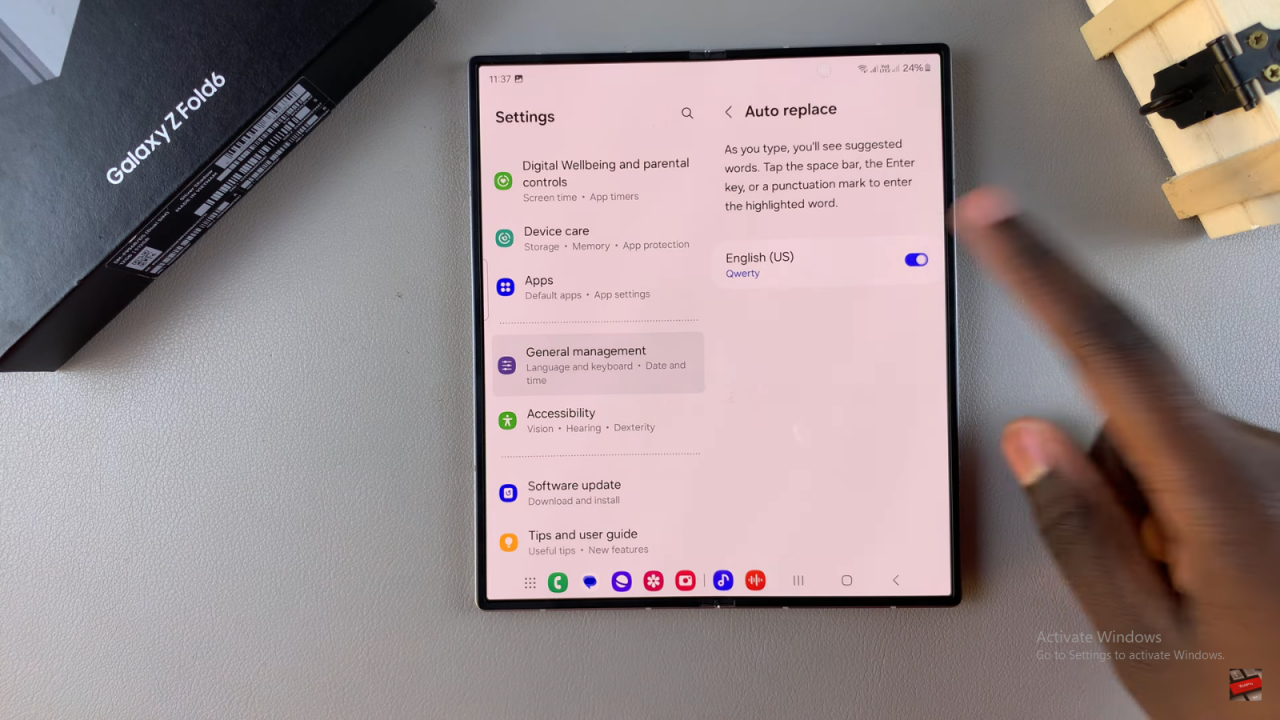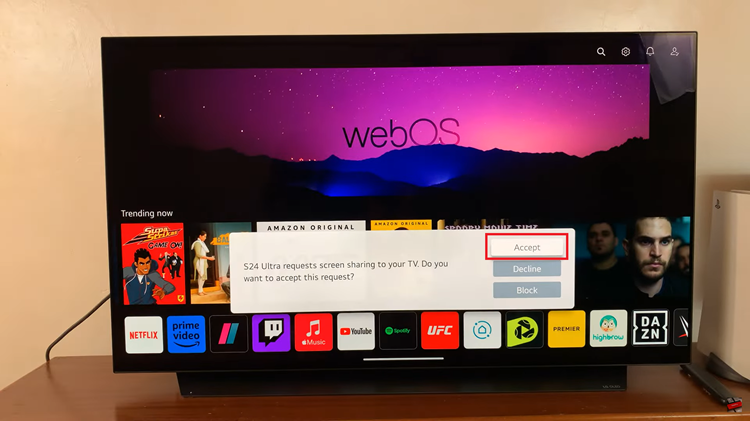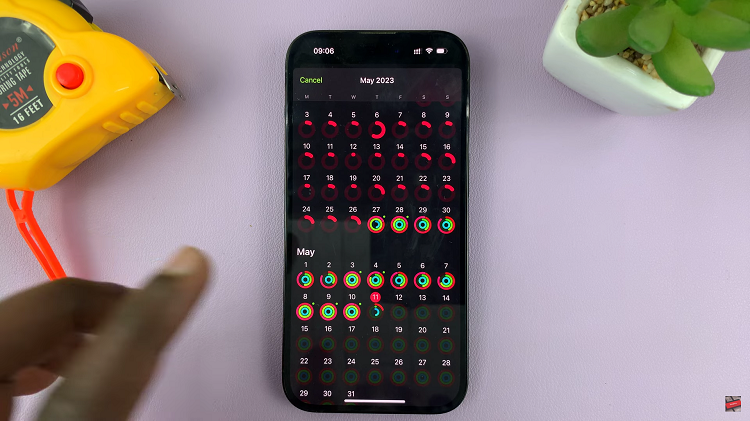Customizing these settings lets you adjust the keyboard to fit your needs, making it easier to type accurately and quickly. Whether you want to speed up your typing or avoid unexpected corrections, managing auto spell check helps you get the most out of your keyboard.
Watch:How To View Total Call Time On Samsung Galaxy Z Fold 6
Enable/ Disable Auto Spell Check On Keyboard Of Samsung Galaxy Z Fold 6
Open Settings: Begin by opening the Settings app on your device.
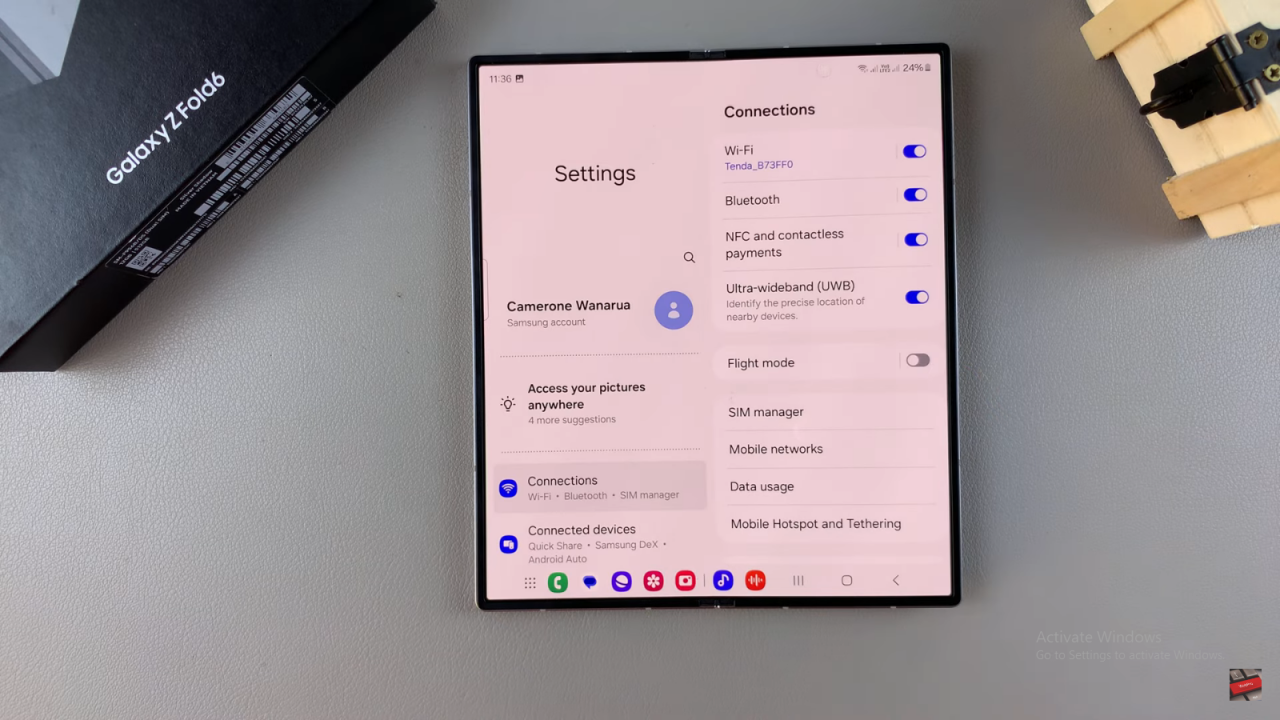
Select General Management: Scroll down and select “General Management.”
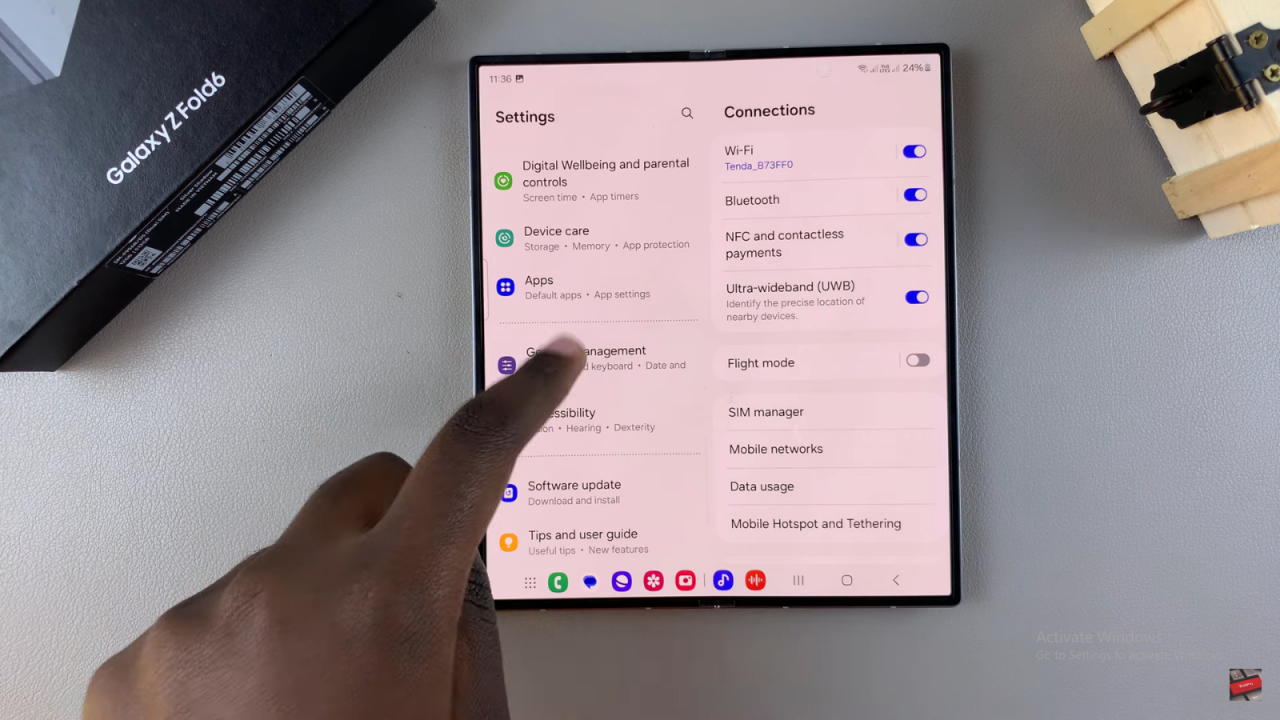
Access Samsung Keyboard Settings: Tap on “Samsung Keyboard Settings.”
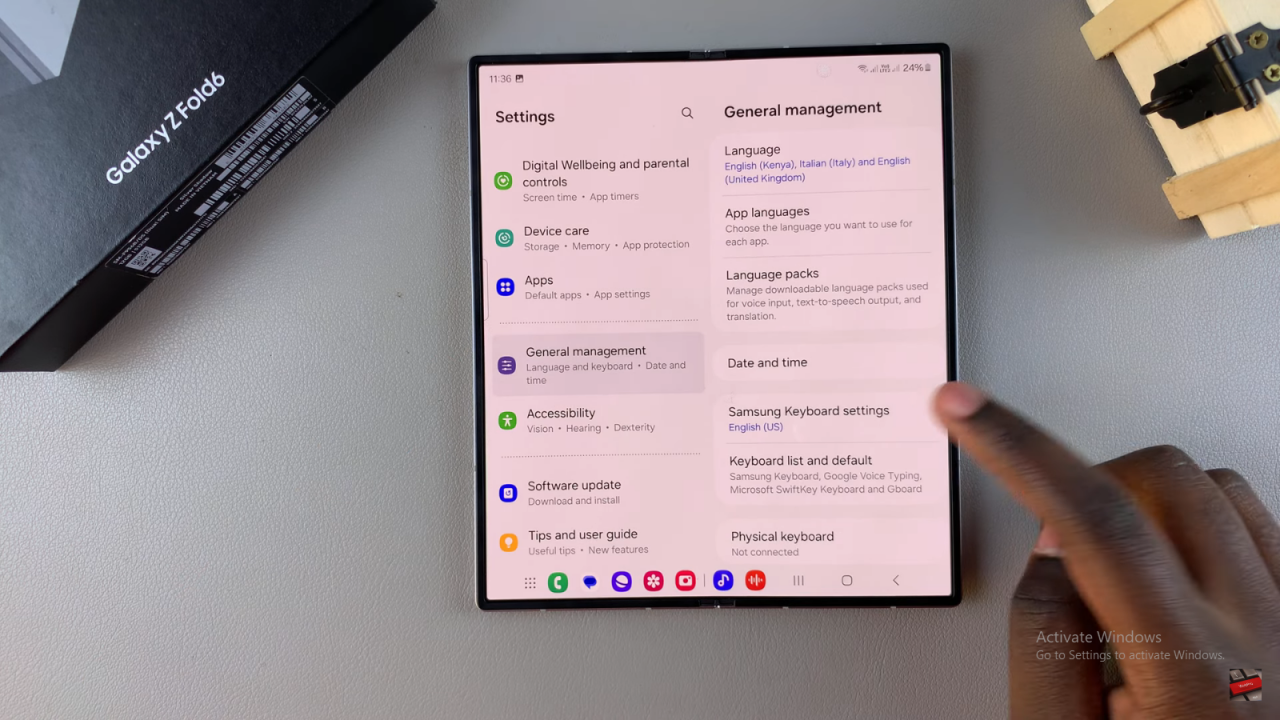
Find Auto Replace: Scroll down until you find “Auto Replace” and tap on it.
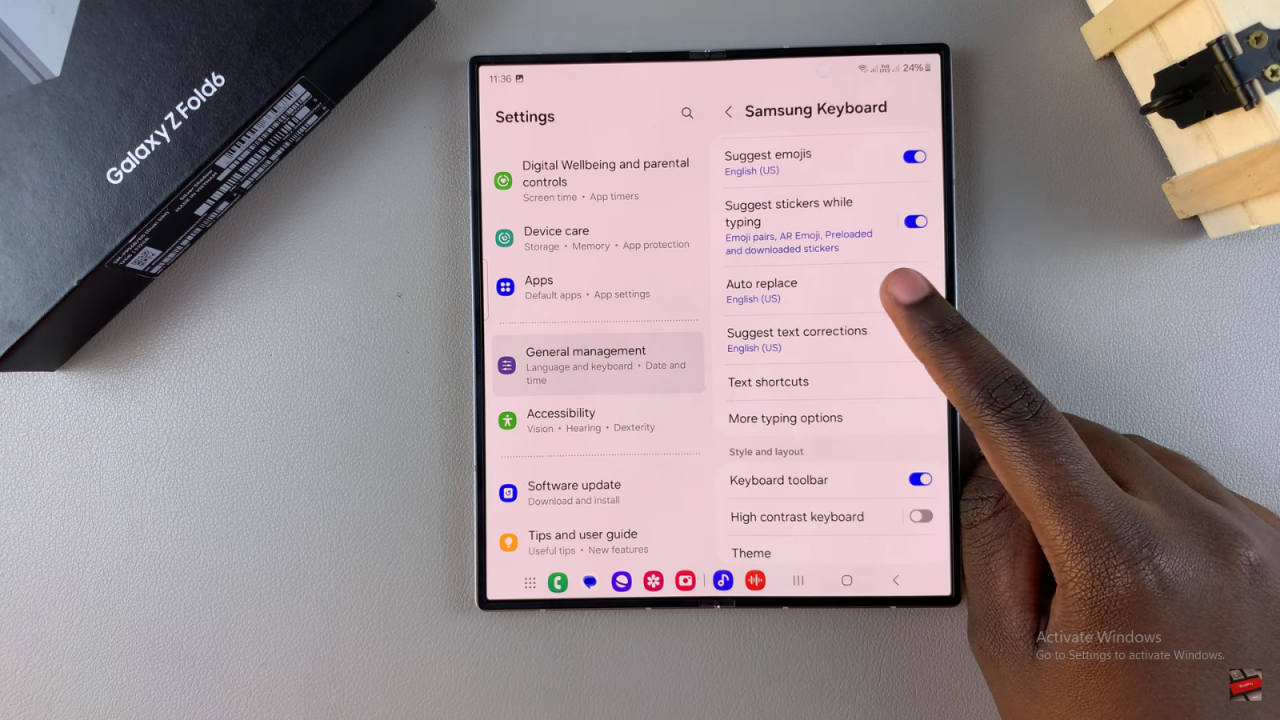
Adjust Settings: If you have multiple keyboards installed, they will be listed here. To disable auto spell check for a specific keyboard, tap the toggle to turn it off. To enable it, use the same toggle to turn it on.