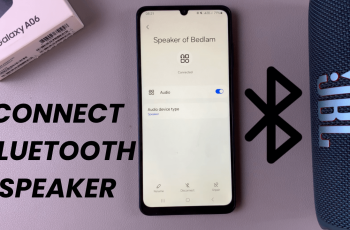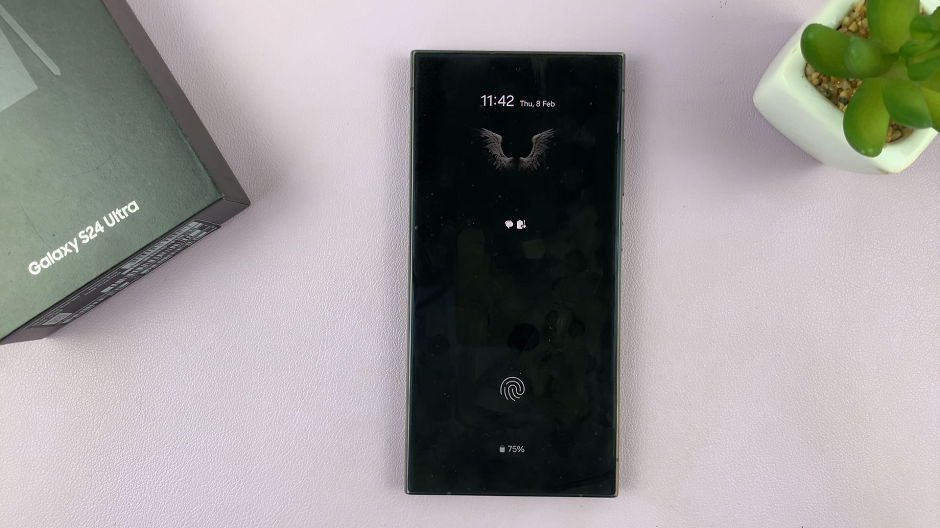App icon badges are a handy way to know when you have unread notifications, even without opening an app. On the Samsung Galaxy Z Fold 7, these small dots or number indicators appear on top of your app icons, helping you keep track of activity at a glance.
However, not everyone finds them useful—some people prefer a cleaner home screen. In this article, we’ll highlight step-by-step how to enable or disable the app icon badges on your Samsung Galaxy Z Fold 7.
Whether you want to turn them on for better notification tracking or off for a distraction-free experience, your Galaxy Z Fold 7 gives you full control. Here’s how you can turn the app icon badges on or off.
Watch: Auto Transcribe Voice Recordings On Galaxy Z Fold 7
Turn App Icon Badges ON / OFF On Galaxy Z Fold 7
You can activate & deactivate the icon badges in two ways. You can do so from the main Settings or via the Home Screen Settings.
Enable or Disable App Icon Badges from Settings
First, launch the Settings app from the quick settings or app drawer. Here, scroll down and select Home Screen. Here, scroll down and select App Icon Badges. Tap on it.
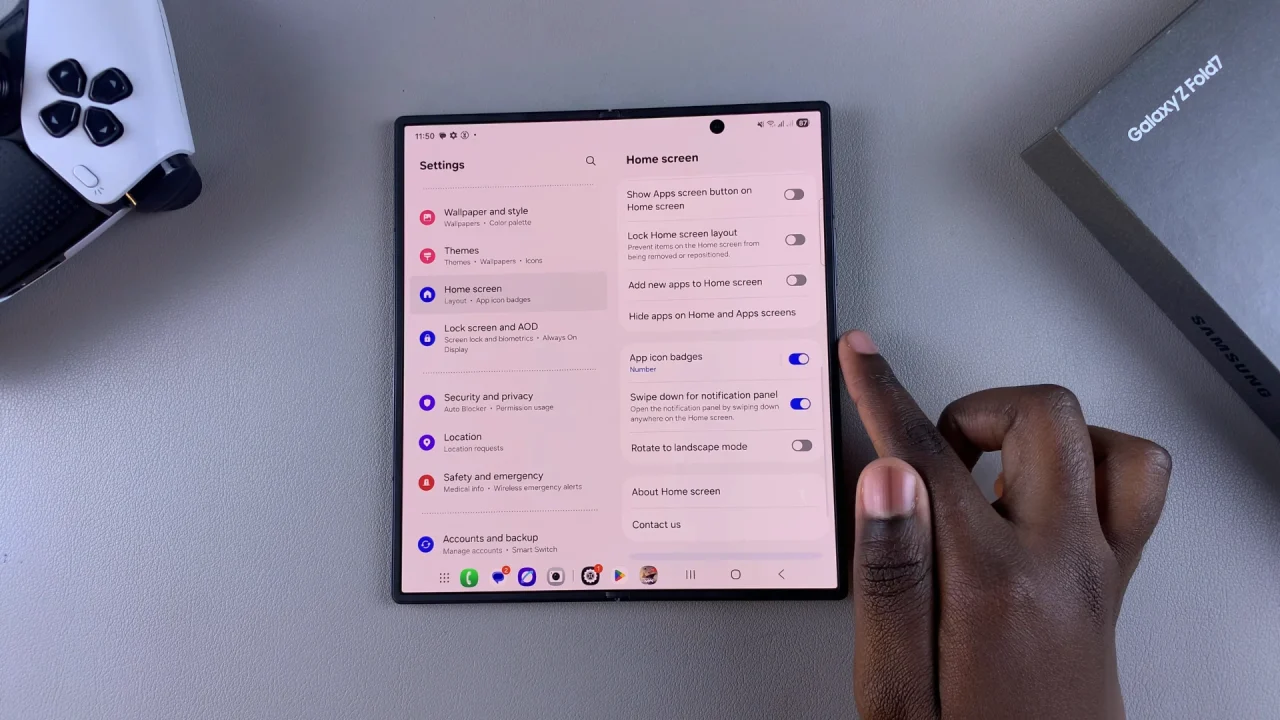
You’ll see a toggle for App icon badges. Turn it ON to enable. When enabled, you can choose the badge style. Select Number or Dot.
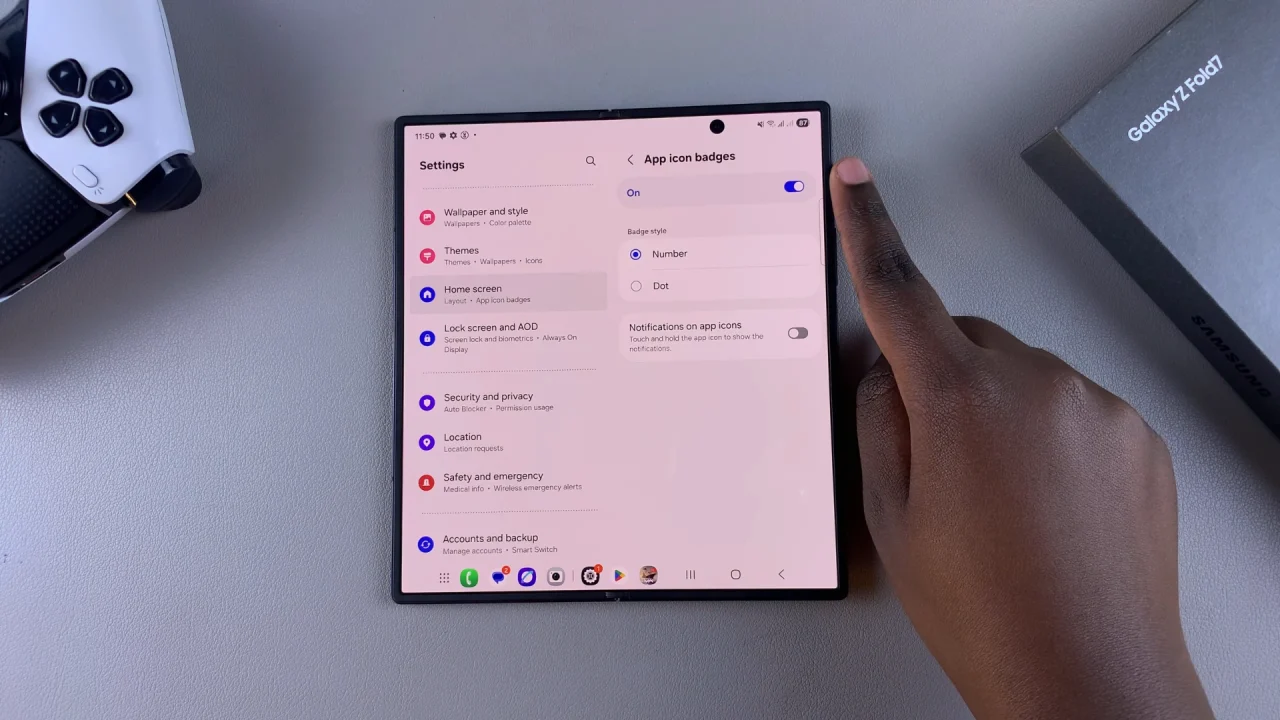
Number: Shows the number of unread notifications.
Dot: Shows a simple colored dot without numbers.
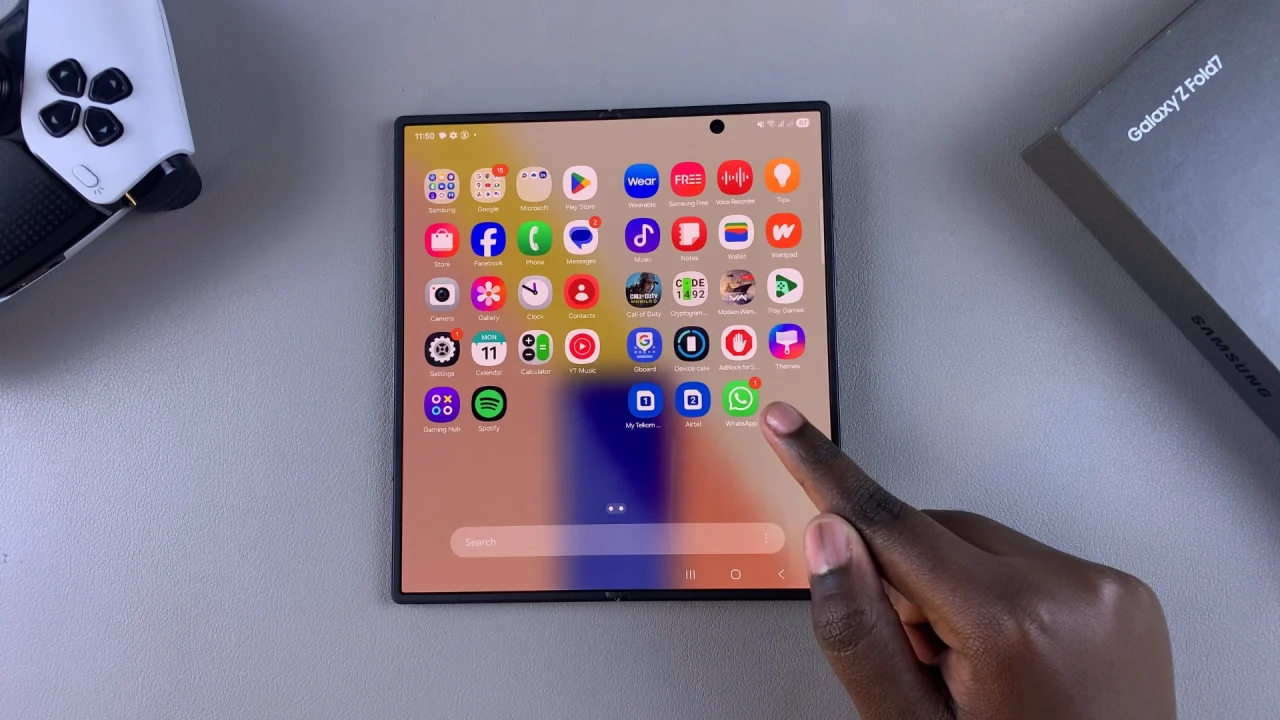
This option offers quick glance notification tracking, which help you avoid missing important updates. It works even if you disable notification previews.
To disable App icon Badges, toggle the option OFF. Turn them off if you prefer a cleaner, minimalistic home screen. This reduces distraction and visual clutter. It is useful if you already check notifications via the panel or widgets.
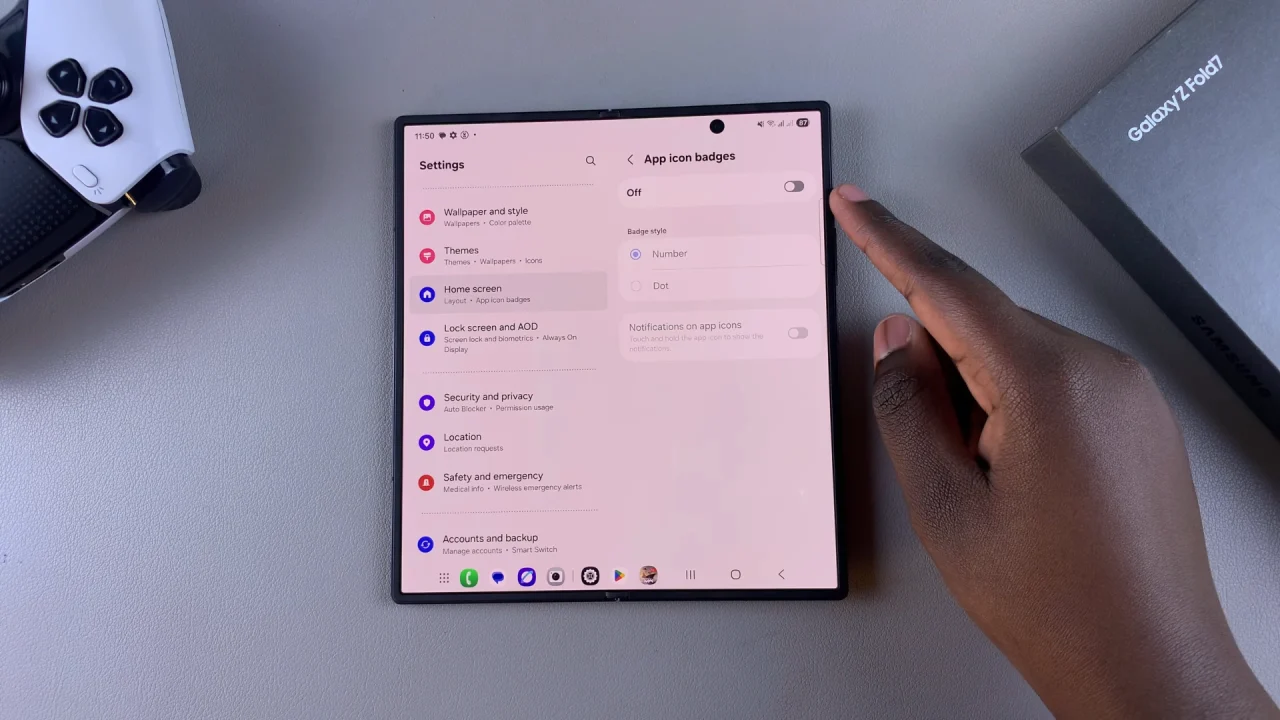
Enable or Disable App Icon Badges from the Home Screen Settings
The first step is to long-press on an empty area of your home screen. Tap Settings (gear icon) in the bottom-right corner.
From here, toggle the App Icon Badges option on or off. Select your preferred badge style if enabling.
Read: How To Auto Transcribe Voice Recordings On Galaxy Z Fold 7