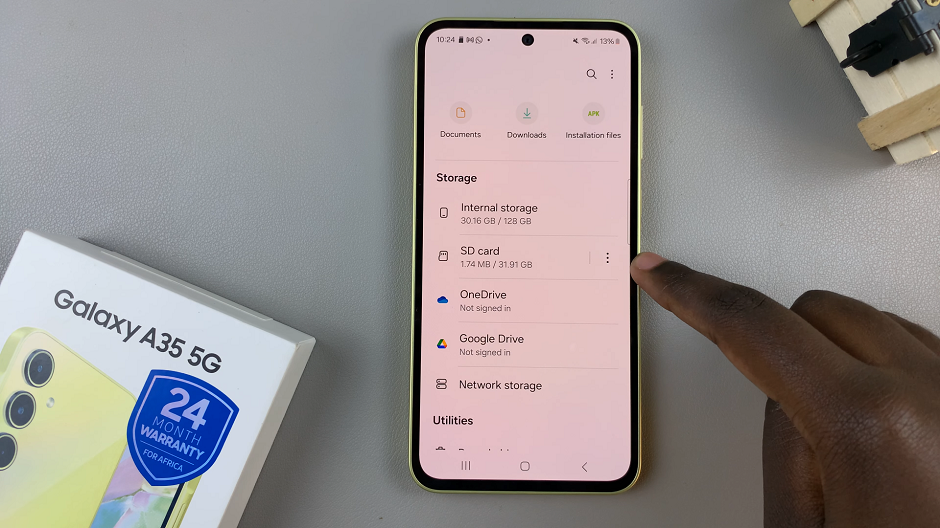The Samsung Galaxy A17 5G is equipped with several features to make your smartphone experience easier and more hands-free. One of these features is ‘Announce Caller Name’, which lets your device speak the name of incoming callers out loud. This is extremely useful when your hands are busy or when you are driving, cooking, or working out and cannot look at your phone.
When enabled, this feature allows you to know who is calling you without having to unlock your phone or look at the screen. If you want a quieter experience, you can also turn it off very quickly. The following, provides you with step-by-step instructions on how to enable and disable ‘Announce Caller Name’ on your Samsung Galaxy A17 5G so you can customize your call notifications in a way that works for you.
Whether you are new to Samsung devices or just learning the device’s advanced features, this tutorial should help you create more mobility and efficiency when using your phone.
Watch: How To Delete Downloaded Themes On Samsung Galaxy A17 5G
Enable & Disable ‘Announce Caller Name’ On Samsung Galaxy A17 5G
Begin by launching the Phone app on Galaxy A17 5G. Find the application on home screen or app drawer and tap on it. Then, select the three dots at the top right corner and choose ‘Settings‘ from the options that appears.
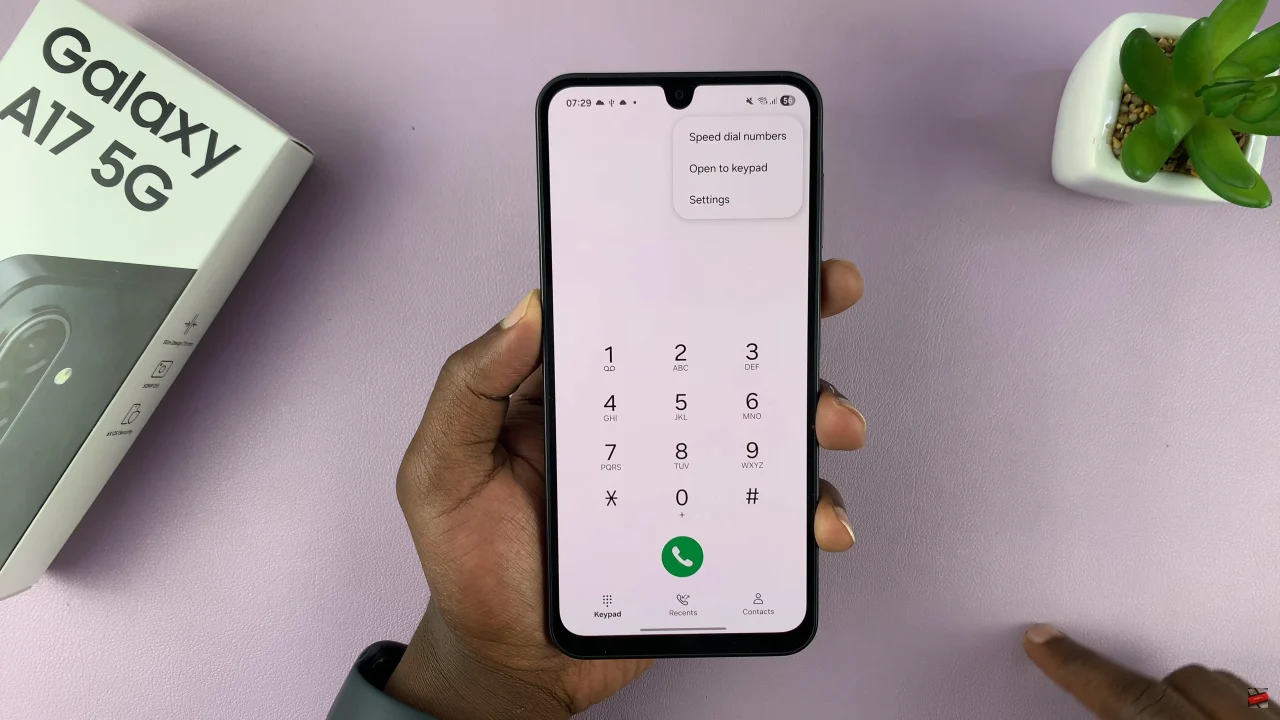
Following this, scroll through the phone settings and select ‘Answering & ending calls.‘
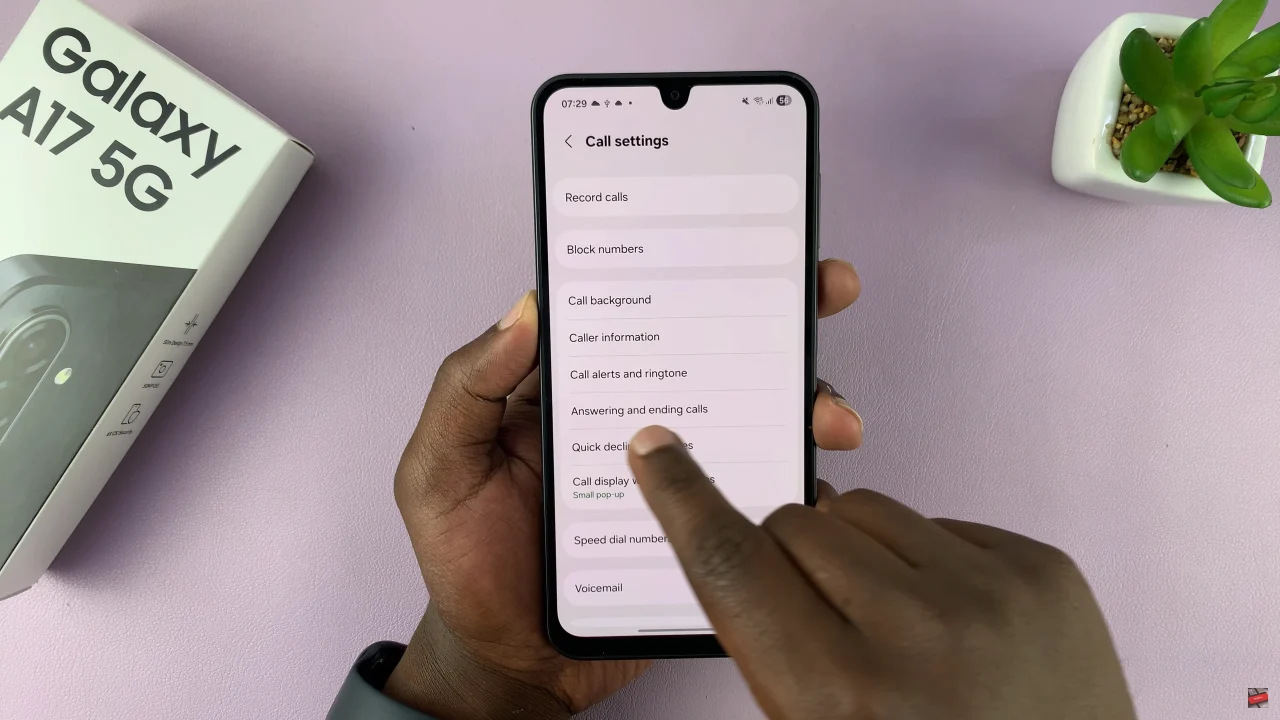
At this point, find and select the ‘Read Caller names aloud‘ options. Within the settings, you’ll notice a toggle switch next to it. If you’d like this feature enabled, simply toggle ON the switch. However, if you’d like to disable it, toggle OFF the switch. Once done exit the settings and the changes will be applied.
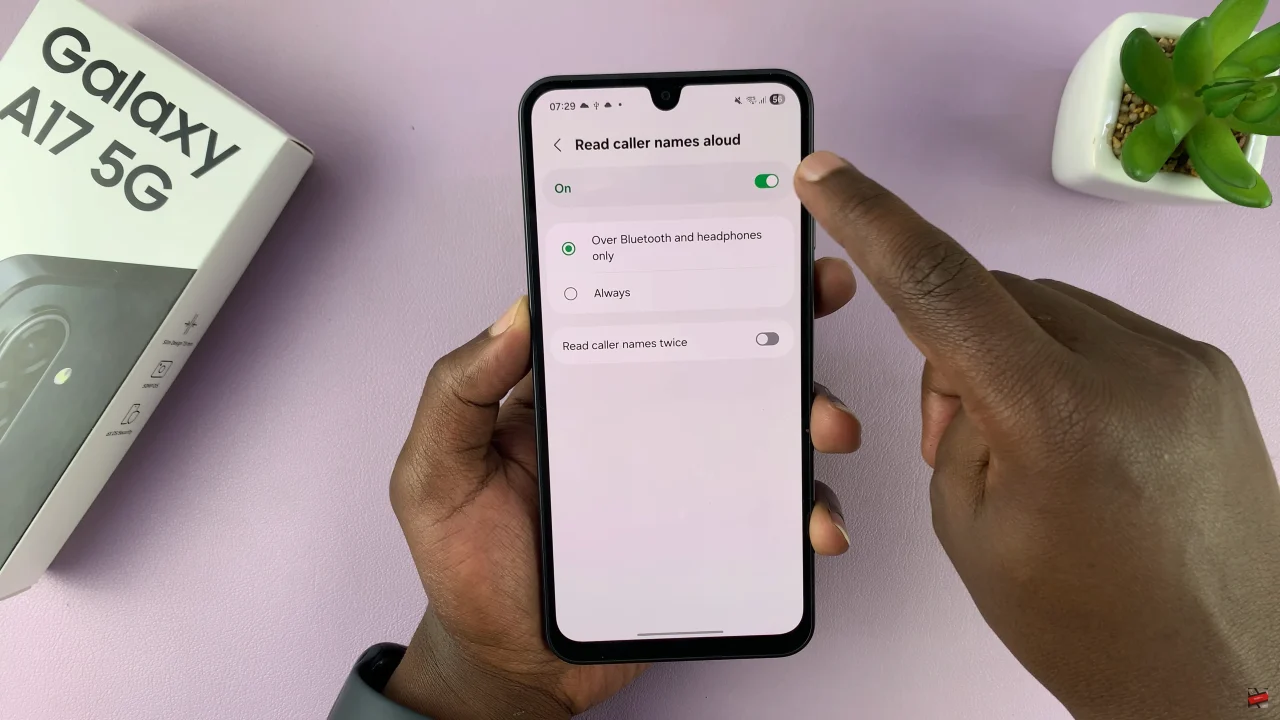
By following the steps outlined in this guide, you can take full control of your call notifications and enjoy a more efficient, personalized smartphone experience. Don’t forget to explore other accessibility and notification settings on your Galaxy A17 5G to further enhance usability and convenience.