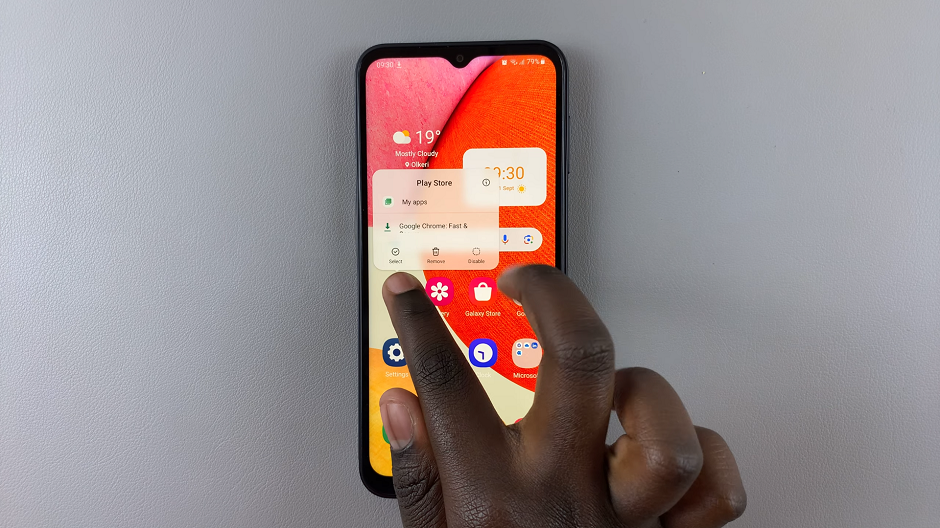In the fast-paced digital landscape of today, smartphones have become indispensable tools for communication, productivity, and entertainment. With a myriad of apps vying for our attention, it’s easy to overlook the data usage happening in the background.
Whether it’s automatic updates, syncing, or notifications, these processes can quietly consume precious mobile data and drain battery life without our knowledge. Fortunately, the Galaxy S24 offers users the ability to control background data usage.
In this guide, we’ll walk you through the comprehensive step-by-step process on how to enable & disable ‘Allow Background Data Usage’ on Samsung Galaxy S24s.
Also Read: How To Hide WhatsApp Notifications On Lock Screen Of Samsung Galaxy S24s
How To Enable & Disable ‘Allow Background Data Usage’ On Samsung Galaxy S24s
Begin by locating the Settings app. You can usually find it on your home screen or in the app drawer. Once you’ve opened the Settings app, scroll through the options until you find “Apps.” Tap on it. In the Apps section, scroll through the list and select the app for which you want to manage background data usage.
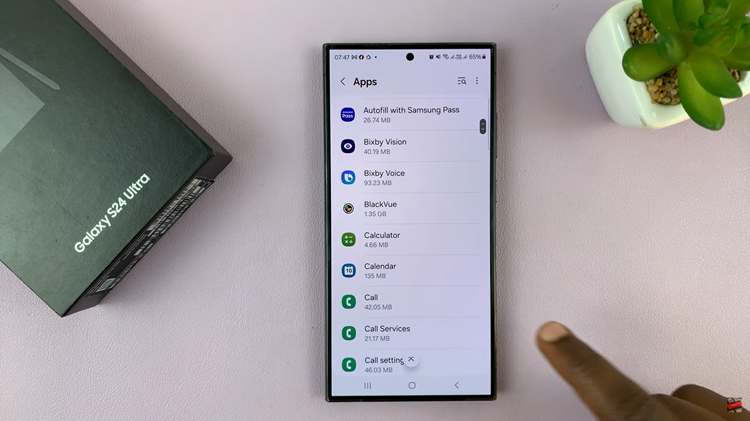
After selecting the desired app, you’ll be taken to its App Info page. Look for and select the “Mobile Data” option. Within the Mobile Data settings for the selected app, you’ll see an option labeled “Allow Background Data Usage.” if you wish to enable background data usage for the app, toggle the switch to the on position.
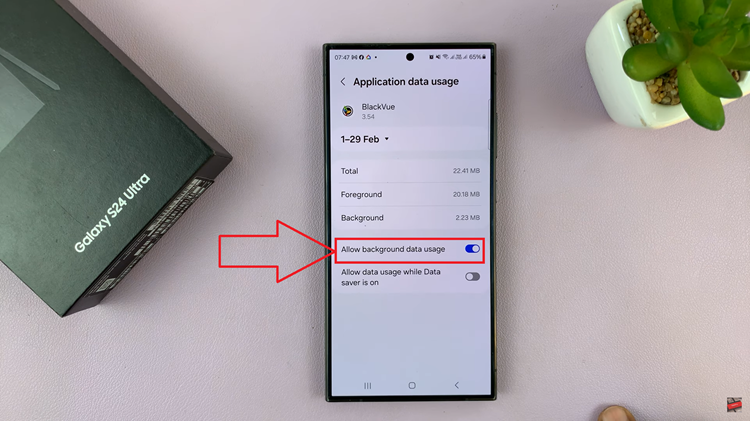
Conversely, if you wish to disable background data usage for the app, toggle the switch to the off position. This will restrict the app from consuming mobile data in the background, potentially reducing data usage and preserving battery life.
Watch: How To Sort Contacts By First or Last Name On Samsung Galaxy S24 / S24 Ultra