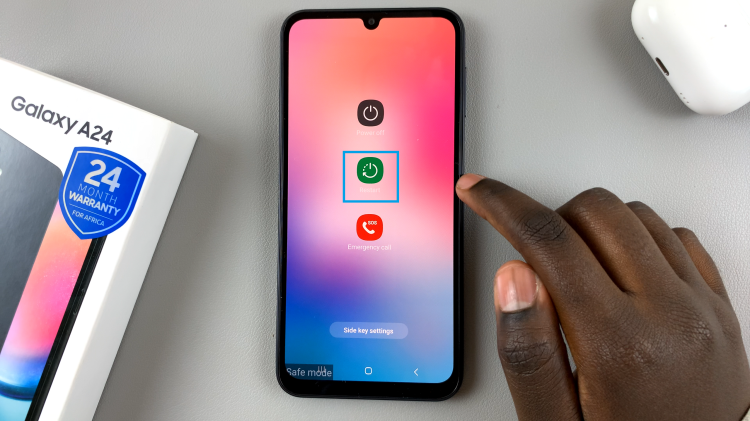Airplane Mode is an essential feature on modern devices, allowing you to quickly disable all wireless communications, such as Wi-Fi, Bluetooth, and cellular connections.
Whether you’re boarding a flight, conserving battery life, or simply seeking a distraction-free environment, we’ve got you covered.
In this guide, we’ll walk you through the comprehensive step-by-step process on how to enable & disable Airplane mode on the OnePlus watch 2.
Also Read: How To Choose Default Apps On OnePlus Watch 2
How To Enable & Disable Airplane Mode On OnePlus Watch 2
From the watch face, swipe down to access Quick Settings. Look for the Airplane Mode icon. It typically resembles an airplane. Tap the Airplane Mode icon to turn the feature on. You’ll notice the airplane symbol turning blue indicating that Airplane Mode is enabled. Tap the icon again to turn the feature off.
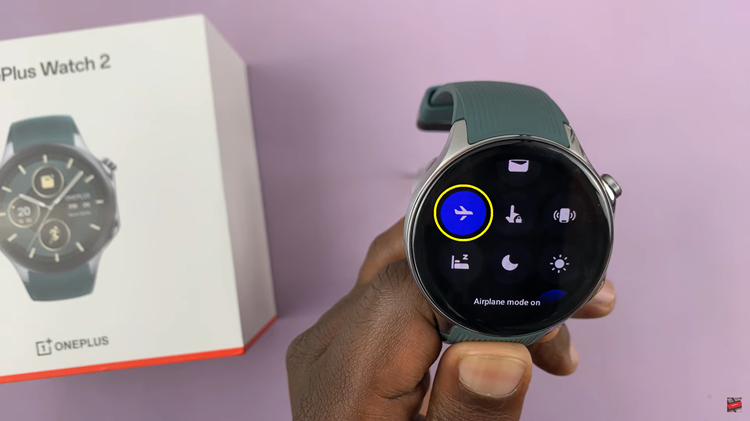
Alternatively, you can always access the Settings menu on your smartwatch. From here, scroll down and select the “Connection” option. Within the Connection settings, find the toggle labeled “Airplane mode.” Tap the toggle to turn Airplane Mode on or off.
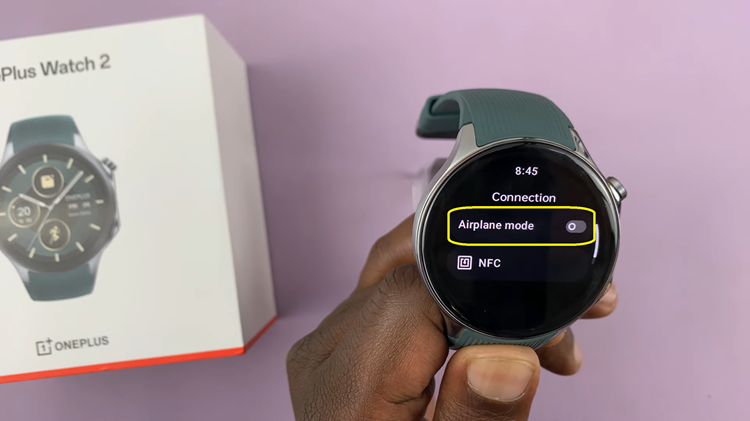
By following these simple steps, you can easily turn Airplane Mode on or off on your OnePlus Watch 2 using either the Quick Settings menu or the Settings menu. This feature is particularly useful when you need to quickly disconnect from all wireless connections, such as during a flight.
Watch: How To Disconnect & Forget Wi-Fi Network On OnePlus Watch 2