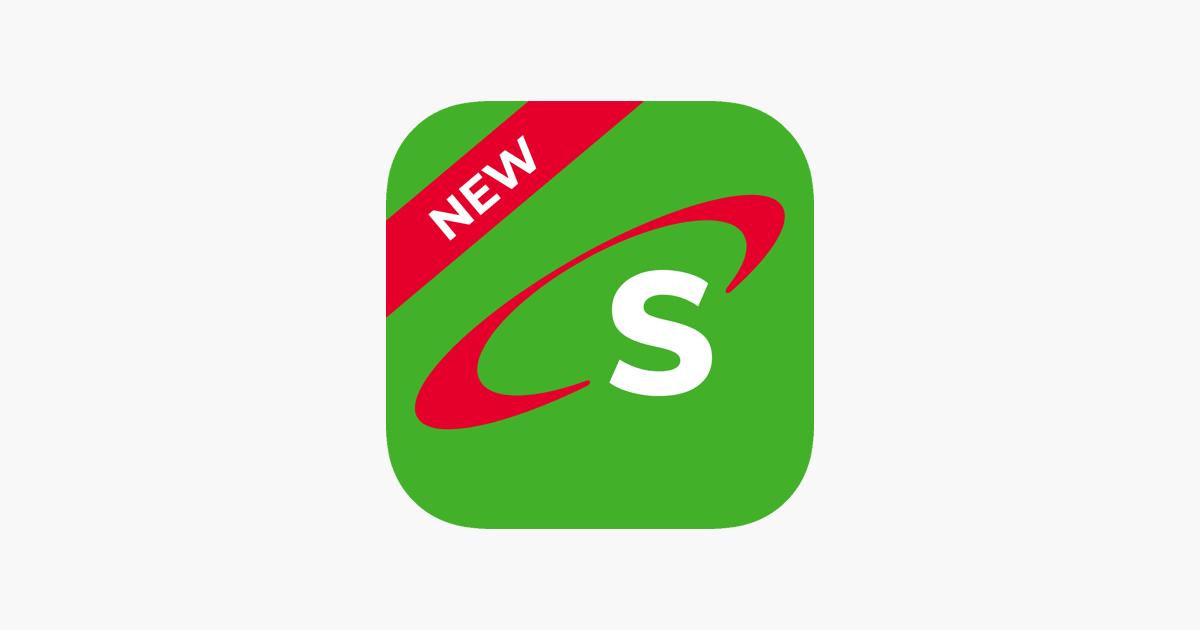In an era dominated by technology, our smartphones have become indispensable companions, holding a trove of personal and sensitive information. With the rise of cyber threats, ensuring the security of our devices is paramount.
Samsung recognizes this need for robust protection and equips its users with features like Device Protection and Virus Scanning on the Galaxy A05s.
In this guide, we’ll walk you through the comprehensive step-by-step process on how to enable device protection & scan for virus on your Samsung Galaxy A05s
Also Read: How To Change Hotspot Password & Name On Samsung Galaxy A05s
How To Enable Device Protection & Scan For Virus On Samsung Galaxy A05s
Begin by navigating to the Settings app. This can typically be found on your home screen or in the apps drawer. Once in the Settings menu, scroll down and locate and select the “Battery & Device Care” option.
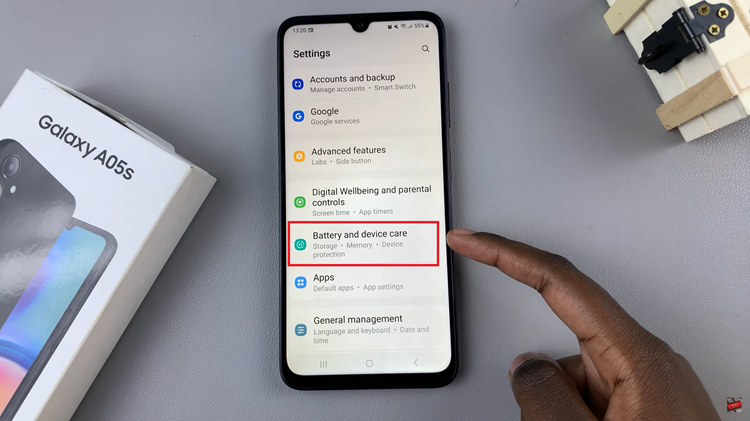
Within the “Battery & Device Care” section, you’ll find the “Device Protection” option. Tap on it. Look for the “Turn On” button and tap on it to enable Device Protection. After tapping the “Turn On” button, the system will prompt you to confirm your choice. Verify your decision.
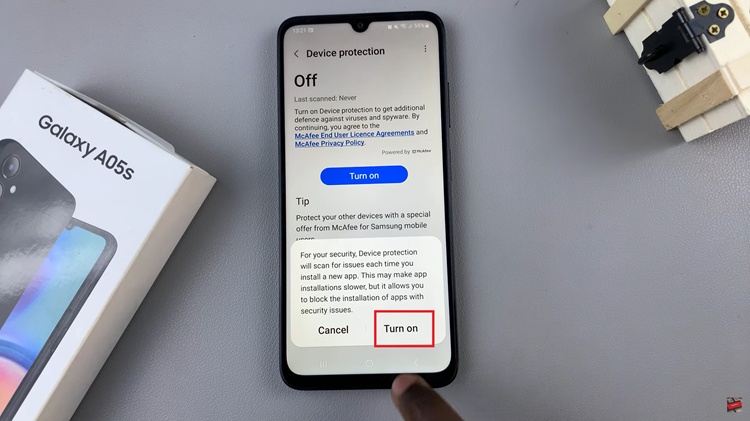
With Device Protection now enabled, you’ll notice the option to “Scan phone” become available. Tap on this option to initiate a comprehensive scan of your device for potential malware and viruses. The virus scan process may take some time. Patiently wait for the scan to complete.
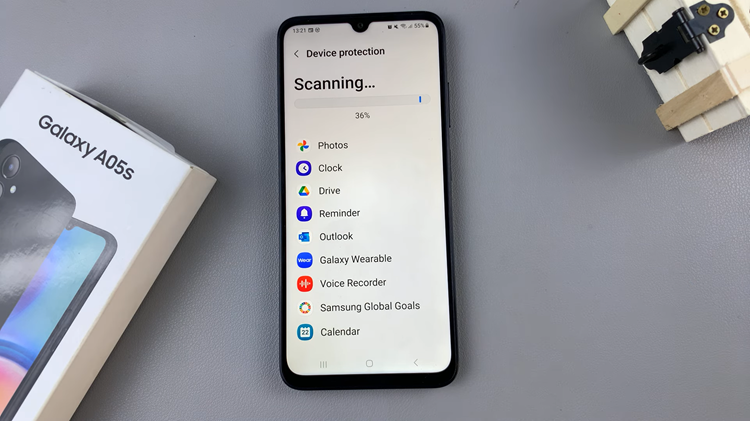
Once the scan is finished, your Samsung Galaxy A05s will provide you with information gathered during the process. This will include whether your device is free from viruses or if any potential threats were detected. By following these simple steps, you’ve successfully enabled Device Protection and conducted a virus scan on your Samsung Galaxy A05s.