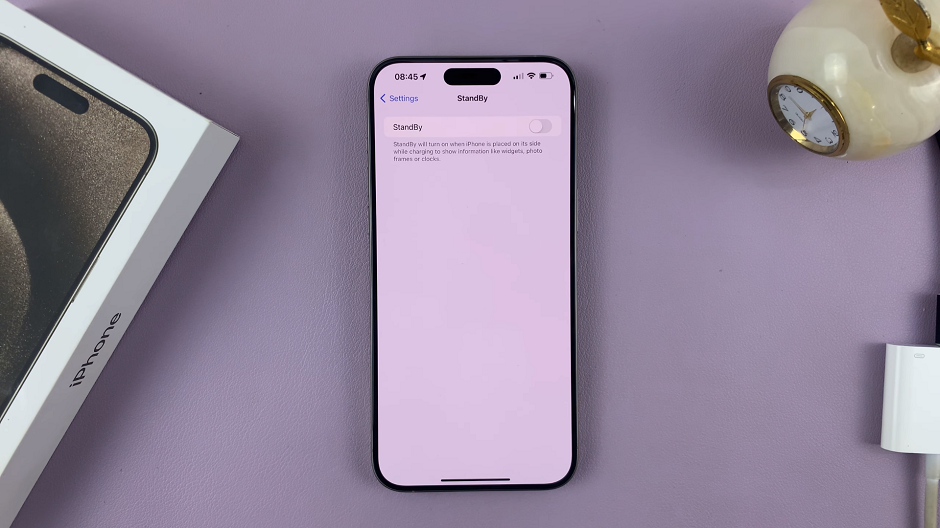The Samsung Galaxy A05 is a versatile and user-friendly smartphone that caters to a wide range of users. However, for those who seek to delve deeper into the customization and optimization of their device, there exists a hidden treasure trove of features known as “Developer Options.”
These options, usually concealed to prevent accidental misuse, offer advanced settings and tools for users who are keen on exploring the full potential of their Samsung Galaxy A05. Whether you are an app developer, a tech enthusiast, or simply someone eager to unlock additional functionalities, activating Developer Options provides you with a gateway to a realm of customization and debugging capabilities.
In this guide, we will walk you through how to enable Developer Options on your Samsung Galaxy A05.
Watch: How To Use Split Screen Mode In Samsung Galaxy A05
To Enable Developer Options On Samsung Galaxy A05
Begin by unlocking your Samsung Galaxy A05. Then, swipe down from the top of the screen to reveal the notification panel, then tap the gear icon in the top right corner to access the Settings menu. Alternatively, locate the Settings app in the Apps menu and tap on it.
At this point, scroll down within the Settings menu until you find the “About phone” option. This section holds essential information about your device. Within the “About phone” section, find and tap on “Software information.”
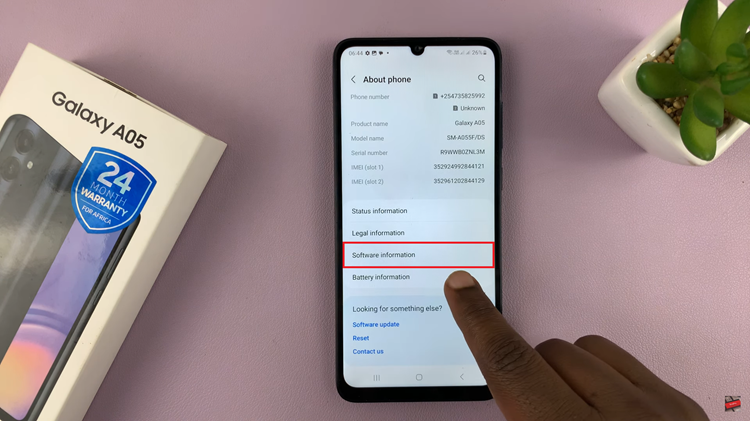
Following that, scroll down and find the “Build Number” option under the Software information menu. Now, tap on the “Build number” entry seven times in quick succession. As you do this, you may be prompted to enter your device’s PIN, password, or unlock pattern to confirm your action.
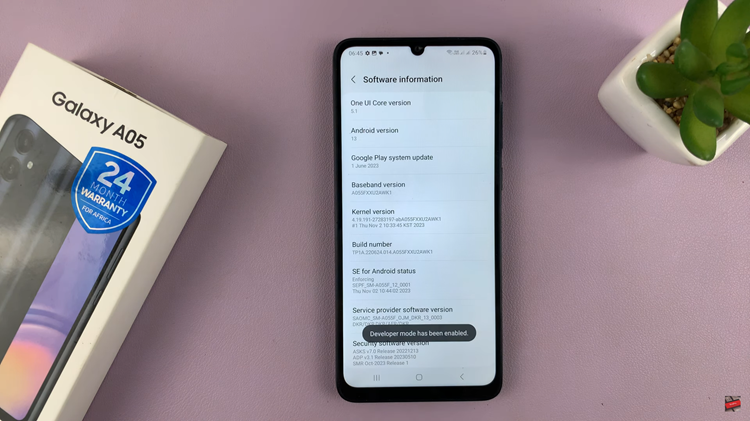
Upon successful confirmation, a message will appear, indicating that Developer Options have been enabled. At this moment, navigate back to the main Settings menu. You should now see a new entry named “Developer options.“
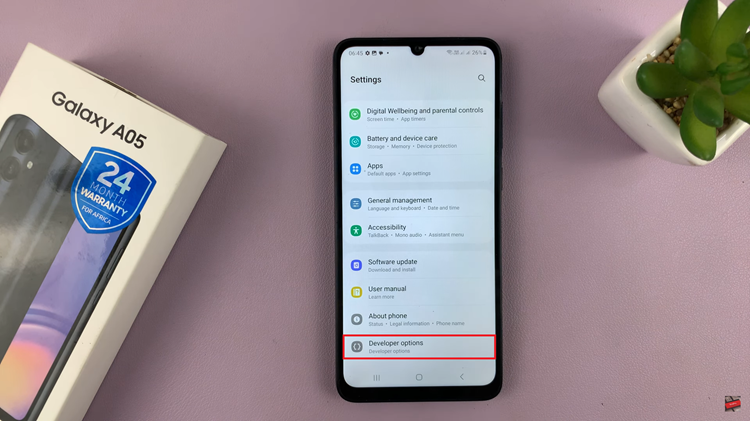
In conclusion, Developer Options gives you access to a range of advanced settings and features. However, it’s important to use caution and only make changes if you are familiar with their implications, as some settings can impact the functionality of your device.