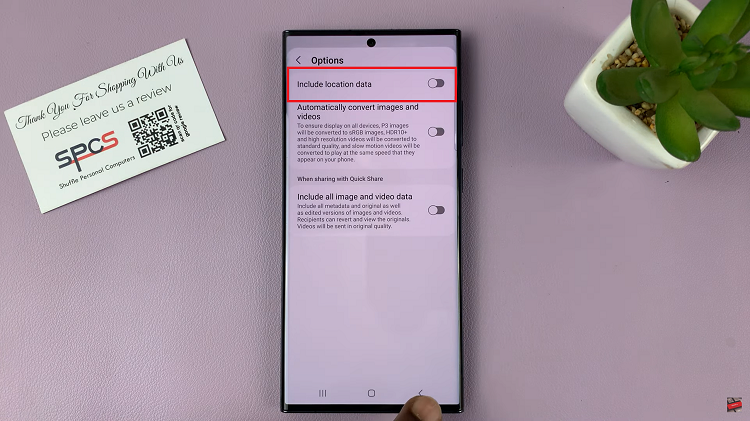In this guide, we’ll delve into the step-by-step process to enable Developer Options on your Android (Google Pixel) device, empowering users to access a suite of powerful settings.
Google Pixel smartphones are renowned for their user-friendly interface and powerful capabilities. However, beneath the surface lies a hidden treasure trove of settings known as “Developer Options.” Enabling these options can unlock a realm of advanced features and customization tools that cater not only to developers but also to tech enthusiasts eager to explore the full potential of their Android device.
Developer Options provide access to an array of advanced settings and tools that are typically concealed within the Android system. This mode is primarily designed for developers to test applications and debug software. However, its significance extends beyond developers, offering users the ability to c
Read: How To Block Unknown Numbers On Android (Google Pixel)
Enable Developer Options On Android (Google Pixel)
Begin by unlocking your Android phone and navigating to the home screen. Swipe down from the top of the screen to reveal the notification shade. Tap the gear icon in the top right corner to access the device settings or the Settings app in the notifications drawer.
In the Settings menu, scroll down and select the About phone option.
Scroll down to find the Build number entry. You’ll need to tap on this entry repeatedly (usually around seven times). After the last tap, you’ll be prompted to verify yourself by entering your lock screen PIN.
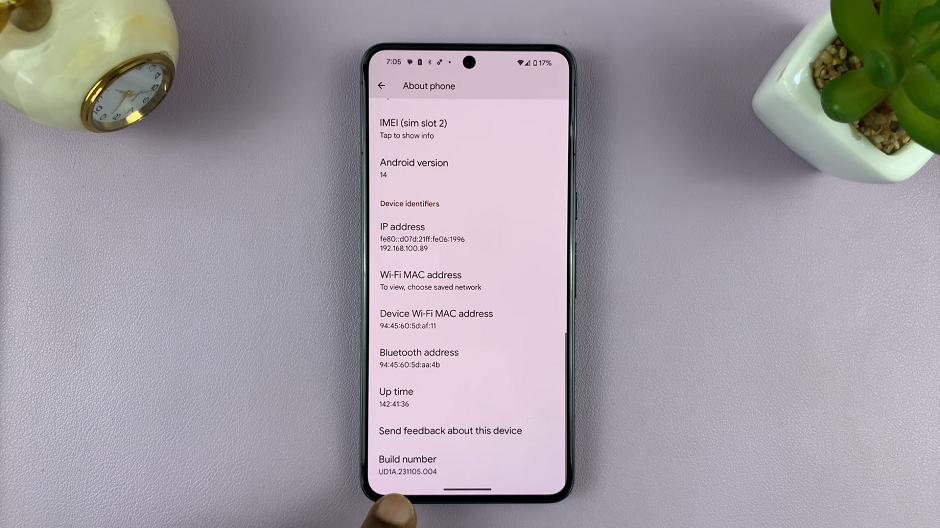
Once you enter your lock screen PIN, pattern or Password successfully, you’ll see a message indicating that you are now a developer. This action enables Developer Options on your device.

Now, return to the main settings screen. Scroll down and find the System option. Tap on it. Within this menu, you’ll find Developer options, once you scroll all the way down near the bottom.
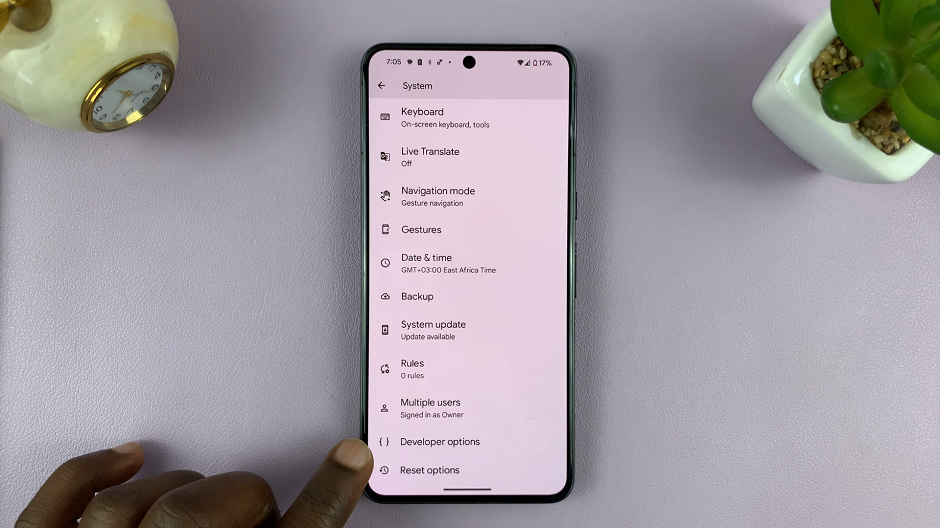
Tap on the option to access the Developer options settings you may want to tweak.
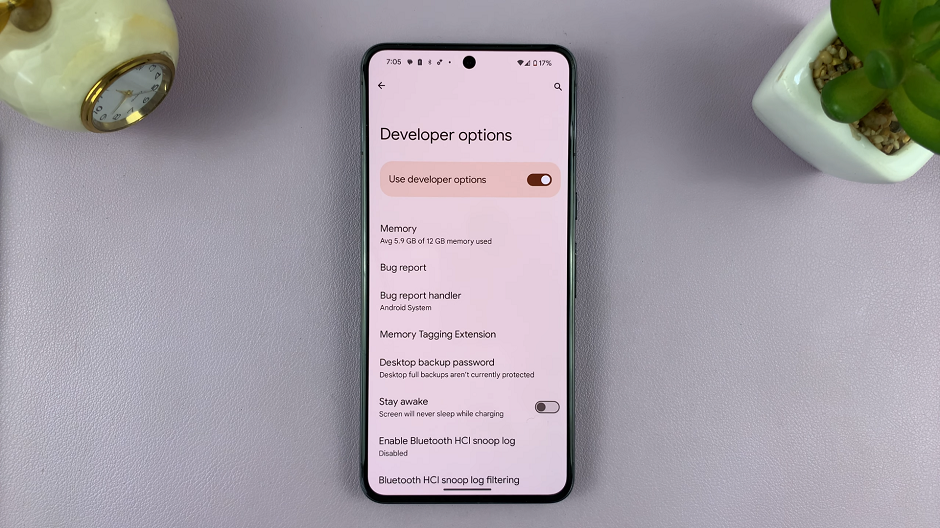
Important Notes
Exercise caution while exploring Developer Options, as altering certain settings may affect the functionality of your device or lead to unintended consequences.
Some options within Developer Options can significantly modify device behavior, so it’s advisable to research thoroughly or seek guidance before making changes.
Enabling Developer Options on your Google Pixel device grants you access to a suite of advanced settings and features, allowing for enhanced customization, improved performance, and the ability to delve deeper into your device’s capabilities.
Remember, while Developer Options offer exciting possibilities, it’s crucial to proceed with caution and be mindful of the changes you make. Embrace the newfound power responsibly, and enjoy exploring the potential that lies within your Google Pixel.
Watch: How To Change Lock Screen Notification Settings On Samsung Phone / Tablet