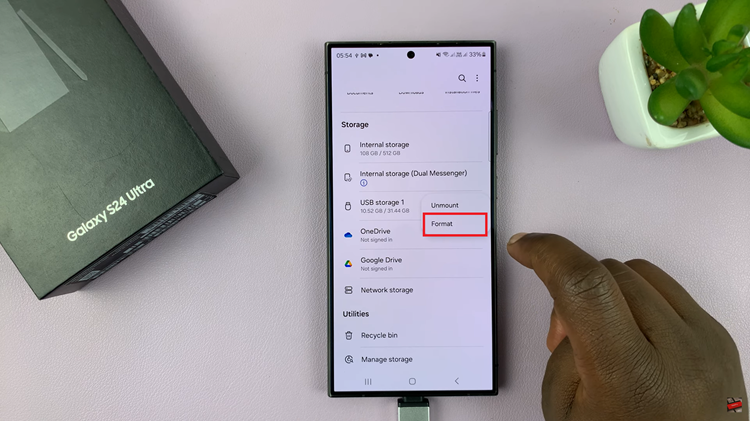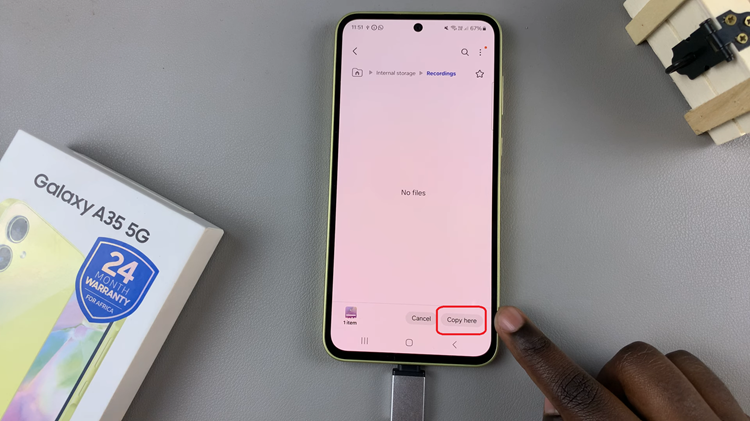In recent years, Dark Mode has become increasingly popular across various platforms and apps. Its sleek appearance not only reduces eye strain but also offers a stylish twist to the user interface.
Among the myriad of apps embracing this trend, Instagram stands out as one of the leading social media platforms to offer Dark Mode functionality.
If you’re eager to give your Instagram experience a chic makeover, here’s a comprehensive guide on how to enable Dark Mode on Instagram for both iOS and Android devices.
Why Dark Mode?
Before delving into the how-to, let’s quickly touch on why Dark Mode has gained such traction. Firstly, it reduces eye fatigue, particularly in low-light environments, by emitting less blue light. This makes scrolling through your feed at night a more comfortable experience. Additionally, Dark Mode can also prolong battery life, especially on devices with OLED screens, as fewer pixels are activated, thus consuming less power.
Watch: How To Install Instagram App On Windows
Enable Dark Mode On Instagram
To start, launch the Instagram app on your smartphone. Tap on your profile icon at the bottom right corner of the screen to go to your profile page.
On your profile page, tap the three horizontal lines (hamburger icon) at the top right corner.
Select Settings and Privacy from the menu that appears.
Under Settings and Privacy, tap on Accessibility. You will see the Dark Mode option. Tap on it to open.
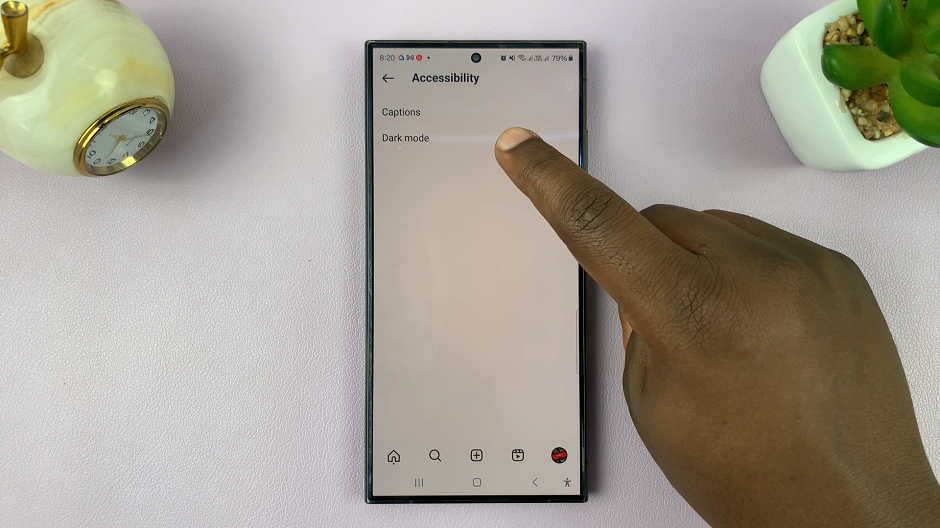
In the Dark Mode menu, you will see three options; ON, OFF and System Default. The ON option enables dark mode, OFF disables dark mode and System Default sets the mode that is being used for your phone’s system.
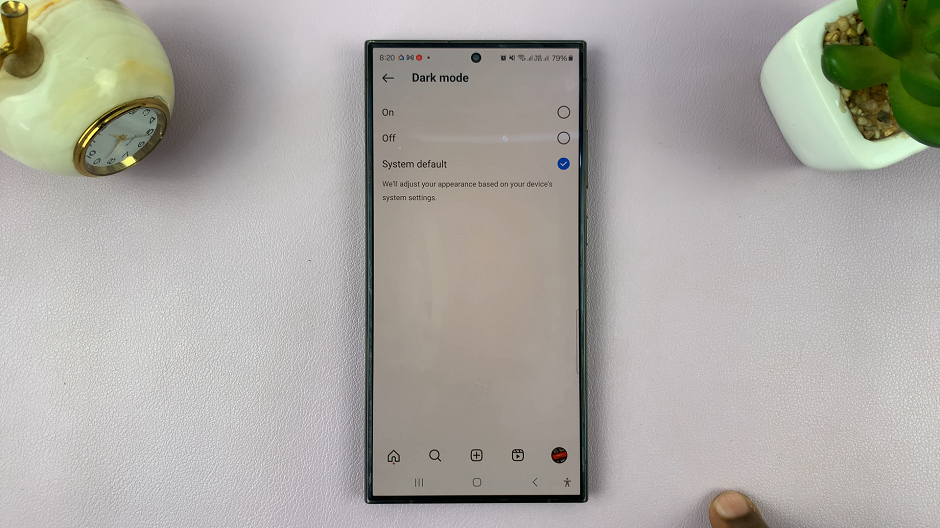
Select ON to enable dark mode, or System Default, if your phone is set to dark mode itself.
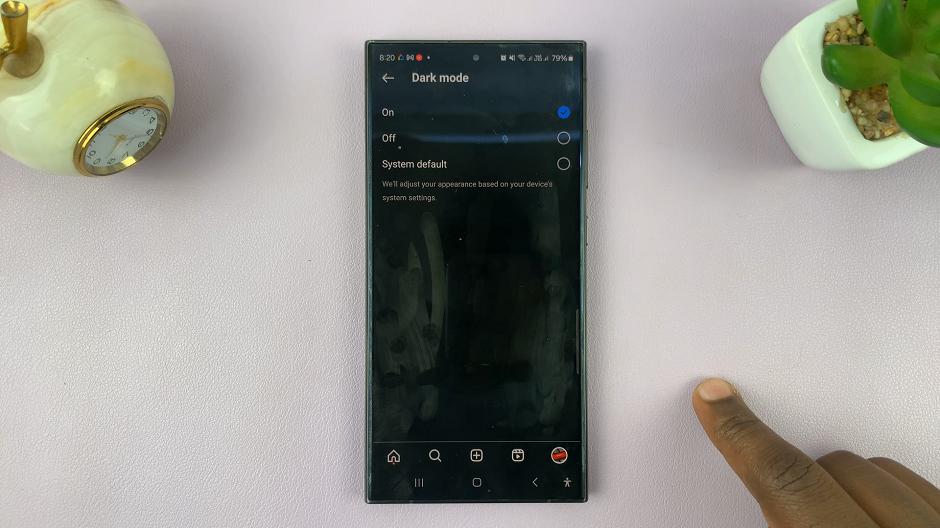
Enabling Dark Mode on Instagram is a simple yet effective way to enhance your browsing experience. Whether you’re scrolling through your feed during late-night browsing sessions or conserving battery life during the day, Dark Mode offers both practical and aesthetic benefits.
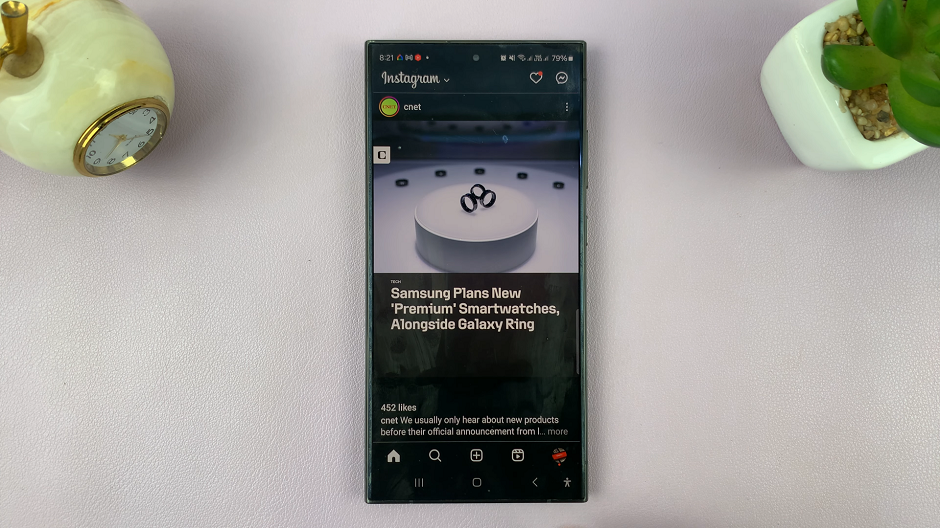
By following the steps outlined in this guide, you can effortlessly transform your Instagram interface into a sleek and stylish dark theme. So, why wait? Give your Instagram a fresh new look today with Dark Mode!