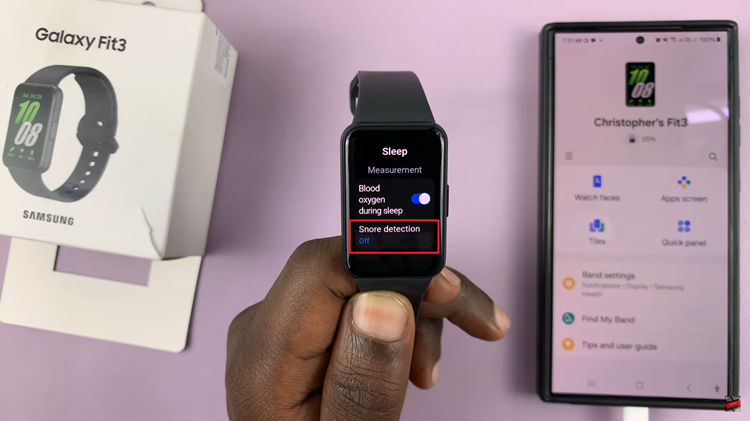Enabling dark mode on Google Chrome provides a more comfortable viewing experience, especially in low-light settings. By switching to dark mode, you can reduce eye strain and make nighttime browsing easier on your eyes.
Additionally, dark mode can help extend battery life on devices with OLED screens. This feature not only enhances visual comfort but also offers practical benefits for those who spend extended periods online.
Watch:How To Add Email To Contact On Google
Enable Dark Mode On Google Chrome
Method 1: Customization Panel
Open Chrome: Launch Google Chrome on your device.
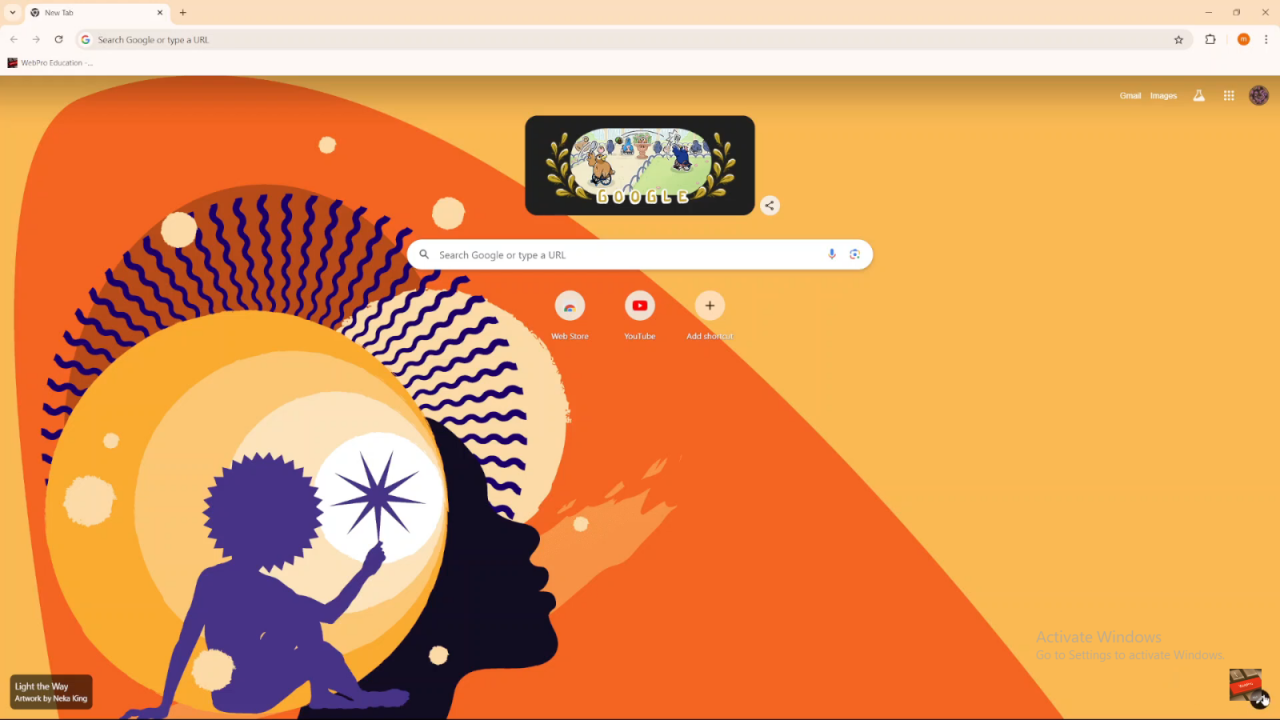
Access Customization:
- Click on the pencil icon at the bottom of the screen to open the customization panel.
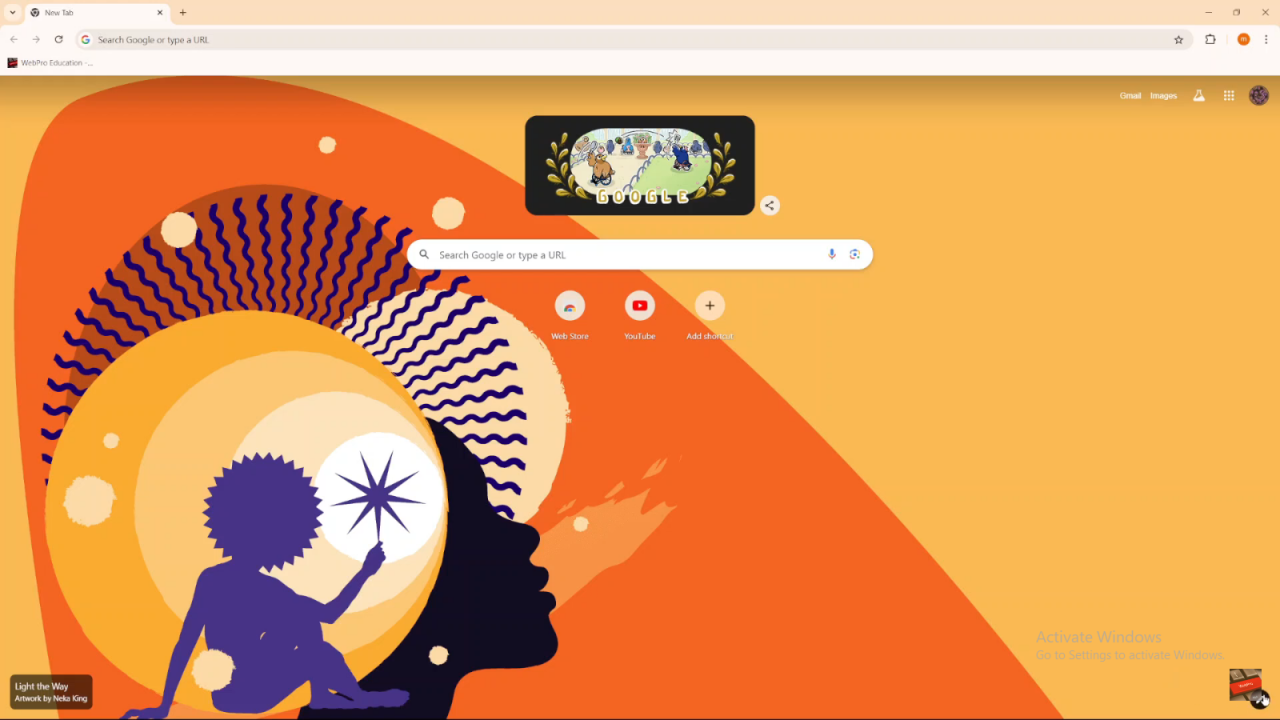
Select Dark Mode:
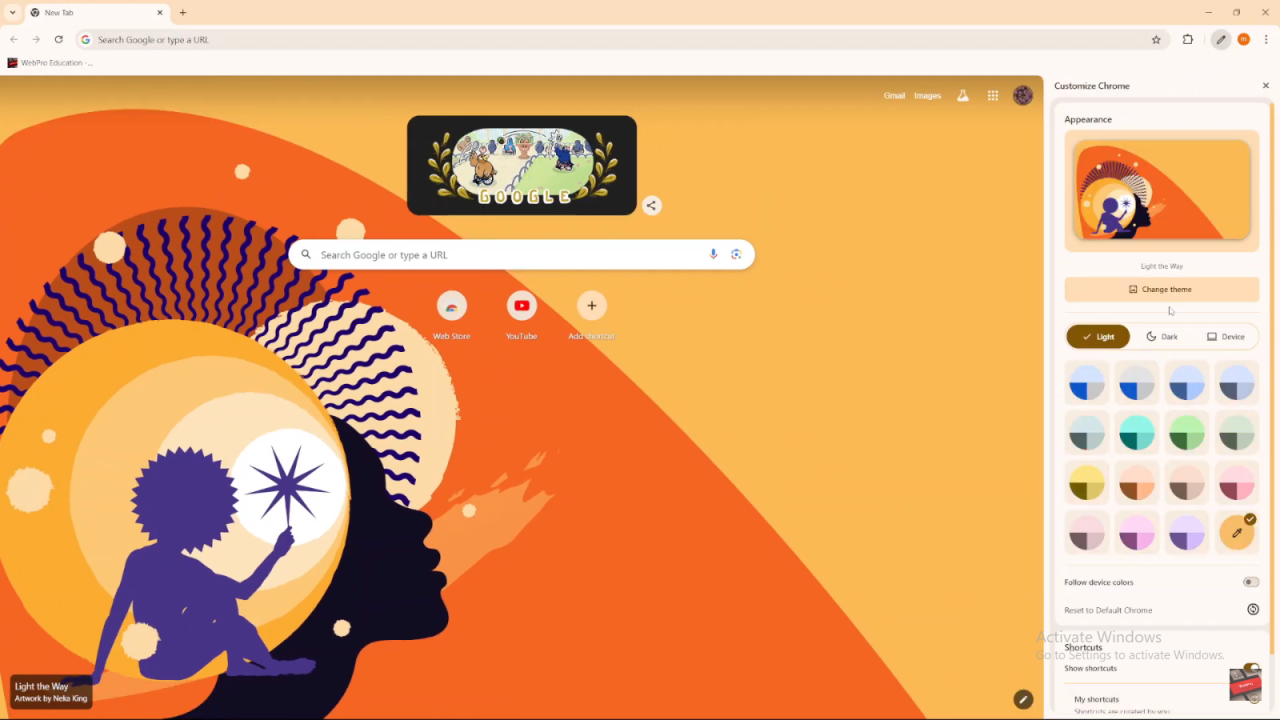
- You’ll see options for Light, Dark, and Device.
- Device: Chrome will match your computer’s display settings (if dark mode is enabled on your computer, Chrome will follow).
- Dark: Select this option to enable dark mode immediately, regardless of your computer’s settings.
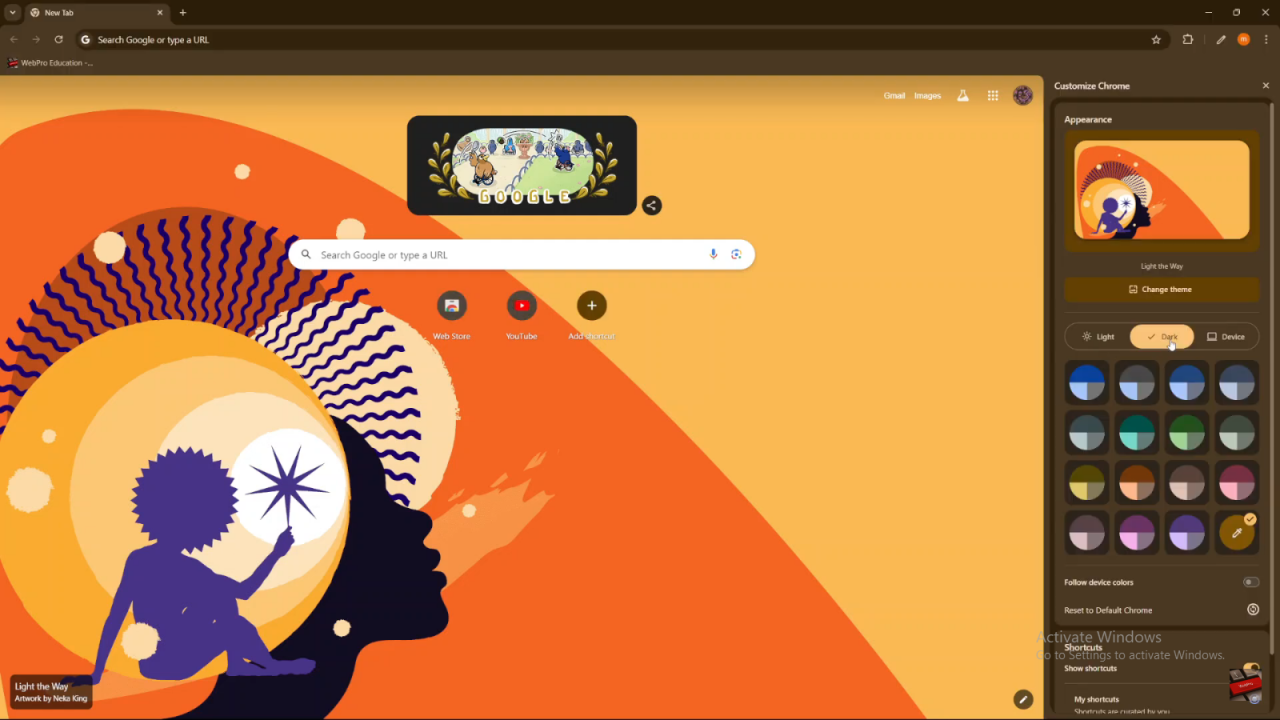
Method 2: Chrome Settings
Open Chrome: Launch Google Chrome.
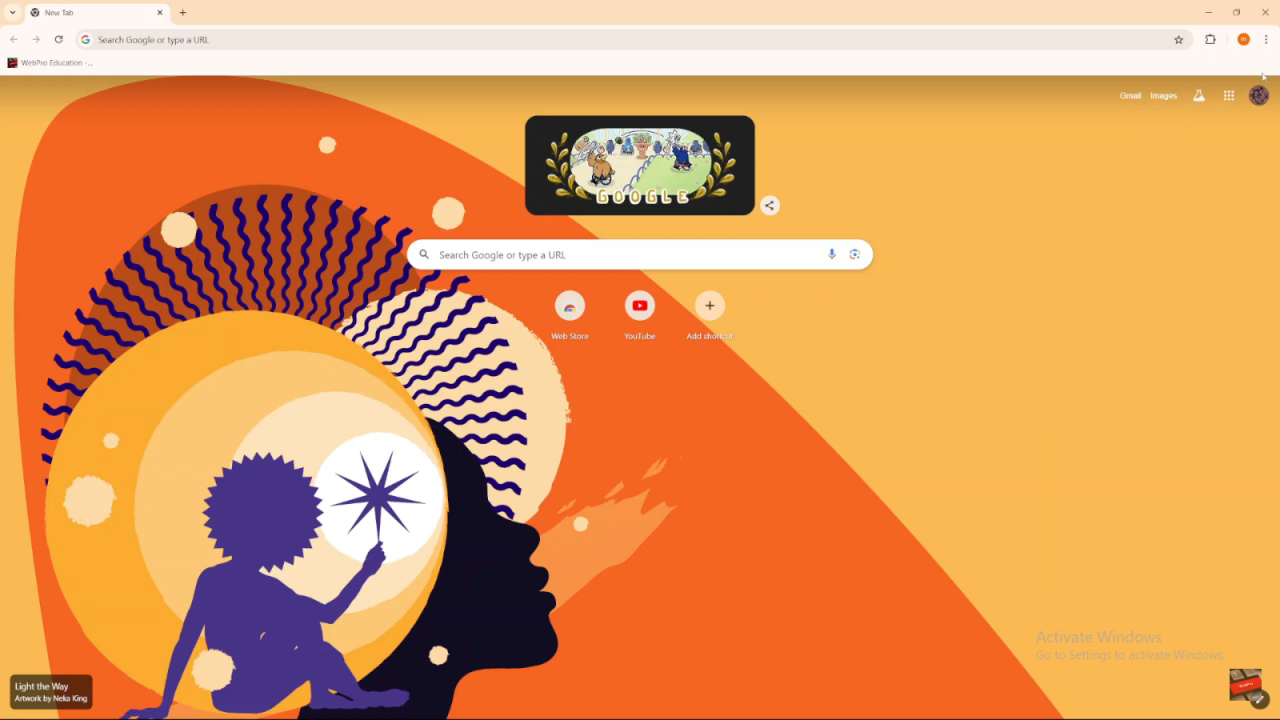
Access Settings:
- Click on the three dots in the top right corner.
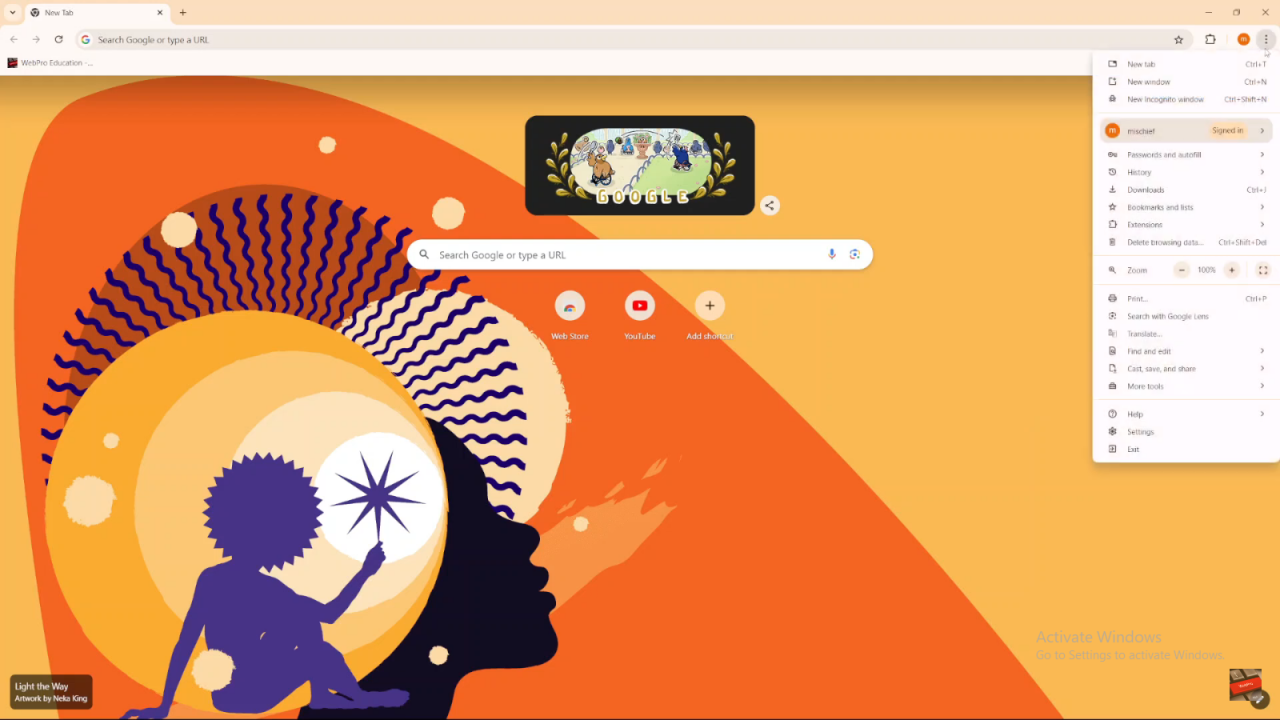
- Select “Settings.”
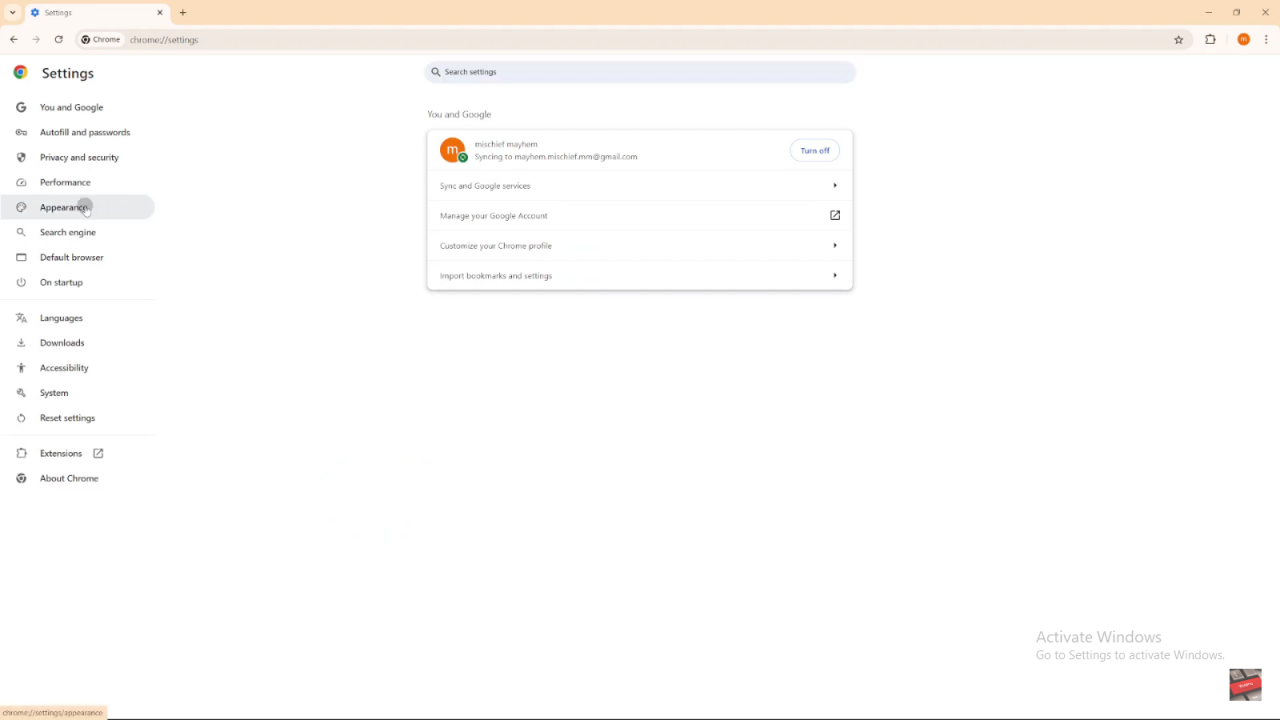
Adjust Appearance:
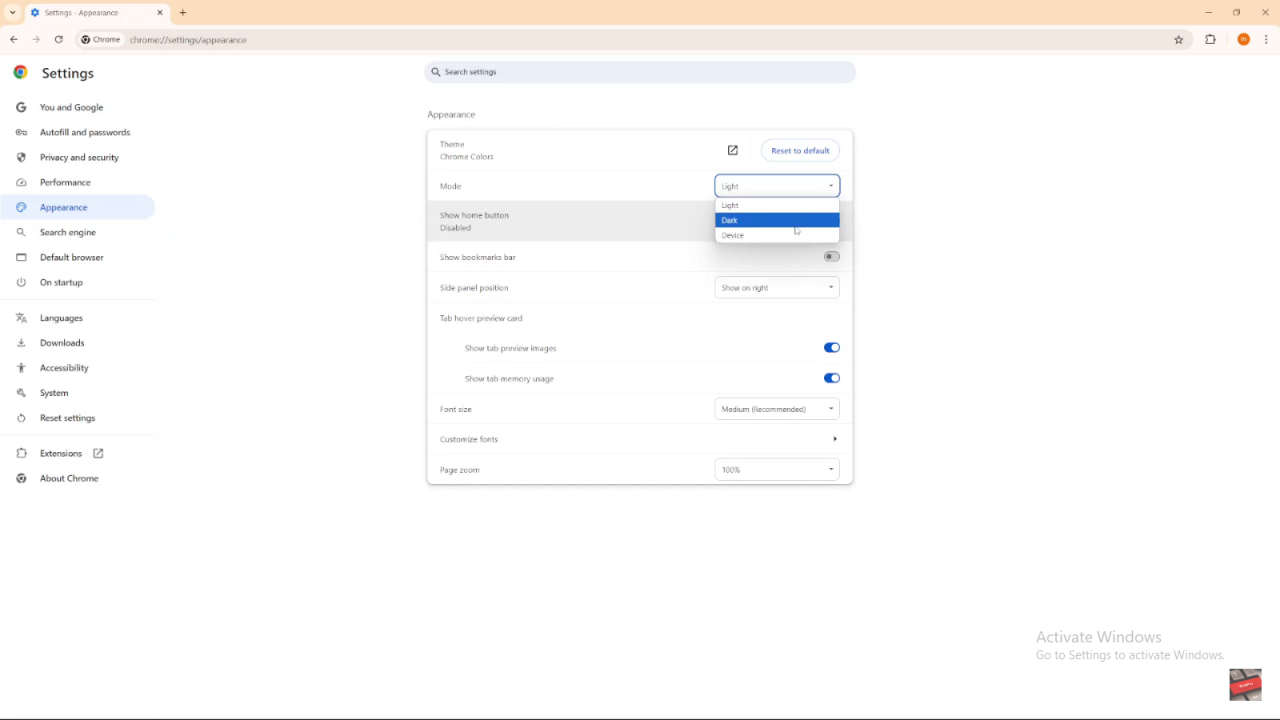
- Click on “Appearance.”
- Under “Mode,” choose from Light, Dark, or Device.
- Dark: Select this option to enable dark mode.
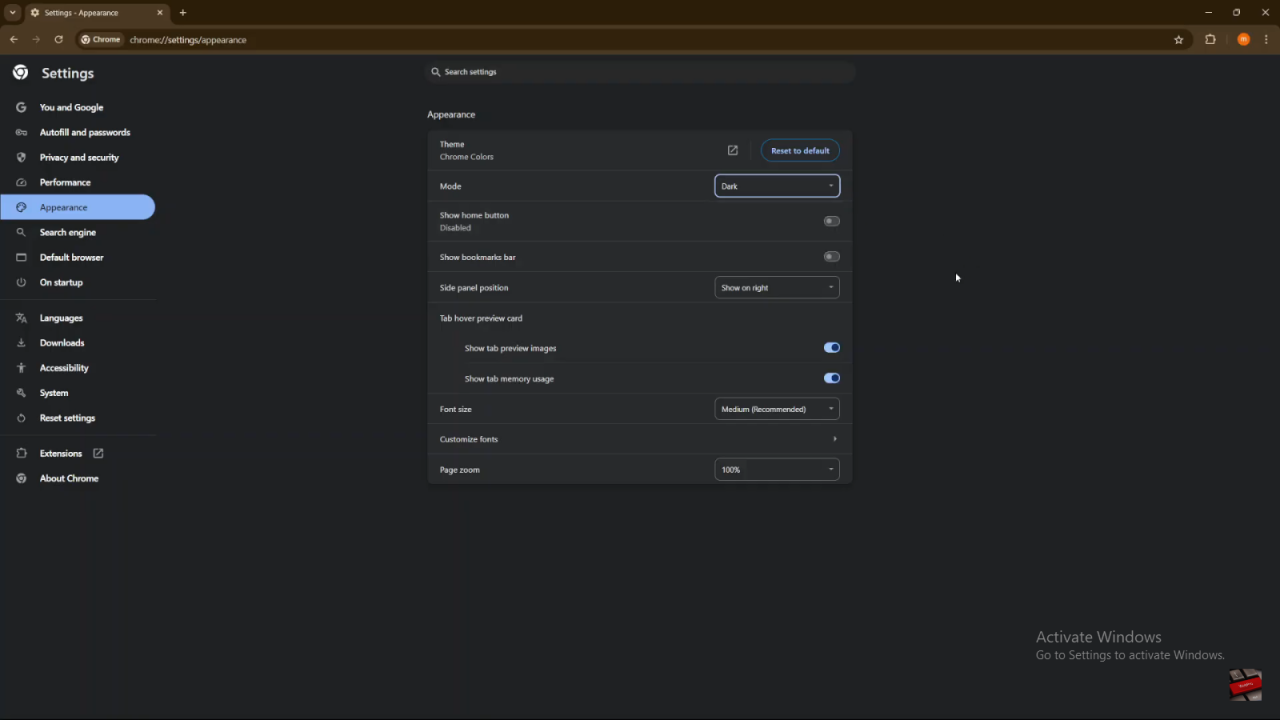
Confirmation: You’ll notice the dark mode applied immediately after making your choice.