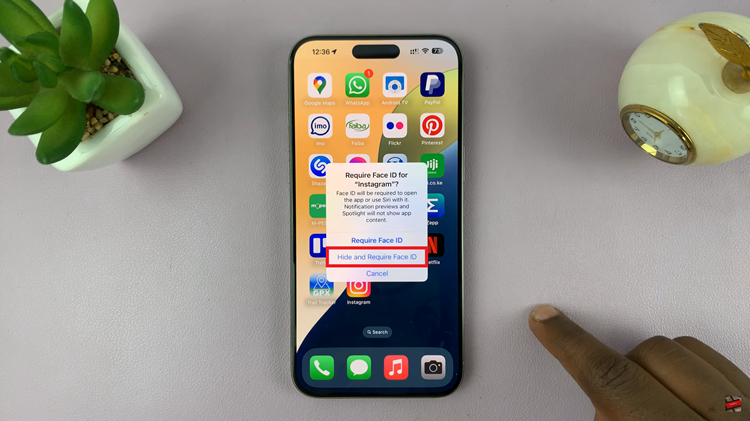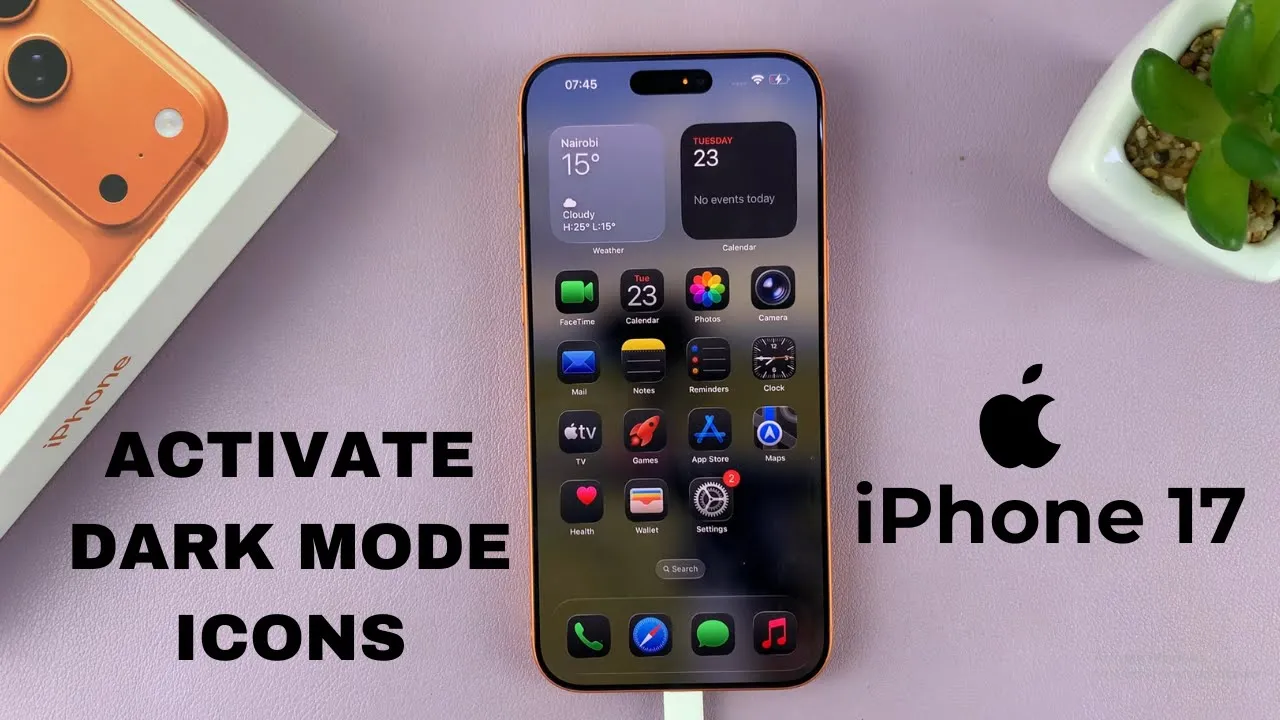
Video:How To Enable Dark Mode Icons On iPhone 17 / 17 Pro
Activating Dark Mode Icons on the iPhone 17 or iPhone 17 Pro gives your home screen a sleek and modern look. This stylish update blends seamlessly with Apple’s refined interface and creates a smoother, more immersive experience. As personalization becomes more important, the Dark Mode icon style stands out among users who prefer a minimalist and eye-friendly design.
In addition, turning on Dark Mode Icons enhances your phone’s overall aesthetic while keeping the display consistent across settings. With its soft contrast and balanced tones, this feature highlights the true depth of your iPhone’s interface. Whether you value elegance or visual comfort, customizing your icons in Dark Mode adds a more engaging and polished touch to your device.
Watch:How To Turn ON Liquid Glass Icons On iPhone 17 / 17 Pro
Enable Dark Mode Icons On iPhone 17 / 17 Pro
Open Edit Mode
Long press an empty space on your Home Screen until the icons start to jiggle.
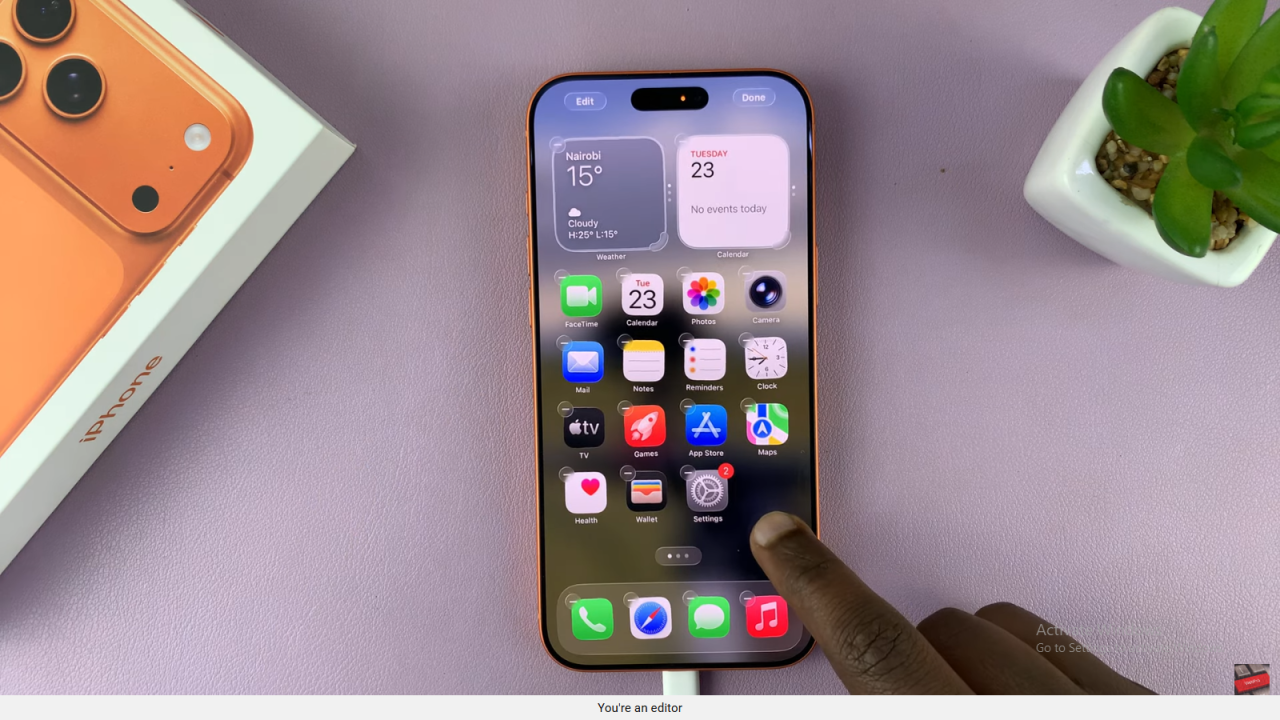
Access Customization Options
Next, tap Edit in the top left corner, then choose Customize from the menu.
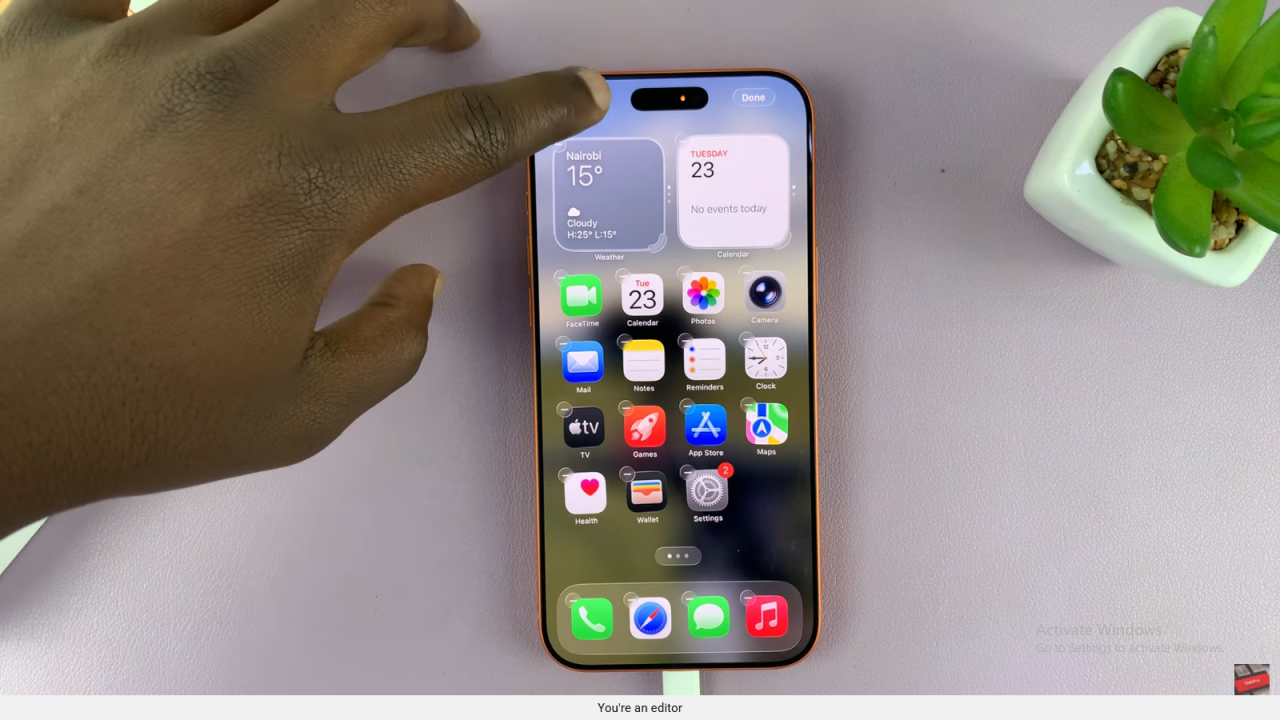
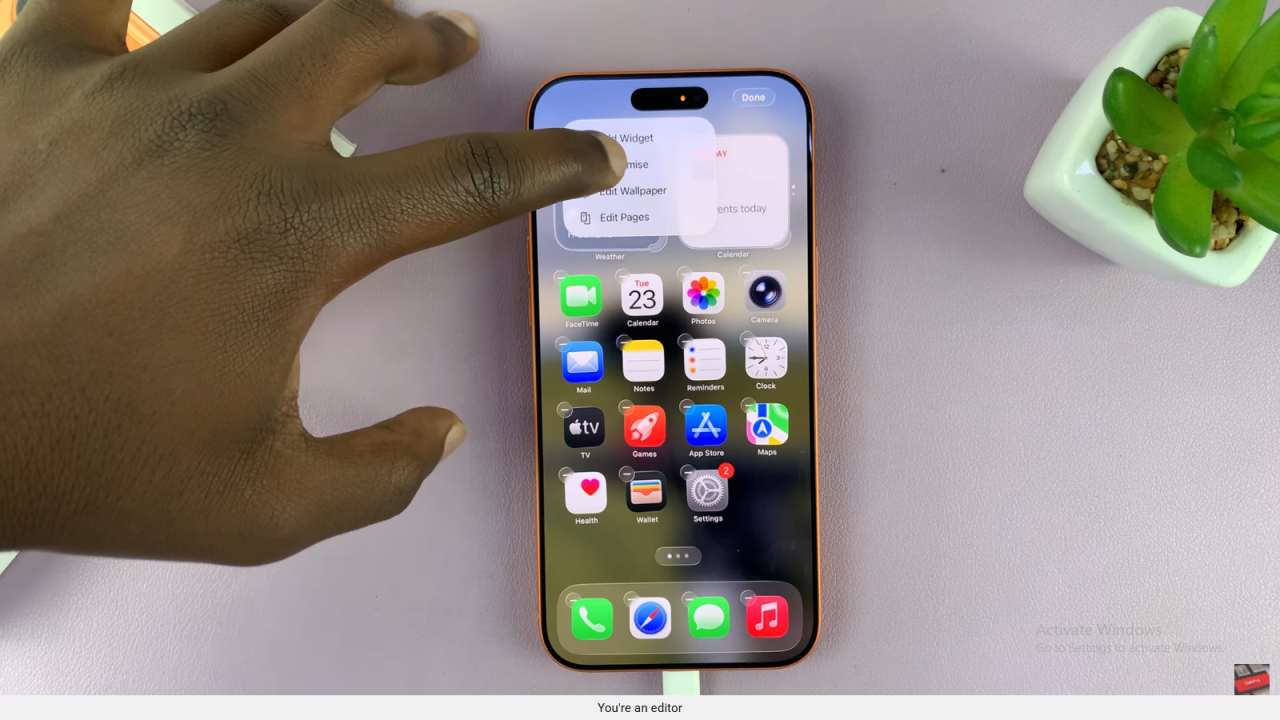
Choose Dark Icons
After that, scroll through the available icon styles and tap Dark to switch to dark mode icons.
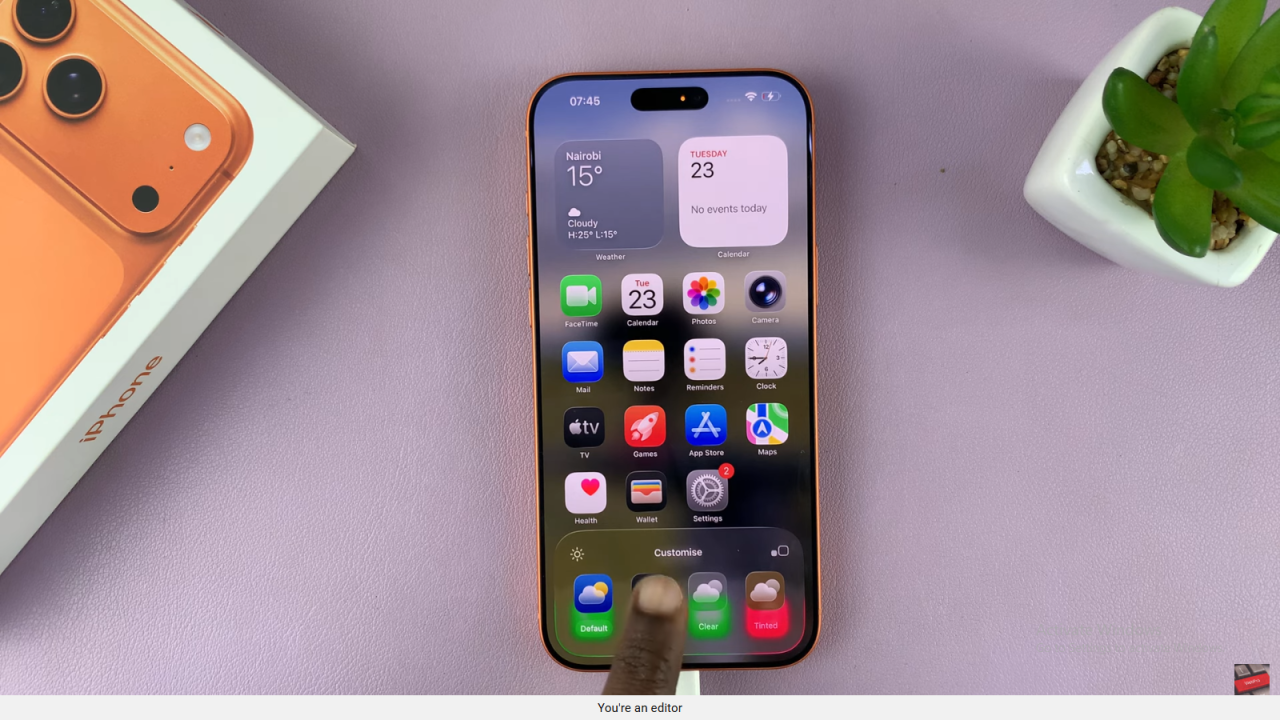
Apply Changes
Once selected, your icons will instantly change to the dark design, even if your phone isn’t using dark mode.
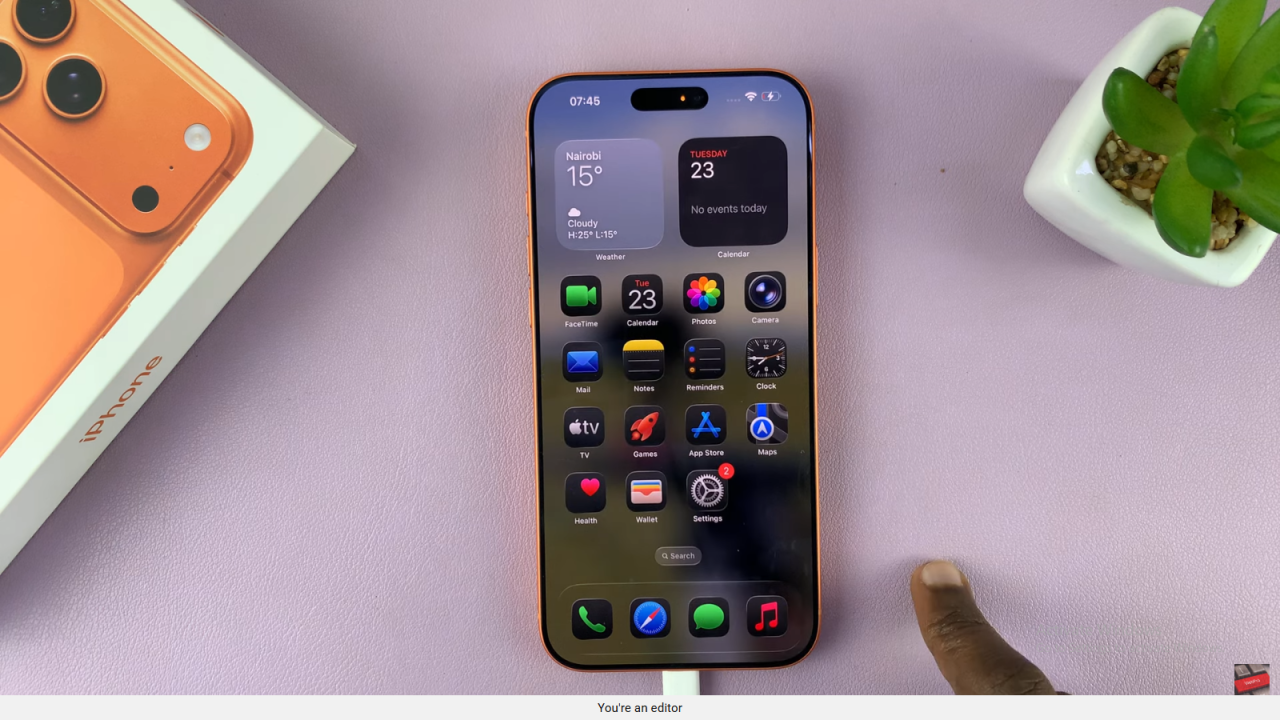
Read:How To Turn ON Liquid Glass Icons On iPhone 17 / 17 Pro