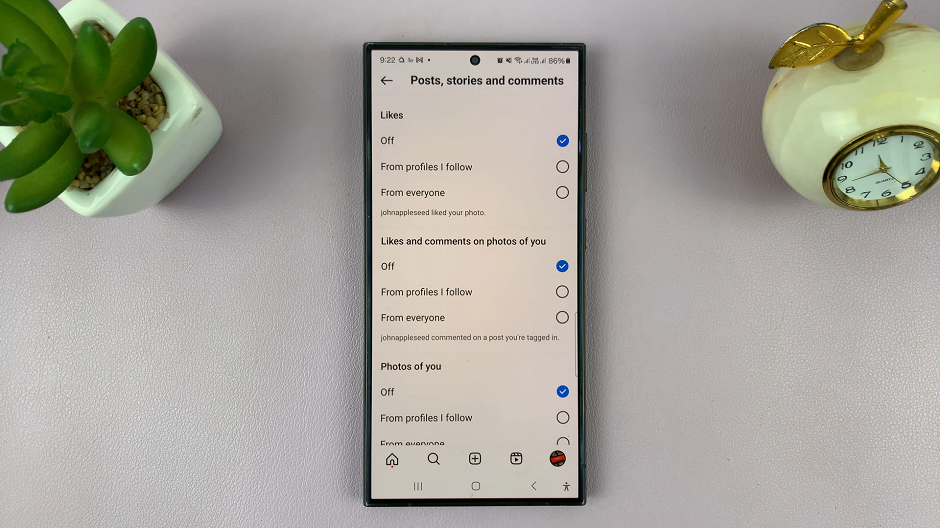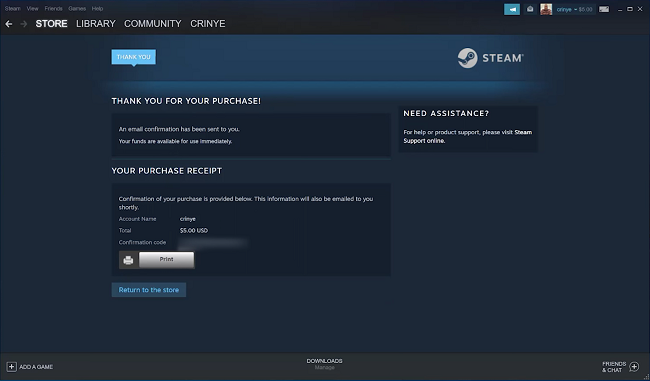In the world of smart technology, Samsung Smart TVs stand out for their innovative features and user-friendly interface. Among these features is automatic screen brightness adjustment, a handy tool that enhances your viewing experience by adapting to changes in ambient light conditions.
If you’ve ever found yourself squinting at a too-bright screen during the day or struggling to see details in dim lighting at night, activating automatic screen brightness can be a game-changer. In this guide, we’ll walk you through the simple steps to enable this feature on your Samsung Smart TV.
Before we delve into the steps, let’s take a moment to understand what automatic screen brightness entails. This feature utilizes built-in light sensors to measure the amount of ambient light in your viewing environment. Based on these readings, the TV automatically adjusts the brightness and contrast of the display to optimize visibility and reduce eye strain.
Watch: How To Change Screen Lock PIN, Password or Pattern On Samsung Galaxy A05s
Enable Automatic Screen Brightness On Samsung Smart TV
Go to the home screen of your Samsung Smart TV. If you’re not on the home page, press the home button on the remote control.
Using your remote control, scroll left once to the TV menu. From the TV menu, scroll down to get to Settings. Press OK on the remote to access the Settings menu, then scroll until you get to All Settings.
Within the All settings menu, scroll down to General & Privacy. Press OK and scroll down to Power and Energy Saving. Press OK to select.
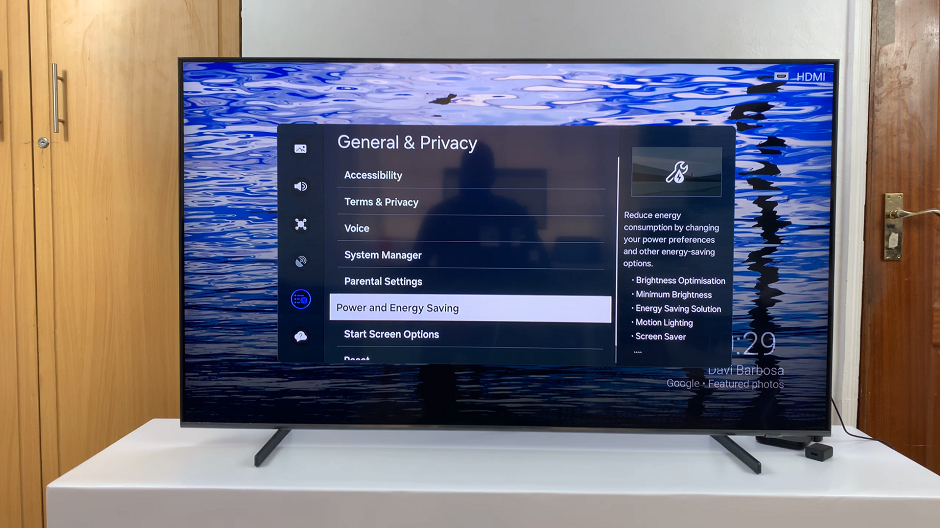
Under Power and Energy Saving, highlight Battery Optimisation.
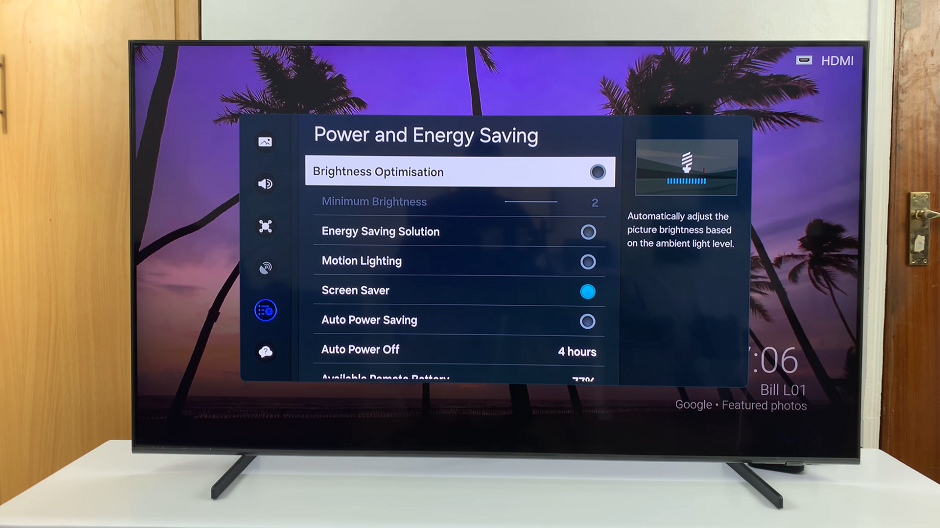
Press OK to enable or disable the automatic screen brightness. The automatic screen brightness is enabled if the radial button next to it turns blue. Otherwise, it is disabled.
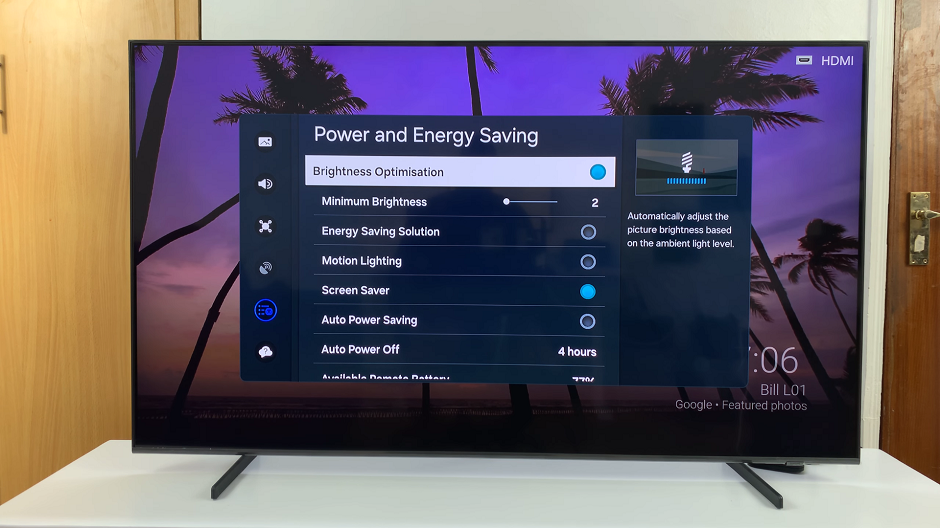
Scroll to the Minimum Brightness option and press OK. Here, use the directional buttons to drag the slider. This will adjust the minimum brightness you want the TV to reach. Once you set this, the TV brightness will never go below the value you set.
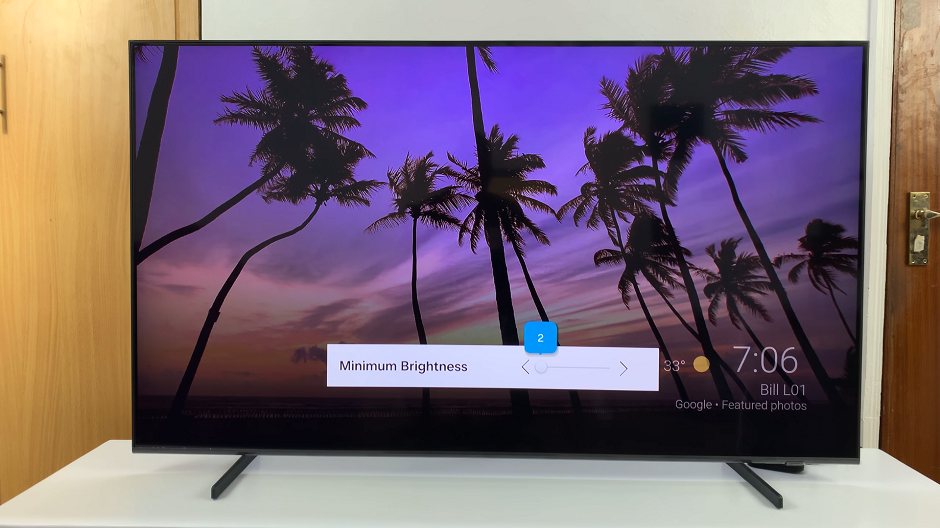
Benefits of Automatic Screen Brightness
Now that you’ve successfully enabled automatic screen brightness on your Samsung Smart TV, you can enjoy a range of benefits, including:
Improved viewing comfort: Say goodbye to eye strain caused by excessively bright or dim screens.
Enhanced picture quality: Automatic brightness adjustment ensures that you always experience optimal contrast and clarity.
Energy efficiency: By adjusting the screen brightness based on ambient light conditions, you can reduce energy consumption and prolong the lifespan of your TV.
Activating automatic screen brightness on your Samsung Smart TV is a simple yet effective way to enhance your viewing experience and enjoy greater comfort and convenience. Whether you’re watching your favorite shows during the day or winding down with a movie at night, this feature ensures that your TV adapts seamlessly to your surroundings. Experiment with the settings to find the perfect balance of brightness and enjoy a more immersive viewing experience with your Samsung Smart TV.
Read: How To Mute (Turn Off) Menu Sounds On Samsung Smart TV