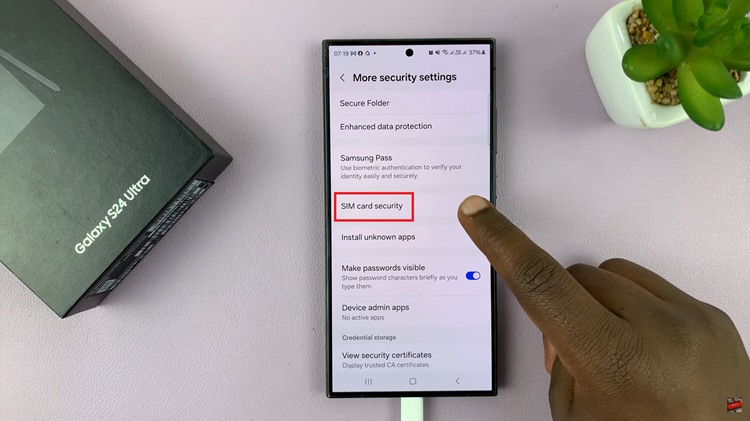Keeping your Sony Smart TV apps up to date is essential for enjoying the latest features, improved performance, and enhanced security. Instead of manually checking for updates, you can enable automatic app updates to ensure your favorite streaming services and apps are always running smoothly. This convenient setting helps you save time and guarantees a seamless entertainment experience.
Automatic updates are especially useful if you frequently use apps like Netflix, YouTube, Disney+, or other popular streaming platforms. By turning on this feature, your Sony Smart TV will update apps in the background whenever new versions are available, without interrupting your viewing. This ensures you always have the latest improvements and bug fixes.
In this guide, we’ll walk you through the simple steps to enable automatic app updates on your Sony Smart TV. With just a few clicks in the settings menu, you can activate this feature and keep your apps optimized without any extra effort.
Read: How To Pair Xbox Controller To Sony Smart TV
How To Enable Automatic App Updates On Sony Smart TV
Launch TV Settings on your Sony Smart TV.
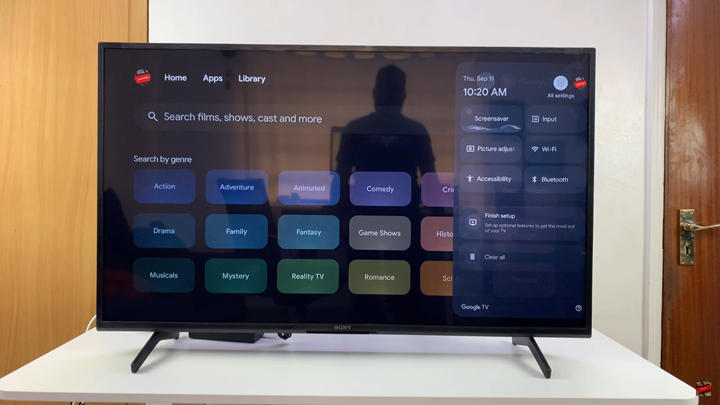
Select Apps.
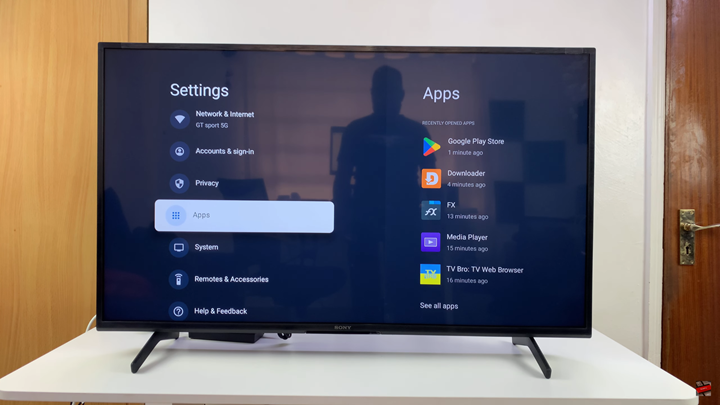
Choose See All Apps.
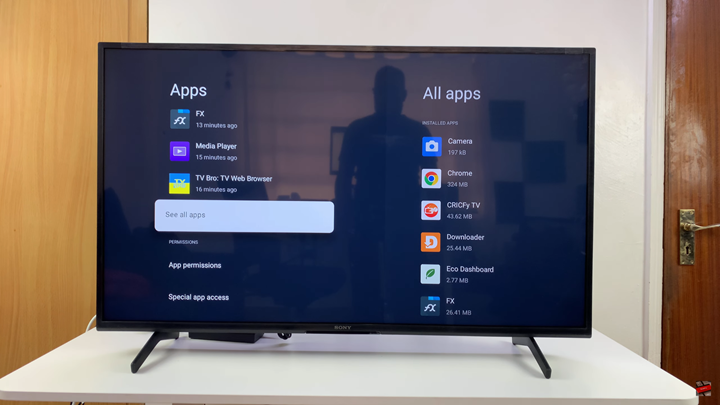
Scroll down and select Show System Apps.
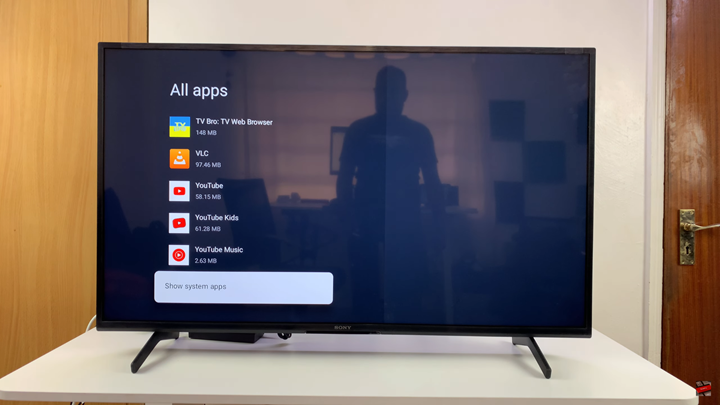
Navigate to Google Play Store.
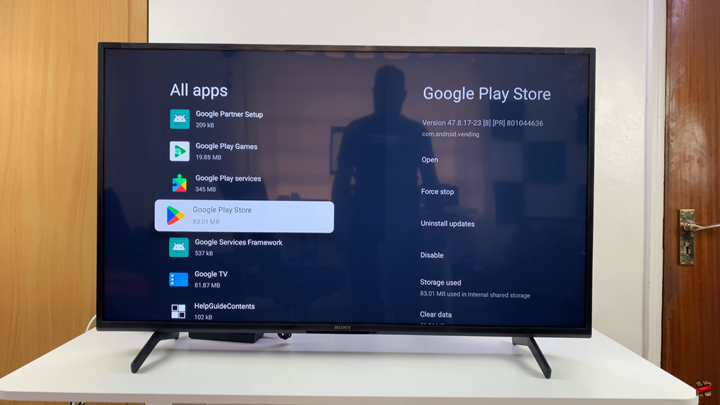
Tap on Open.
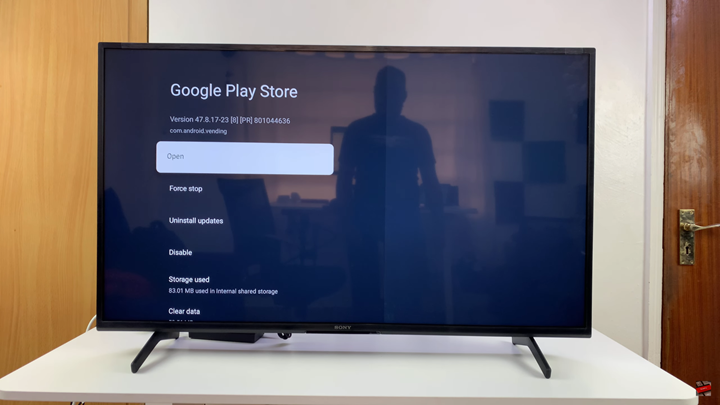
Select your Profile icon in the top right corner.
From the menu, choose Settings.
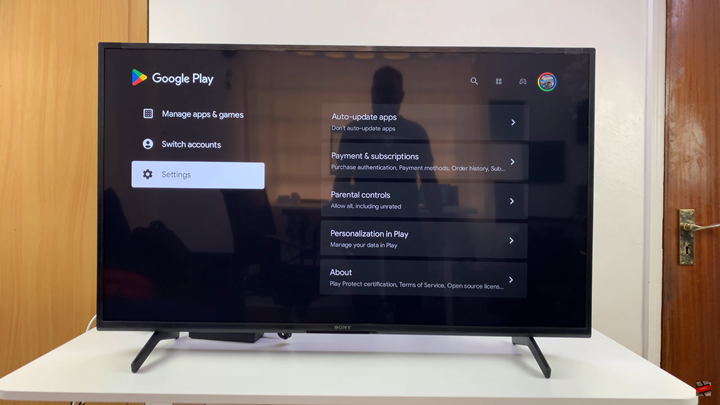
Select Auto-update Apps.
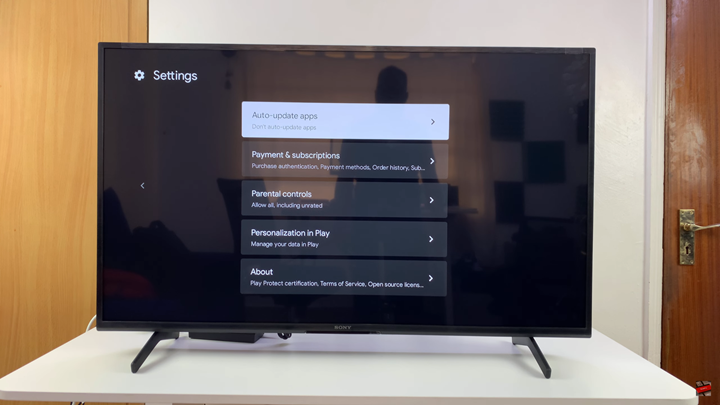
Choose Auto-update apps at any time.
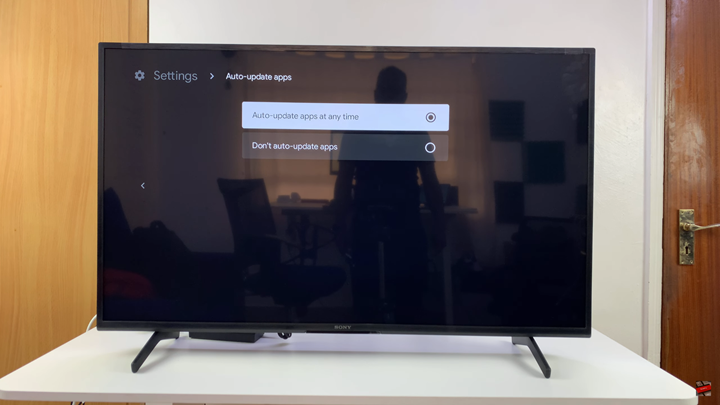
Watch: How To Screen Mirror Samsung Galaxy Z Flip 7 To ANY Smart TV