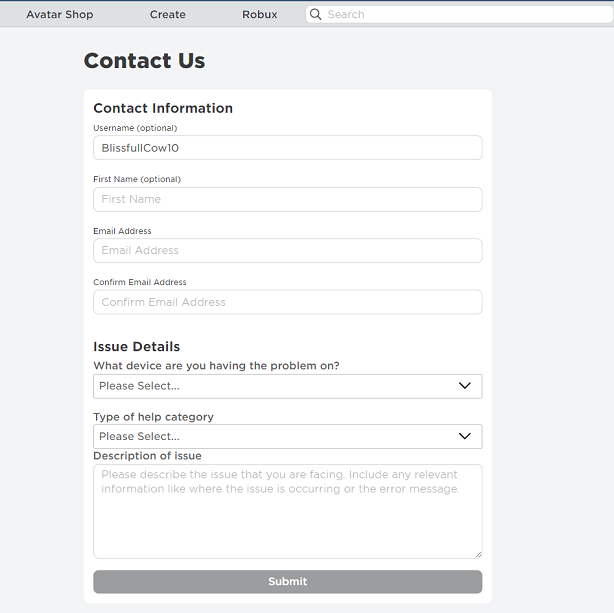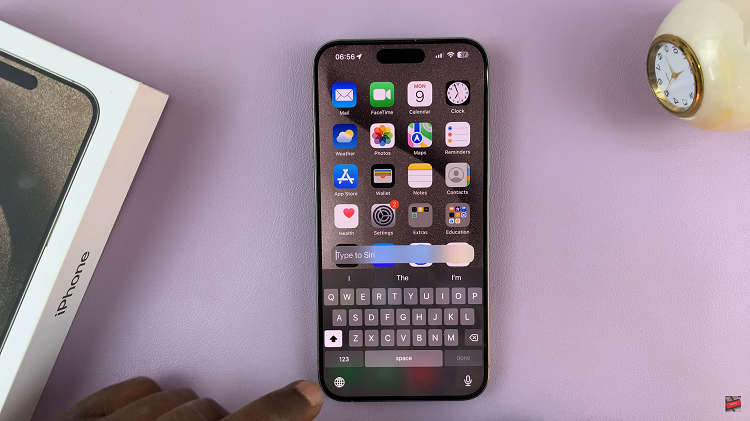In this guide, we’ll show you step-by-step how to enable or disable Auto Launch Media Controls on your Galaxy Watch 8 or 8 Classic, so you can set it up exactly the way you like. Enabling or disabling Auto Launch Media Controls on your Samsung Galaxy Watch 8 or Galaxy Watch 8 Classic lets you customize how your watch handles music and media playback.
When this feature is turned on, media controls automatically appear on your watch whenever you play music, videos, or other audio from your connected device, making it quick to pause, skip, or adjust volume. Turning it off can help reduce distractions and keep your watch face visible at all times.
WATCH: How To See All Apps Running In Background On Samsung Galaxy Watch 8 / 8 Classic
How To Enable / Disable Auto Launch Media Controls On Samsung Galaxy Watch 8 / 8 Classic
Launch Settings on your Galaxy Watch 8 or 8 Classic.
Scroll down and select Advanced Features.
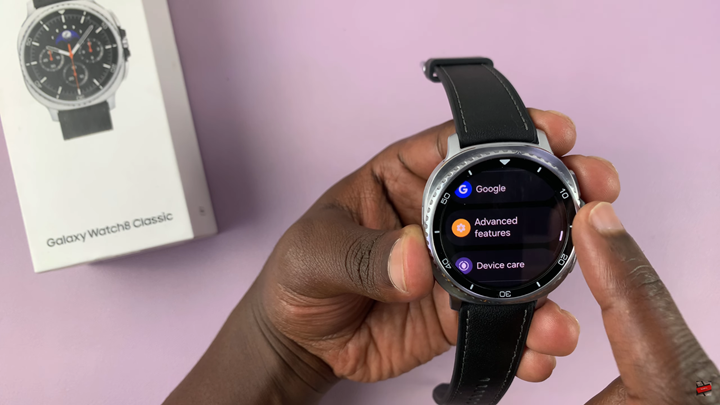
Find and tap Auto Launch Media Controls.
To enable, turn the switch ON so media controls appear automatically when audio or video plays.
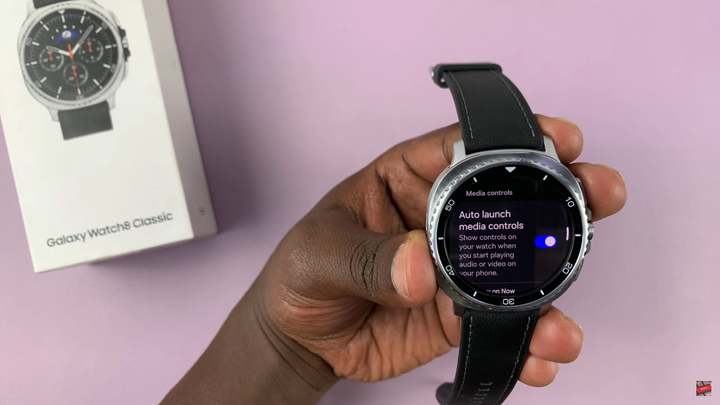
To disable, turn the switch OFF to prevent automatic media controls from showing.
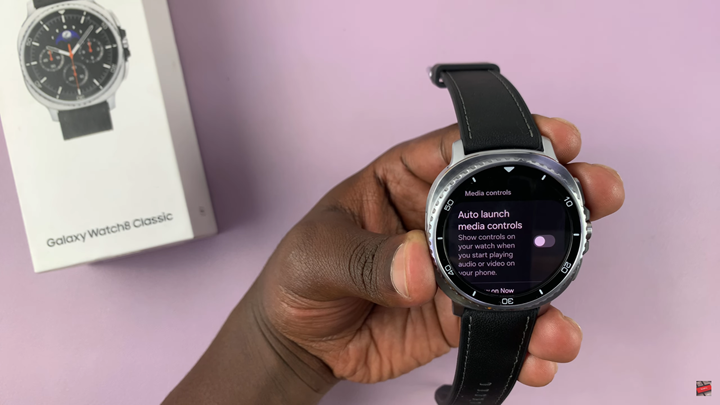
Your Galaxy Watch will now follow your preferred Auto Launch Media Controls setting.
READ: How To Remove Lock Screen Password, (PIN / Pattern) On Samsung Galaxy Watch 8 / 8 Classic