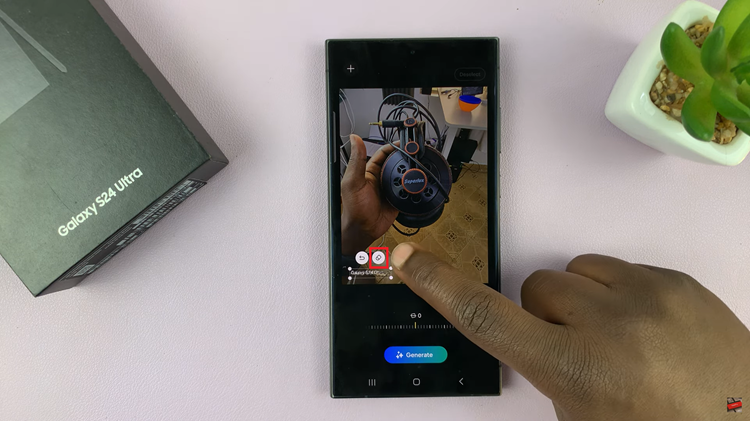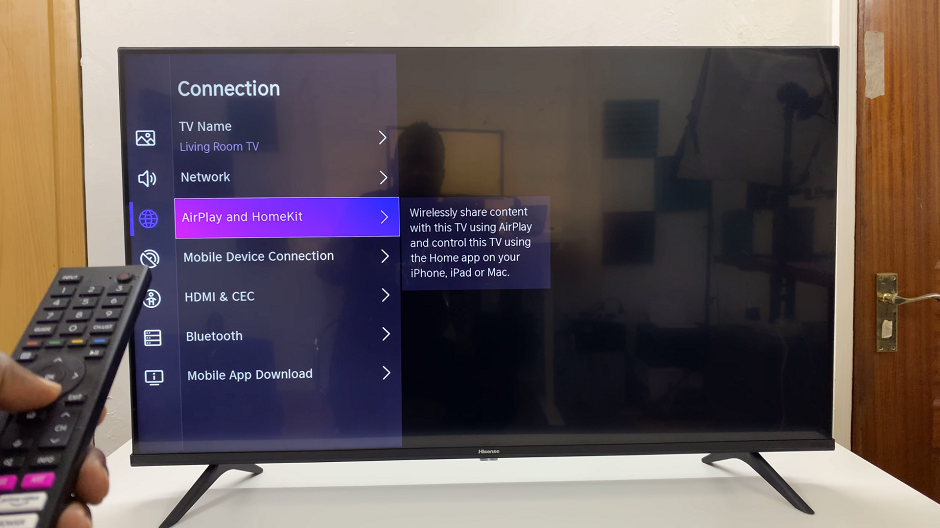Apple Watch is a remarkable piece of wearable technology, designed to make our lives easier and more connected. Among its many features, Assistive Touch stands out as a valuable accessibility option for those who may have difficulty using the traditional touch interface.
By enabling Assistive Touch on your Apple Watch, you can access various functions with simplified gestures and taps, making it a great tool for users with motor challenges.
In this article, we will guide you step-by-step on how to turn on Assistive Touch on your Apple Watch.
Watch: How To Change Mouse Pointer Size In Windows 11
How To Enable Assistive Touch On Apple Watch
Firstly, access the Settings on your Apple Watch by pressing the Digital Crown. Once on the watch face, tap on the “Settings” app icon, which looks like a gear cog.
Next, scroll down until you find the “Accessibility” option and tap on it to proceed. Inside the Accessibility settings, locate and tap on the “AssistiveTouch” option.
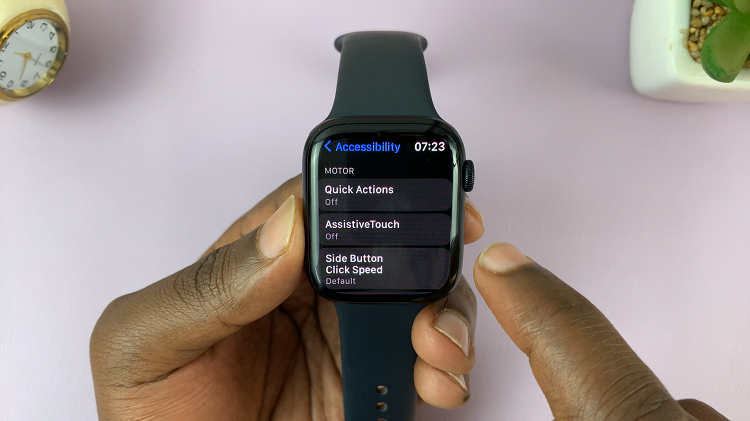
To enable assistive touch on your Apple Watch, toggle the switch next to “AssistiveTouch” from OFF to ON.
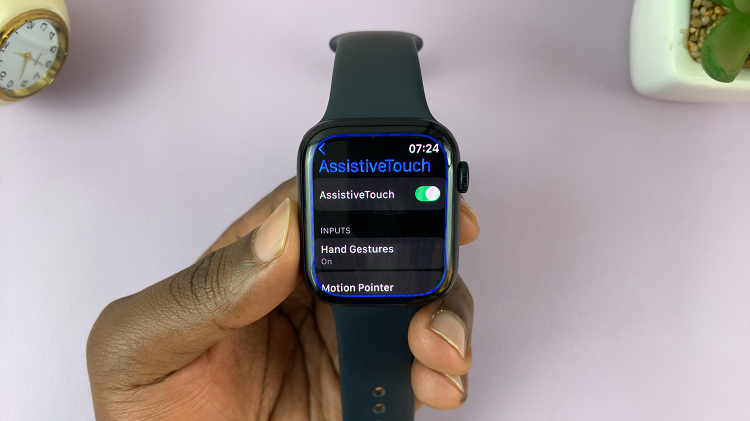
With this accessibility feature activated, you can now navigate your watch with ease and enjoy a more comfortable and convenient experience. Let us know in the comment section below if you have any questions or suggestions.