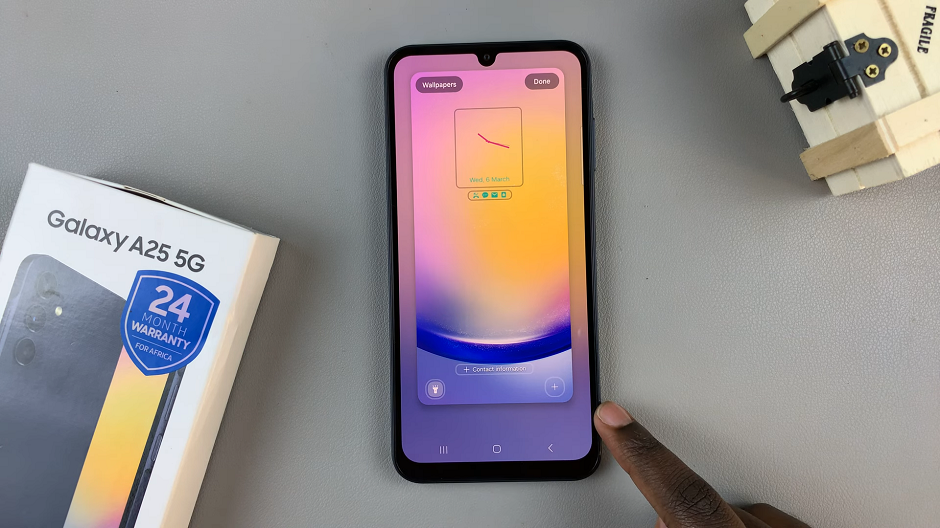In this guide, you’ll learn step-by-step how to enable app icon names back on for iPhone 17 and 17 Pro. Follow along to instantly improve your home screen usability and enjoy a clearer experience while navigating your device.
If the app labels on your iPhone 17 or iPhone 17 Pro home screen are hidden, navigating your apps can feel confusing. Apple allows users to customize how app names appear below icons, helping create either a clean minimal look or a more informative layout. Knowing how to enable app icon names ensures every app remains easily identifiable.
This feature is especially helpful for users who have many apps or rely on accessibility settings to improve visibility. Re-enabling app names takes just a few seconds and does not require additional apps or complex setup. Whether you accidentally hid them or simply want them back, the process is beginner-friendly.
Read: How To Disable 120 Hz Refresh Rate On iPhone 17 Pro
How To Enable App Icon Names On iPhone 17 & 17 Pro
Long press an empty space on the Home Screen.
Tap Edit, then select Customize from the menu.

Tap the small box icon to adjust the app layout.
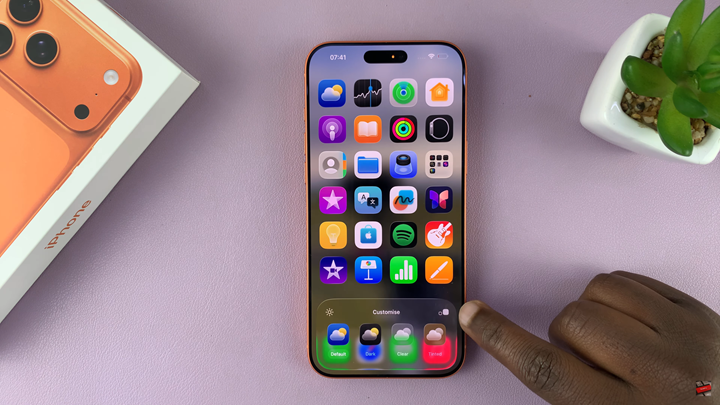
The app icons will shrink slightly and display the names below each one.

Tap anywhere on the empty screen to save and exit Home Screen edit mode.
Watch: How To Enable Microphone For Screen Recording On iPhone 17 Pro