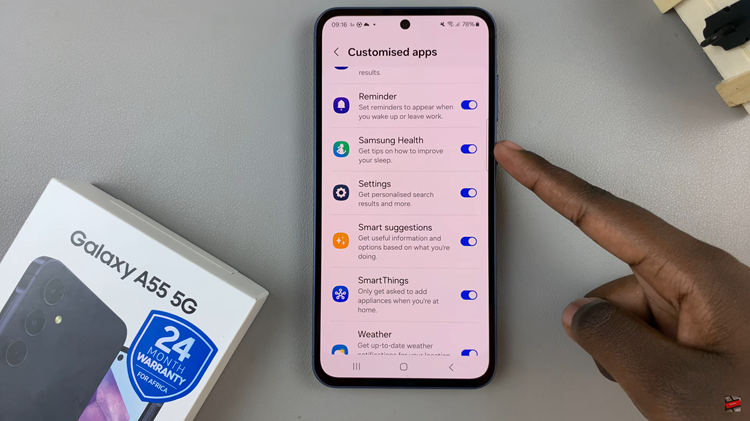The Samsung Galaxy A17 5G offers a vibrant display and modern design, but one feature it lacks by default is the Always On Display (AOD). This feature, common on higher-end Galaxy models, keeps useful information like the time, date, battery status, and notifications visible even when the screen is off.
Fortunately, you can replicate this functionality using third-party apps from the Google Play Store. Below is a clear, step-by-step guide to help you enable an Always On Display on your Galaxy A17 5G.
Also Read: How To Add Google Clock On Samsung Galaxy A17 5G
How To Enable Always ON Display On Samsung Galaxy A17 5G
Begin by downloading an appropriate app. Open the Google Play Store and search for “Muviz” or a similar Always On Display application. Muviz is among the most reliable and customizable options, though other AOD apps are available if you prefer a different look or feature set. Once you find the app that fits your needs, install it on your device.
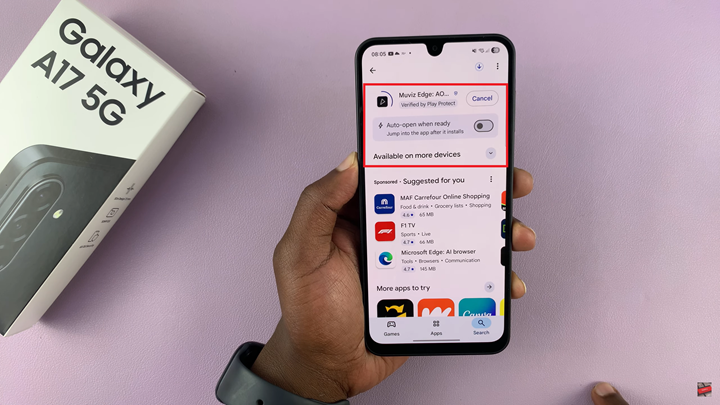
After installation, open the app to begin the initial setup. The app will request several permissions that are necessary for it to function properly. When prompted, allow the permissions it requests. Most AOD apps need access to display information on the screen even when the phone is idle. Once permissions are granted, return to the app to continue setup.
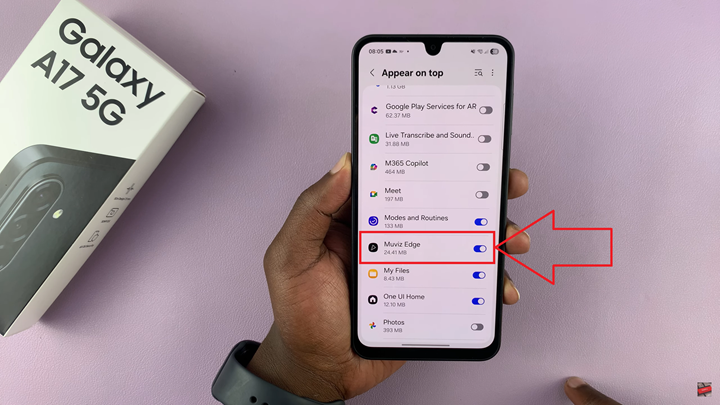
Next, configure your Always On Display. Within the app, locate the AOD or Display tab. Here, you can explore various clock styles, animations, and layouts. Choose a design that best matches your personal preference and the overall look you want for your phone’s display. The customization options typically include clock style, size, color, and animation effects.
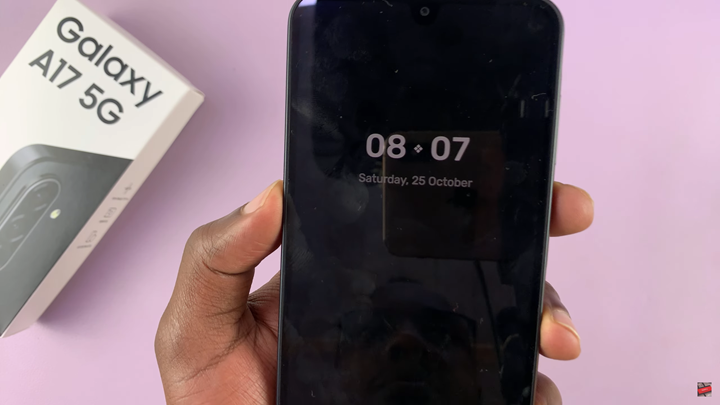
Once configured, lock your phone to test the feature. You should see your chosen clock style or display effect remain visible even with the screen turned off, creating a seamless and elegant Always On Display experience.
Although the Samsung Galaxy A17 5G does not include native Always On Display support, third-party apps like Muviz offer a reliable alternative that brings similar functionality. With the right setup and customization, you can enjoy the convenience of quick-glance information without unlocking your device.