Learn the simple steps to enable Adaptive Sound Control on your Sony WH-CH720N headphones. By following the instructions, you can take full advantage of this smart feature and enjoy a seamless audio experience tailored to your lifestyle.
The Sony WH-CH720N headphones come with powerful features designed to make your listening experience smarter and more personalized. One of the most useful options is Adaptive Sound Control, which automatically adjusts sound settings based on your activity and environment. Whether you’re walking, commuting, working, or relaxing, this feature ensures you always hear audio in the most comfortable way.
Enabling Adaptive Sound Control on your Sony WH-CH720N headphones is quick and easy using the Sony Headphones Connect app. Once turned on, the headphones intelligently detect your movement and surroundings to switch between Noise Cancelling, Ambient Sound, or OFF for optimal performance. This makes it a perfect tool for users who move between quiet spaces, busy streets, or noisy environments.
Watch: How To Change Language Of Notification & Voice Guide On Sony WH-CH720N Headphone
How To Enable Adaptive Sound Control On Sony WH-CH720N Headphones
Launch the Sony Headphones Connect app on your phone.
Find and select Adaptive Sound Control from the menu.
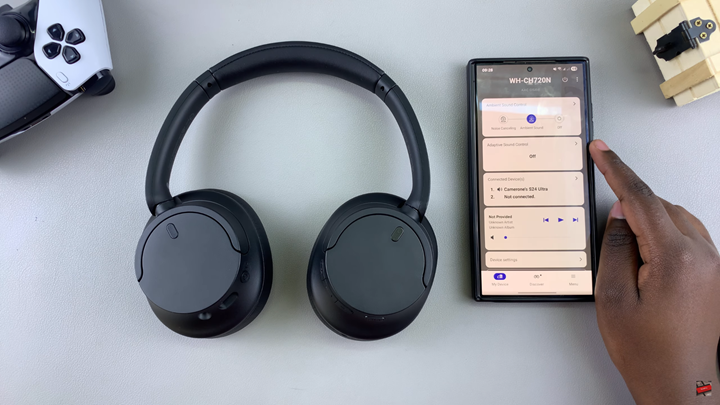
Tap on the toggle at the top to enable the option.
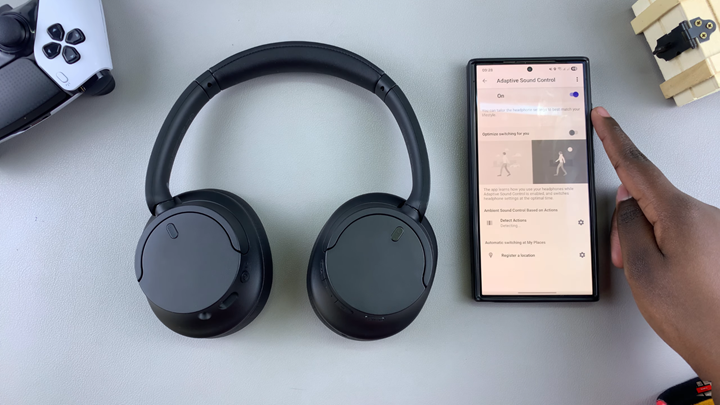
Select Detect Actions.
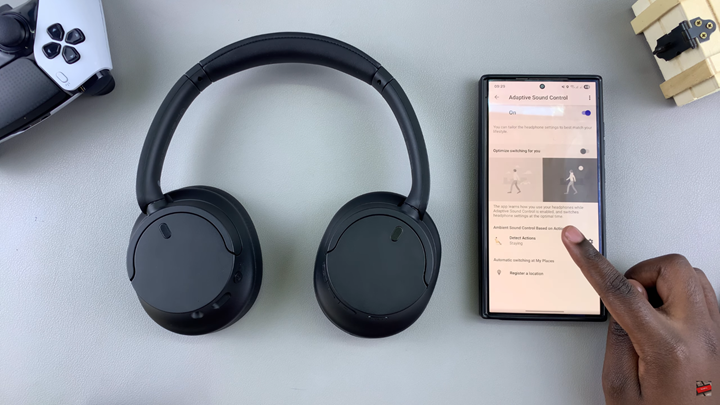
The app will detect activities such as Staying, Walking, Running, or Transport.
Adjust the Noise Cancelling or Ambient Sound levels for each activity.
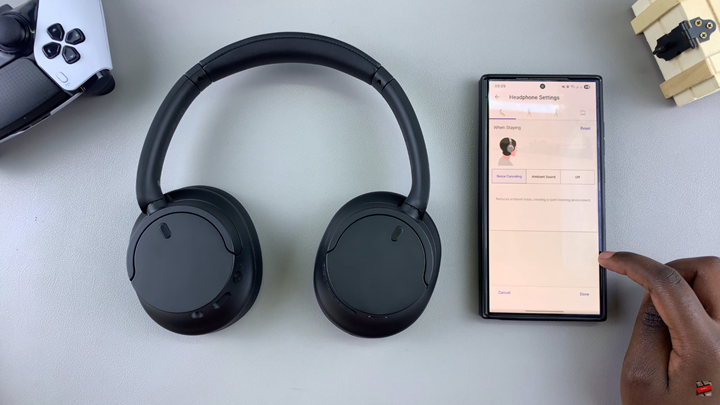
Once enabled, your headphones will automatically adapt based on your movements or location.
Read: How To Optimize Adaptive Sound Control On Sony WH-CH720N Headphones

