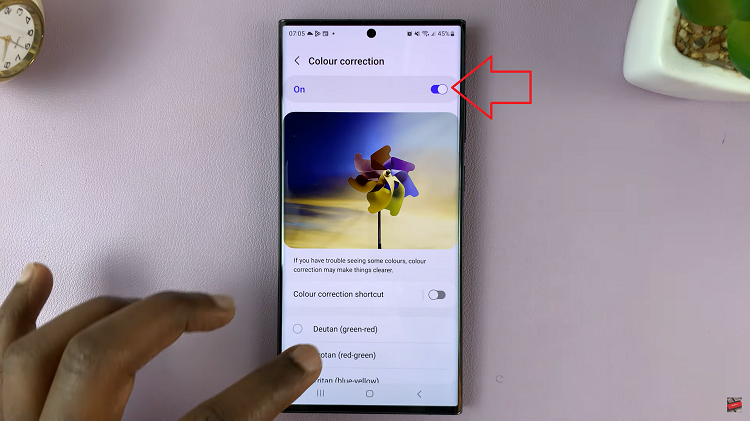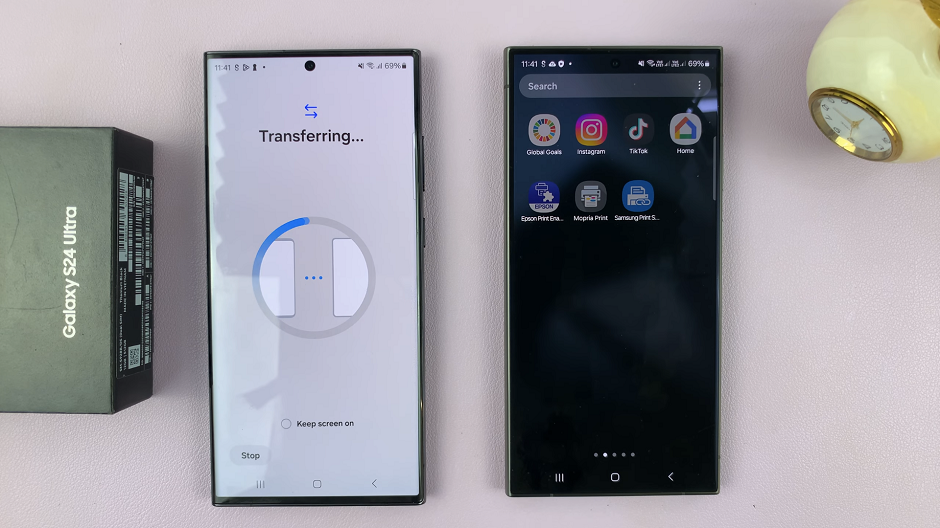In today’s digital age, Bluetooth technology has become an integral part of our daily lives, allowing us to seamlessly connect our devices for a variety of purposes, from listening to music to streaming videos. TCL Google TV offers a range of features, including Bluetooth connectivity, enabling users to pair their TVs with external speakers for an enhanced audio experience.
However, there may come a time when you need to disconnect or unpair your Bluetooth speaker from your TCL Google TV. Whether you’re switching to a different speaker or troubleshooting connectivity issues, the process is straightforward.
In this guide, we’ll walk you through the steps to disconnect and unpair a Bluetooth speaker from your TCL Google TV.
Watch: How To Turn On ‘Hey Google’ On TCL Google TV
To Disconnect & Unpair Bluetooth Speaker From TCL Google TV
Begin by using your TCL Google TV remote control to navigate to the home screen. Navigate to the settings menu. You can usually find this by pressing the “Home” button on your remote control, then scrolling to the right until you reach the “Settings” option. Select it to proceed to the next step
Following this, locate and select the “Remotes & Accessories” option. This will display a list of connected devices and accessories. Then, scroll down the list until you find the “Accessories” section. Here, you’ll see a list of devices currently paired with your TCL Google TV, including any Bluetooth speakers.
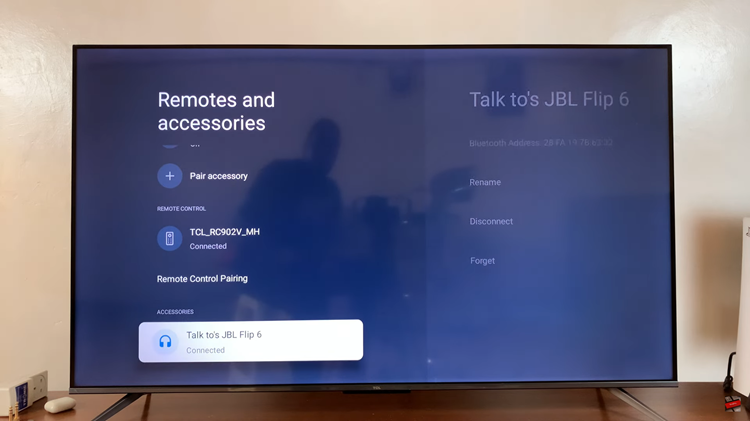
Locate the Bluetooth speaker you wish to disconnect from the TV and select it. This will open up a menu with additional options. Within the menu for the selected Bluetooth speaker, you should see an option to “Disconnect.” Select this option to disconnect the speaker from your TCL Google TV.
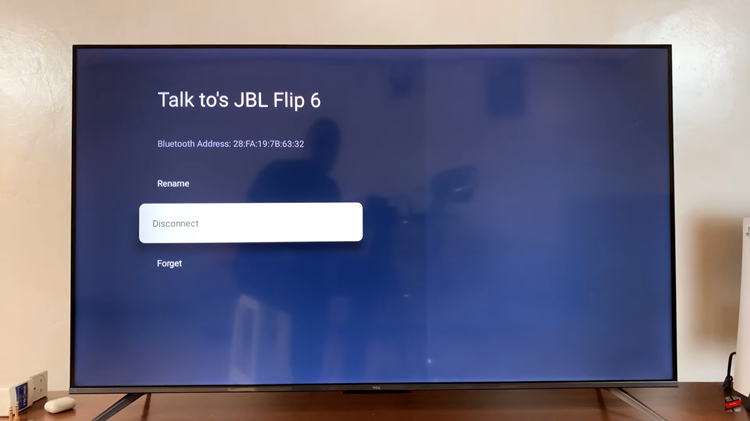
To unpair the Bluetooth device, look for an option to “Forget Device.” Select this option to remove the speaker from the list of paired devices. Confirm your selection when prompted. The Bluetooth speaker will be unpaired and removed from the list of connected devices on your TCL Google TV.
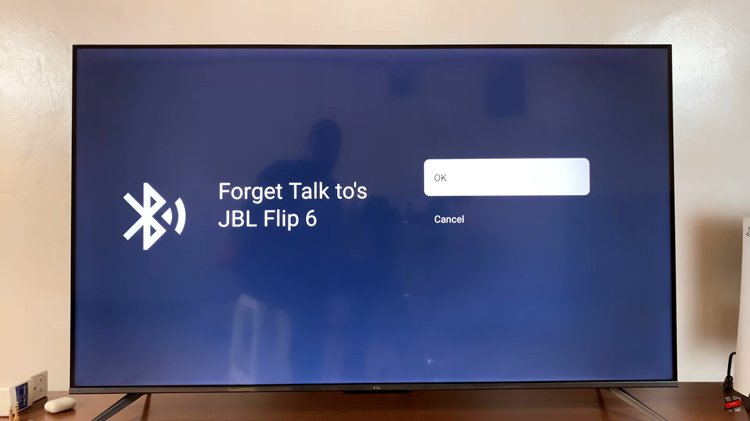
In conclusion, disconnecting or unpairing a Bluetooth speaker from your TCL Google TV is a simple process that can be completed within a few steps. Whether you’re looking to switch to a different audio output device or troubleshoot connectivity issues, following the steps outlined in this guide will help you manage your Bluetooth connections effectively.