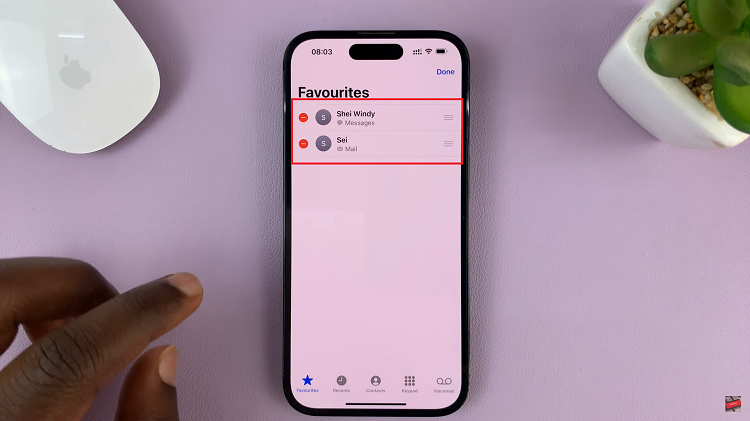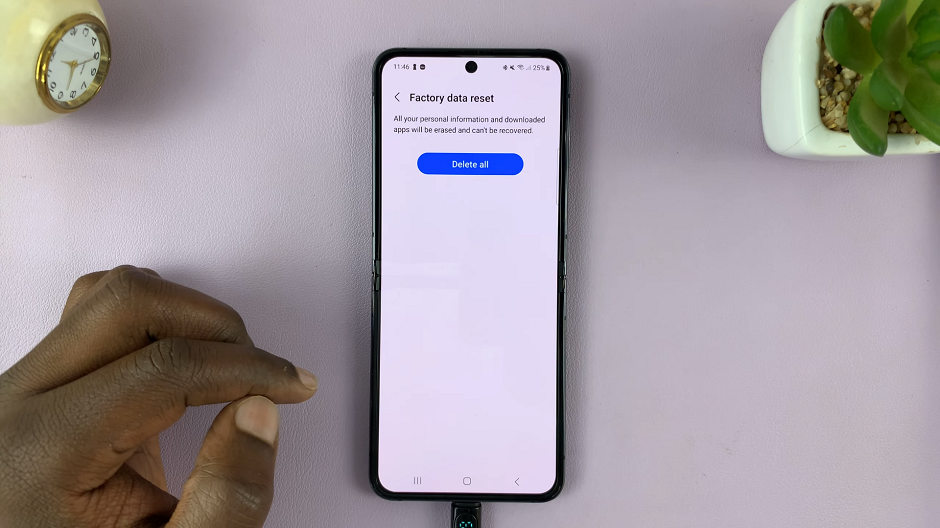Knowing how to Disconnect & Unpair Bluetooth Speaker From Samsung Galaxy A06 is useful when you want to switch to a different device or fix connection problems. By unpairing, your phone won’t automatically connect to the speaker anymore, making it easier to connect to new devices.
Additionally, removing the Bluetooth speaker can help keep your device organized and running smoothly. Whether you’re connecting to new speakers or just clearing out old connections, knowing how to unpair your Bluetooth speaker ensures a better experience with your Samsung Galaxy A06.
Watch:How To Change First Name & Surname On Pinterest
Disconnect & Unpair Bluetooth Speaker From Samsung Galaxy A06
Open Settings
Start by accessing the Settings app on your device.
Select Connections
In Settings, tap on “Connections.”
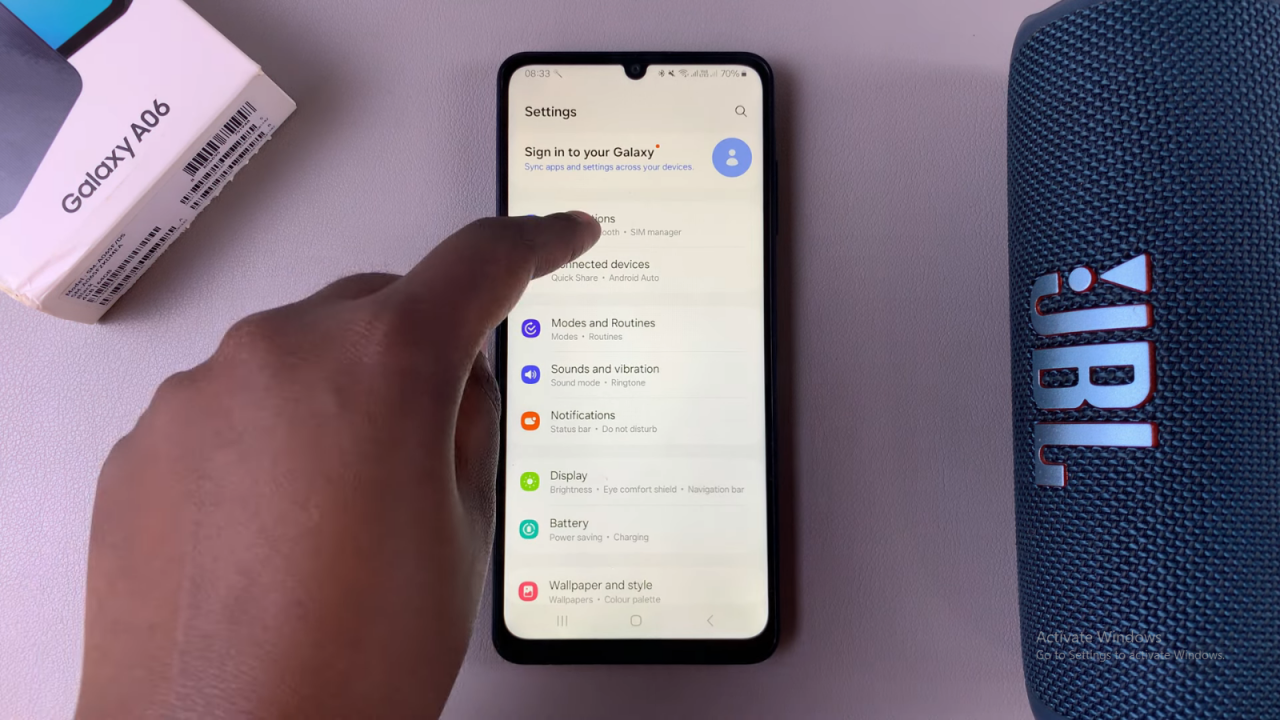
Tap on Bluetooth
Under Connections, choose “Bluetooth.” You should see your Bluetooth speaker listed as connected.
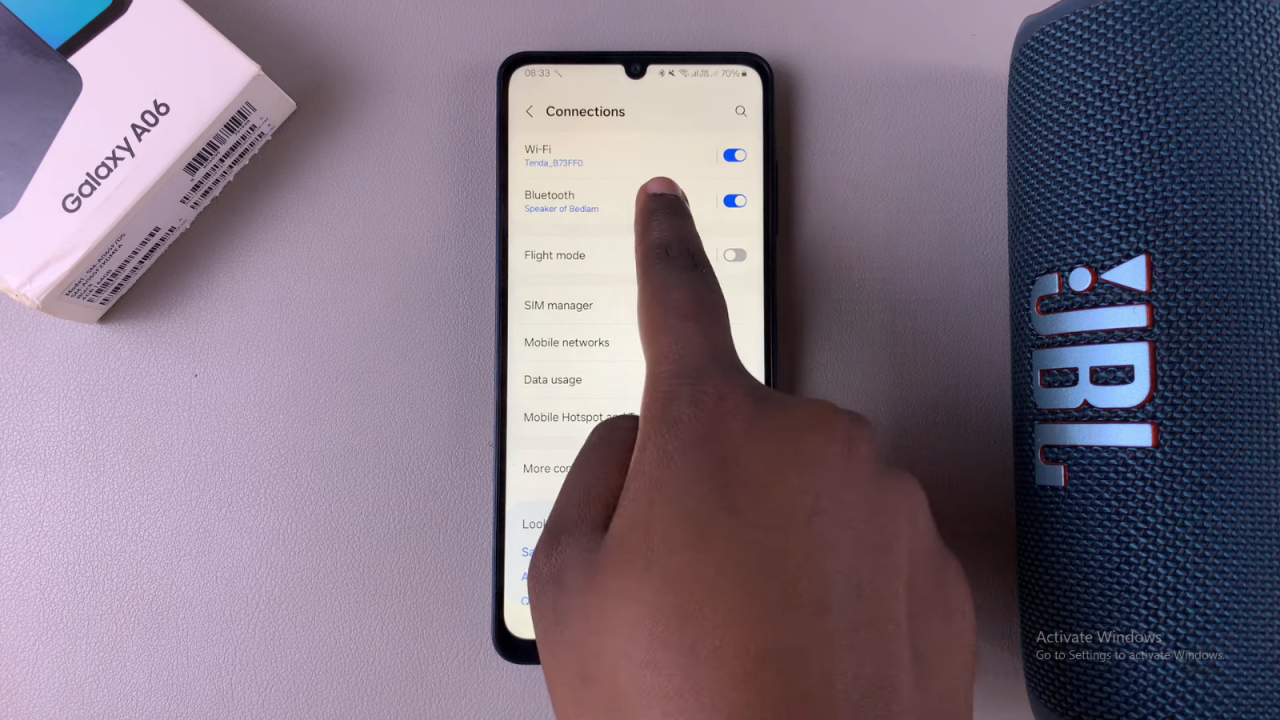
Disconnect the Speaker
To disconnect, tap on the speaker in the list. This will end the Bluetooth connection.
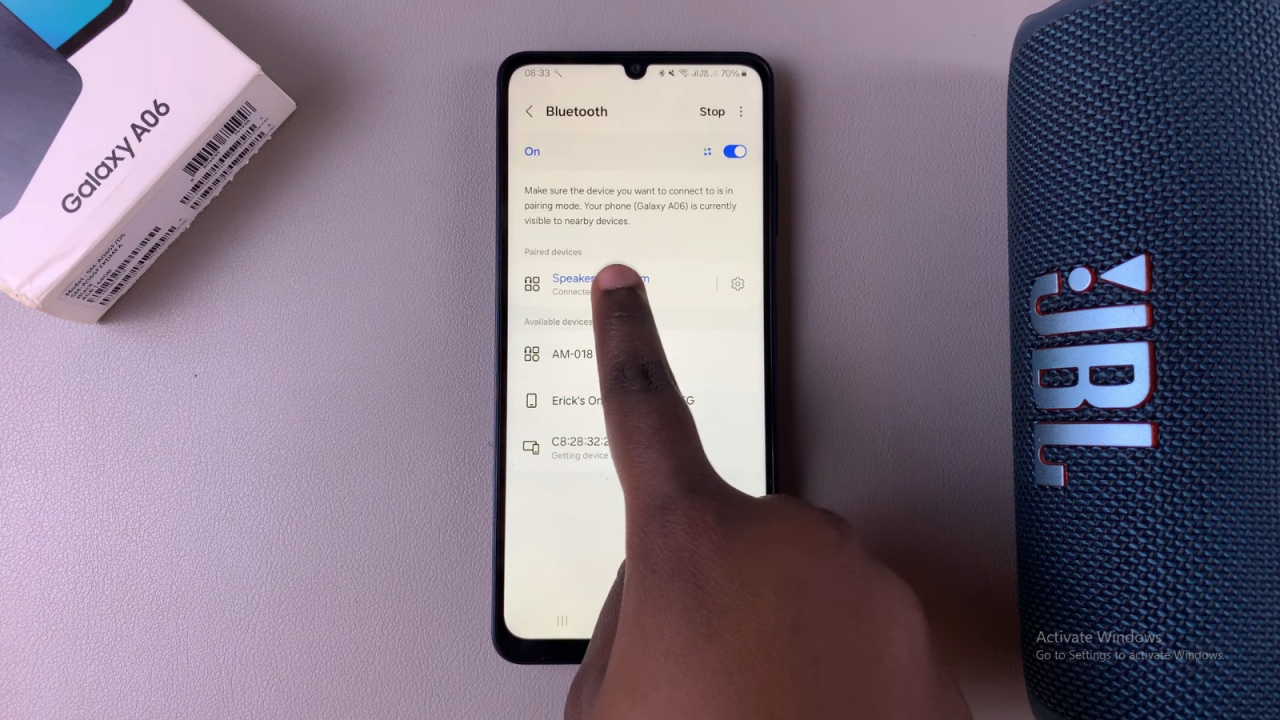
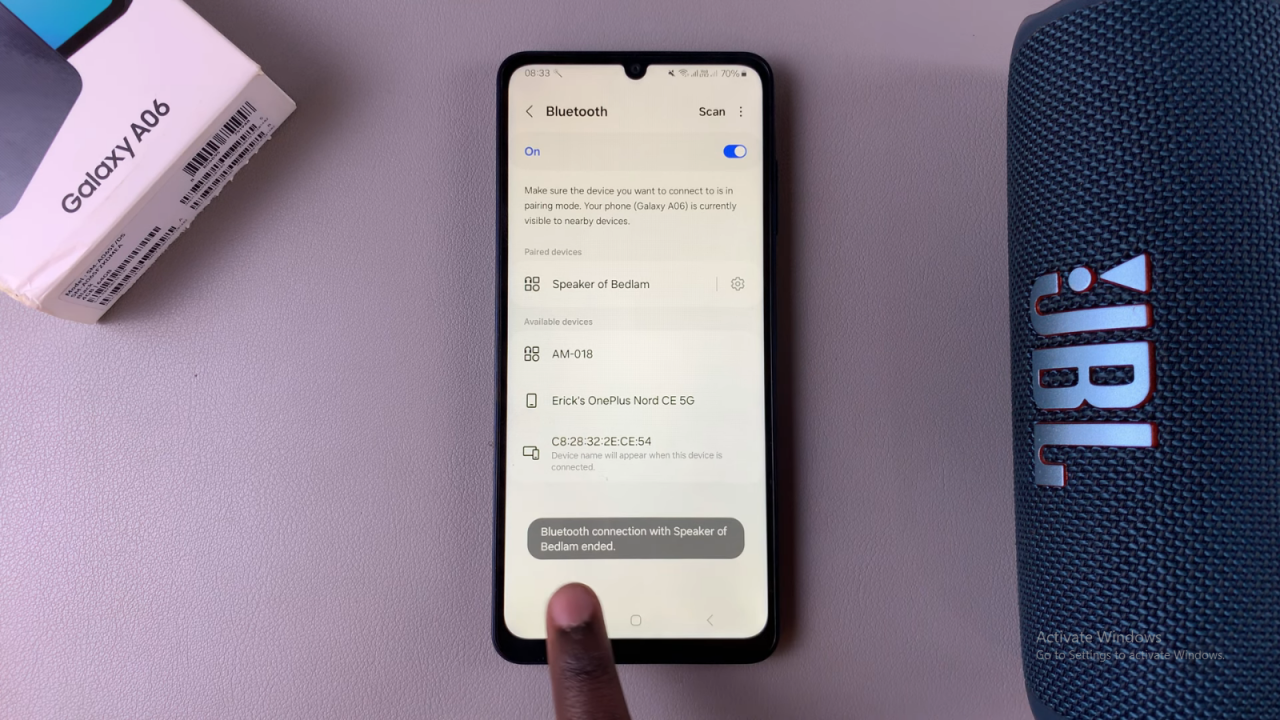
Unpair the Speaker
If you want to unpair the speaker completely, first disconnect it as described. Then, tap on the settings icon next to the Bluetooth speaker. Select “Unpair” and confirm by tapping “Unpair” again. The speaker will no longer appear in your available or paired devices list.
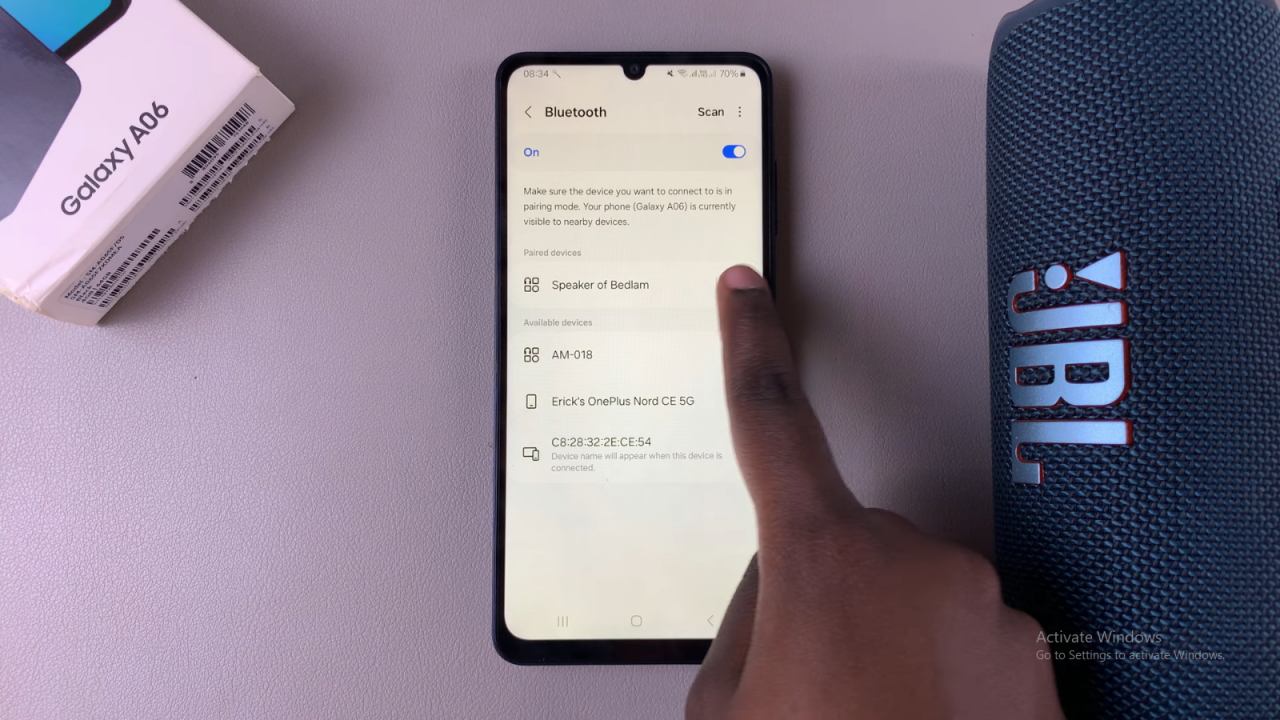
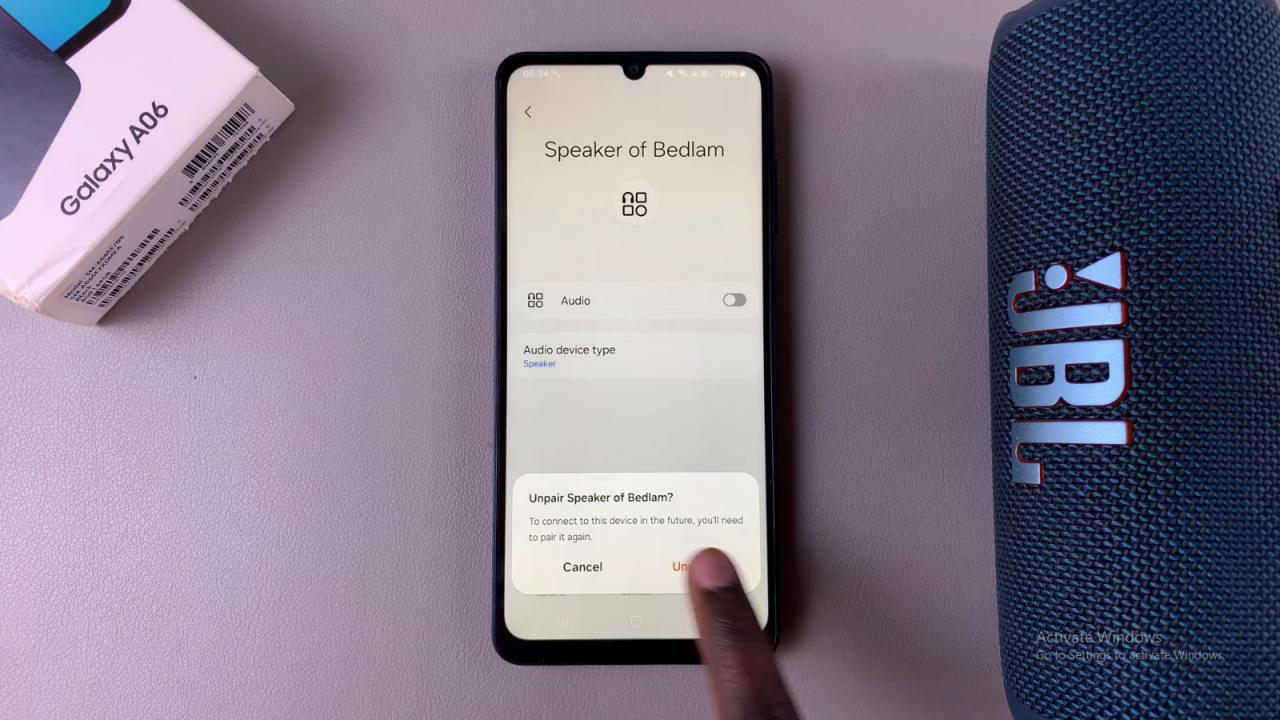
Reconnect if Needed
To reconnect the speaker in the future, you will need to pair it again using the same process as before.