Bluetooth speakers offer the convenience of wireless audio playback from your iPad, enhancing your entertainment and productivity. However, there are occasions when you need to disconnect or forget a Bluetooth speaker, whether you’re troubleshooting connectivity issues or switching to a new device.
Disconnecting a Bluetooth speaker temporarily halts audio playback without removing the device from your list of paired devices, while forgetting a device removes it entirely from your iPad’s Bluetooth memory. Both processes are straightforward and essential for maintaining a smooth wireless audio experience on your iPad.
This guide will walk you through the steps to seamlessly disconnect and forget Bluetooth speaker from your iPad, ensuring you can manage your Bluetooth connections efficiently.
Watch: How To Hide Photos On iPad
Disconnect Bluetooth Speaker On iPad
Begin by unlocking your iPad and navigating to the Home screen. From there, locate and tap the Settings app, represented by a cogwheel icon. Once inside the Settings menu, scroll down or use the search bar to find and tap on “Bluetooth.” This action will bring up a list of all the Bluetooth devices currently paired with your iPad.
In the list of connected devices, locate the specific Bluetooth speaker you wish to disconnect. Each device will have an “i” icon next to its name; tap on this icon to access more detailed information about the device.
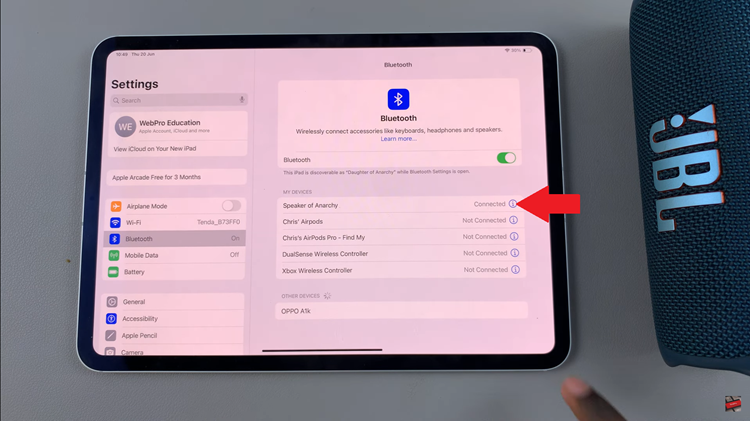
After tapping the “i” icon, you will be directed to a screen displaying additional settings and information related to the selected Bluetooth speaker. Look for the option labeled “Disconnect” and tap on it to stop the speaker from communicating with your iPad.
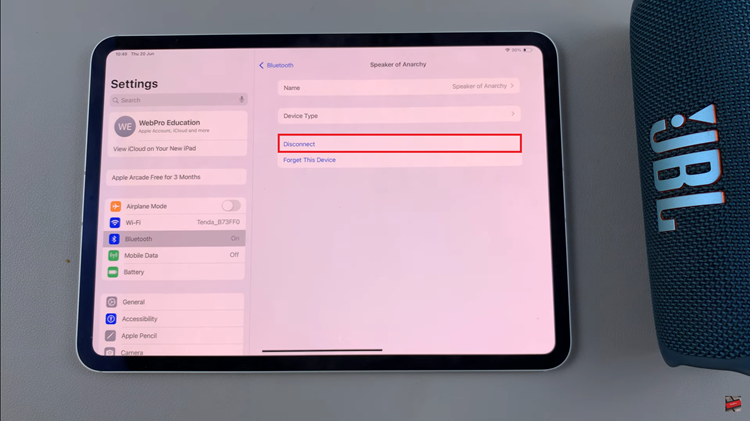
Forget Bluetooth Speaker
Follow the steps outlined above to navigate to the Bluetooth speaker information. Once you have accessed the detailed information about the Bluetooth speaker, actively search for the “Forget This Device” option within the Bluetooth settings.
To proceed, tap on “Forget This Device” and then select “Forget Device” to confirm your decision. This action permanently removes the speaker from the list of recognized Bluetooth devices on your iPad, ensuring that it no longer automatically connects and allowing you to manage your Bluetooth connections effectively.
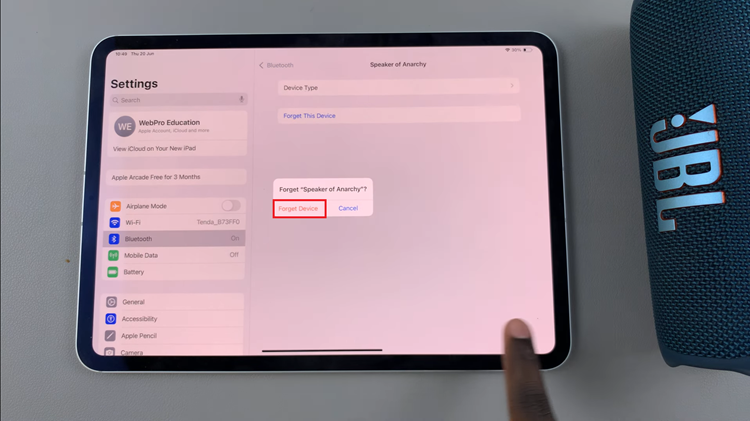
By following these steps, you can easily disconnect or forget a Bluetooth speaker from your iPad. Whether you’re switching devices or troubleshooting, managing Bluetooth connections on your iPad is straightforward and can help enhance your wireless audio experience.

