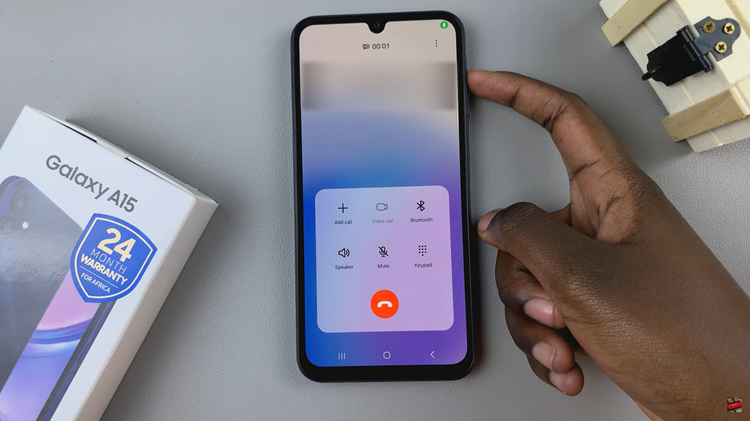Video:How To Disable Watch Only Mode On Samsung Galaxy Watch 8 / 8 Classic
Disabling Watch Only Mode on the Samsung Galaxy Watch 8 and Galaxy Watch 8 Classic can quickly restore full functionality to your device. This mode is designed to extend battery life by limiting features, but there are times when you may want instant access to apps, notifications, and other smart capabilities.
With its advanced Wear OS integration and sleek design, the Galaxy Watch 8 series offers a smooth transition from power-saving settings back to its full smartwatch experience.
Watch:How To Enable Keyboard Sounds On Samsung Galaxy Watch 8 / 8 Classic
Disable Watch Only Mode On Samsung Galaxy Watch 8 / 8 Classic
Connect to Charger
Attach your Galaxy Watch 8 or 8 Classic to its charger so the device begins charging. This step is required to exit Watch Only Mode.
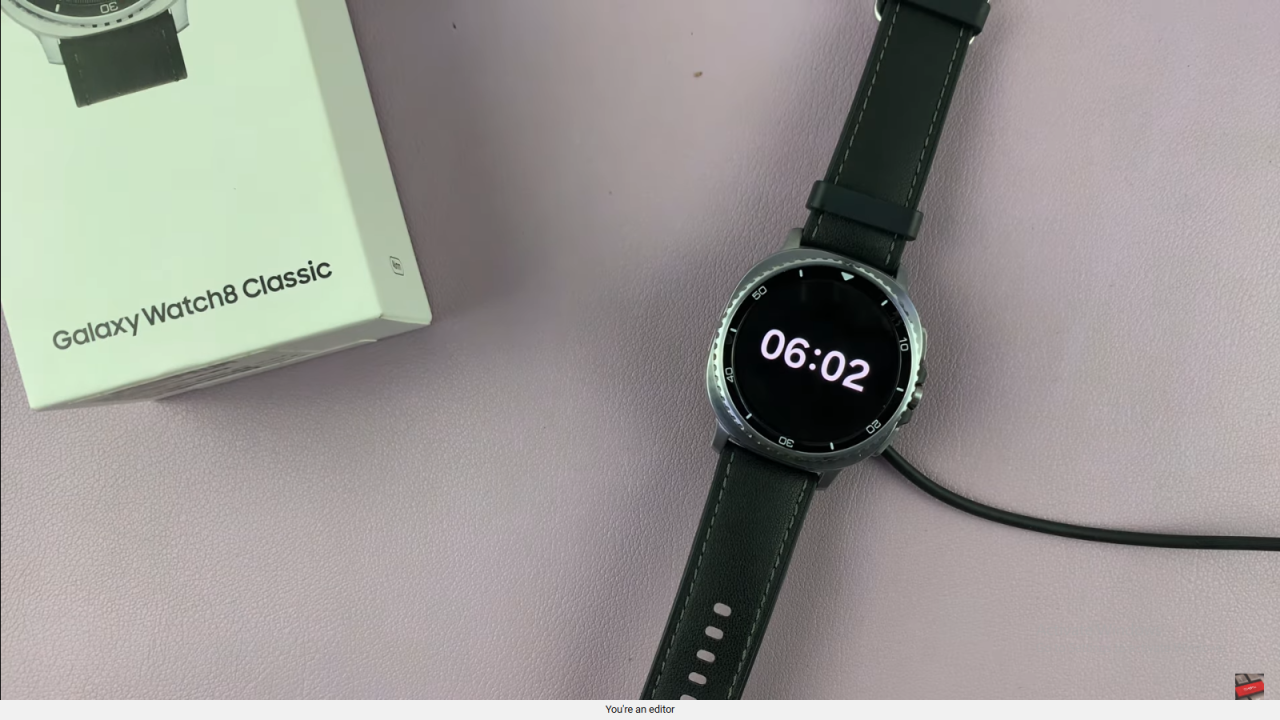
Long Press Home Button
While the watch is charging, press and hold the Home button until the battery animation appears, then continue holding.
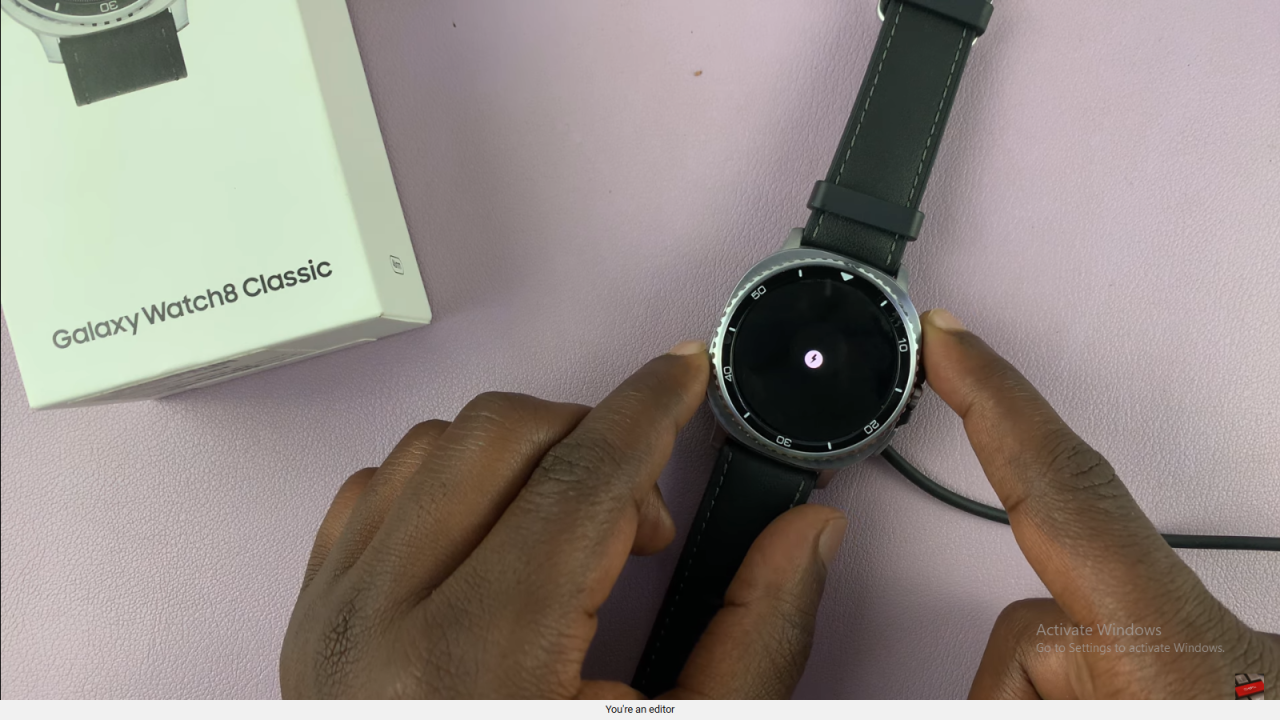
Watch Boots to Normal Mode
After the Samsung logo appears, release the button. The watch will restart and return to normal mode with all features enabled.
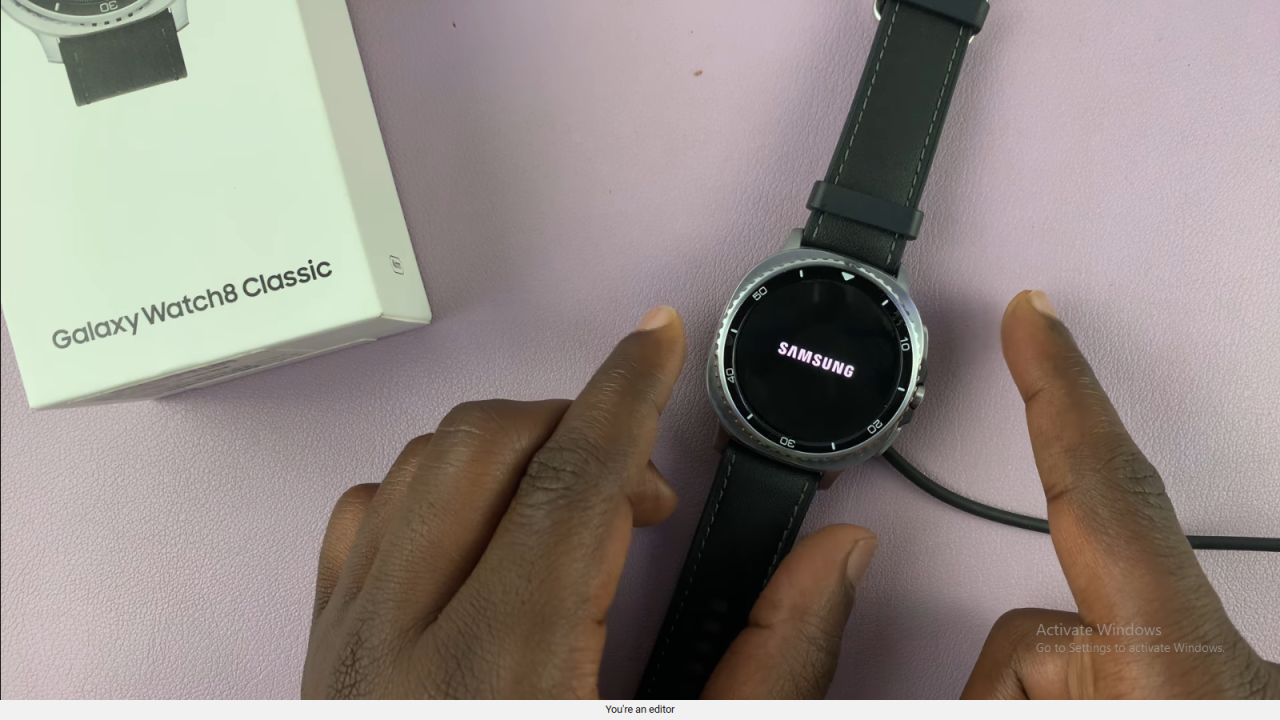
Tips & Conclusion
Ensure your watch has enough battery after exiting Watch Only Mode. This process works for both the Galaxy Watch 8 and 8 Classic.
Read:How To Enable Keyboard Sounds On Samsung Galaxy Watch 8 / 8 Classic