In this guide, you’ll learn how to enable or disable the voice assistant on Sony WH-CH720N headphones. The steps are straightforward and beginner-friendly, so you can set up your headphones exactly the way you like whether you’re a fan of voice commands or prefer a more manual experience.
Whether you want to enable the feature for hands-free control or disable it to avoid accidental triggers. The process is simple and can be done in just a few steps. With voice assistants, you can make calls, play music, or get information without touching your phone.
The Sony WH-CH720N supports integration with popular voice assistants, making it easy to stay connected on the go. However, some users prefer to disable the feature to save battery or prevent interruptions during music playback. Thankfully, Sony gives you full control over this setting through the Headphones Connect app.
Read: How To Use Equalizer On Sony WH-CH720N Headphones
How To Enable / Disable Voice Assistant On Sony WH CH720N Headphones
Launch the Sony Headphones Connect app on your phone and connect your Sony WH-CH720N headphones.
Find and select Device Settings.
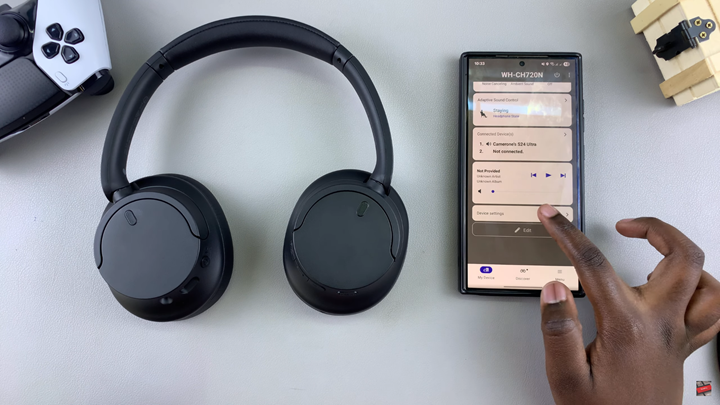
Move to the System tab.

Tap on the drop-down arrow under Voice Assistant.
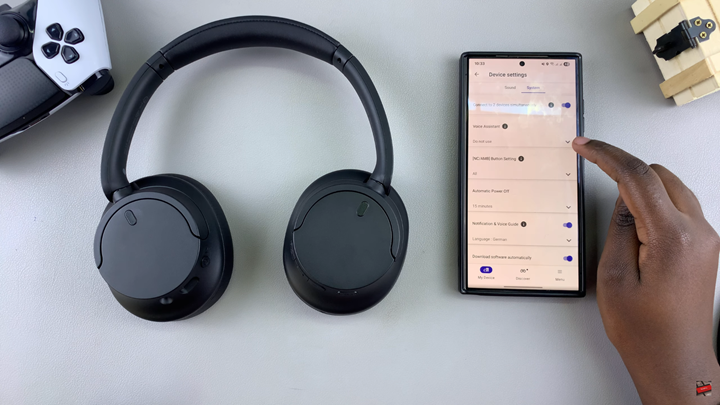
To enable, choose your preferred Voice Assistant option.
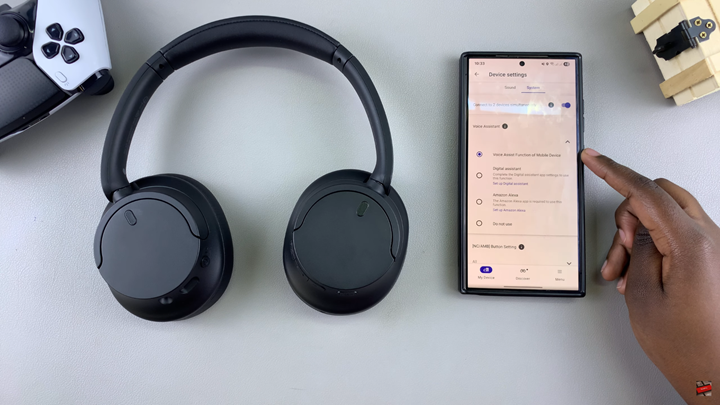
To disable, tap on Do Not Use.
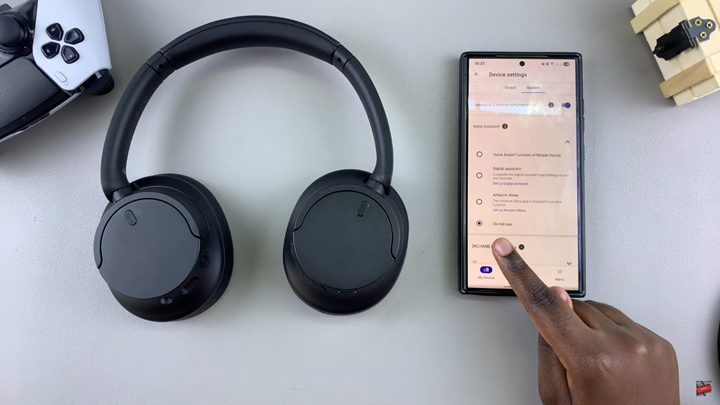
Watch: How To Pair Sony WH CH720N Headphones With Android Phone

