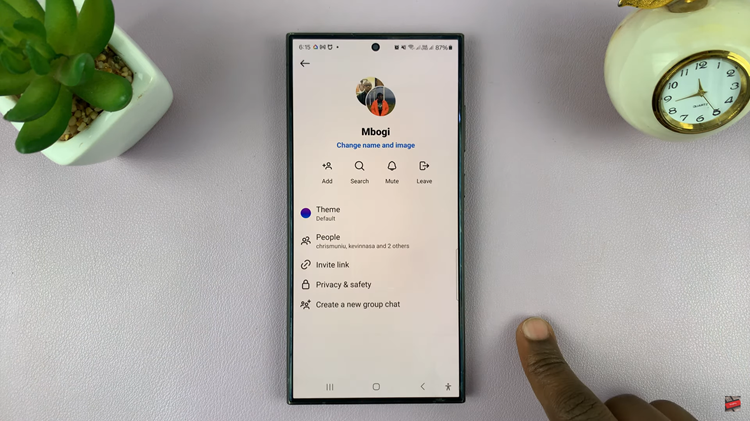In this guide, we’ll walk you through the simple steps to turn off Developer Options and restore your device to its default settings.
Developer Options on your Samsung Galaxy A55 5G can provide advanced users with a plethora of tools and settings to customize and optimize their device.
However, for many users, accessing these options may be unnecessary or even lead to accidental changes that cause issues with the device’s performance or stability. If you’ve enabled Developer Options on your Galaxy A55 5G and now wish to disable them, fear not.
Why Disable Developer Options?
Developer Options are primarily intended for, well, developers. They offer a range of advanced settings and debugging tools that are useful for app development, system testing, and performance optimization. However, for the average user, these options can be overwhelming and potentially cause more harm than good if misused or accidentally altered.
Disabling Developer Options can help ensure that your device operates smoothly and without any unintended changes or disruptions. It’s also a good idea if you’ve finished using the developer tools and want to revert your device to its standard configuration.
Watch: Samsung Smart TV: How To Type In All CAPS
Disable (Turn OFF) Developer Options On Samsung Galaxy A55 5G
Assuming the Developer Options are already enabled, open the Settings app on your Samsung Galaxy A55 5G.
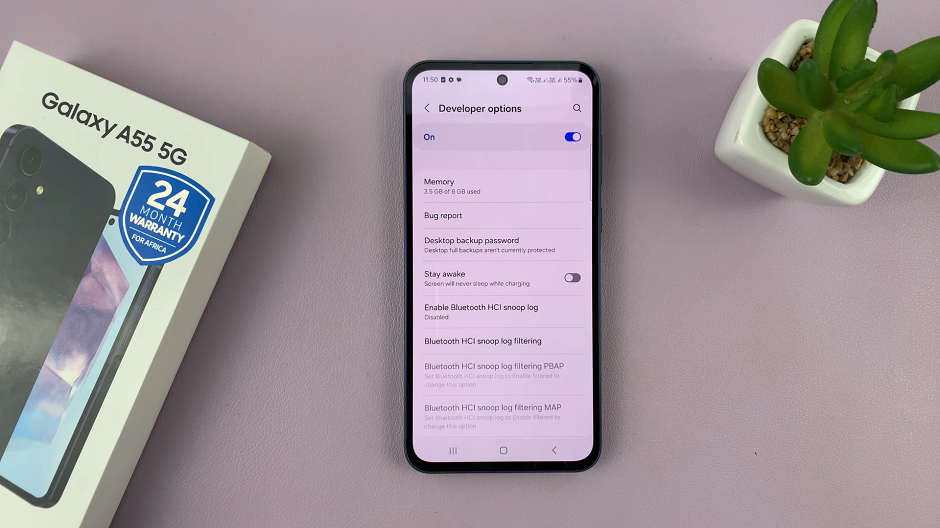
Scroll down and select Developer options. It is right under the About Phone section.
Once in the Developer Options menu, you’ll see an ON/OFF toggle at the top of the screen.
Simply toggle the switch to turn Developer Options off.
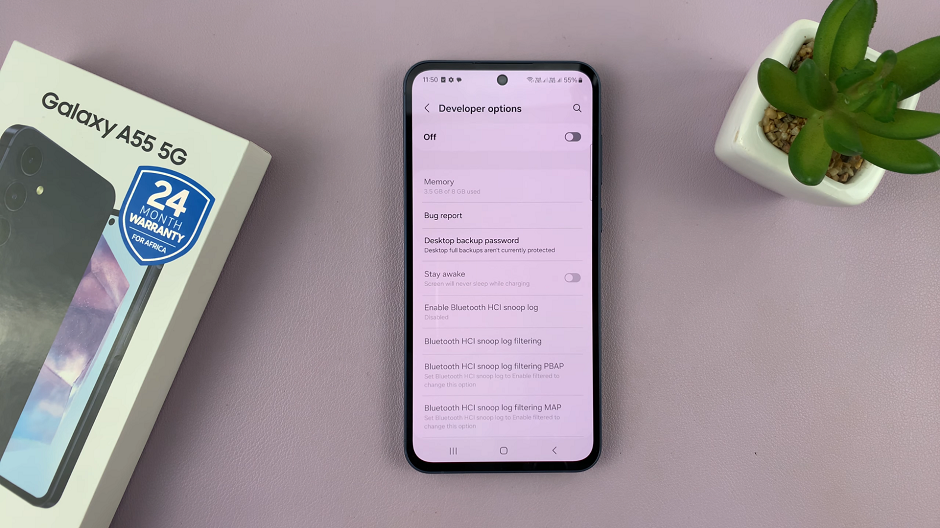
Finally, verify that Developer Options have been successfully disabled. Simply go back to the Settings menu and check to see if the Developer options entry is no longer visible. If you don’t see it, congratulations – you’ve successfully turned off Developer Options on your Samsung Galaxy A55 5G!
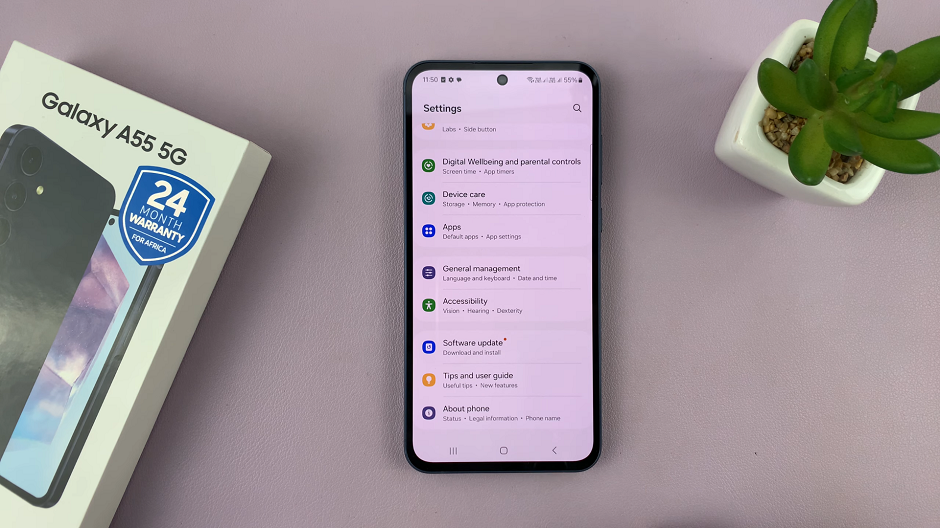
Disabling Developer Options on your Samsung Galaxy A55 5G is a straightforward process that can help prevent accidental changes. This will ensure your device operates smoothly. Whether you’ve finished using the developer tools or simply want to revert to the default settings, following the steps outlined in this guide will allow you to turn off Developer Options with ease.
Remember, while Developer Options can be useful for advanced users and developers, they’re not necessary for everyday use. They can potentially cause issues if misconfigured. By disabling Developer Options, you can enjoy a hassle-free experience with your Galaxy A55 5G.