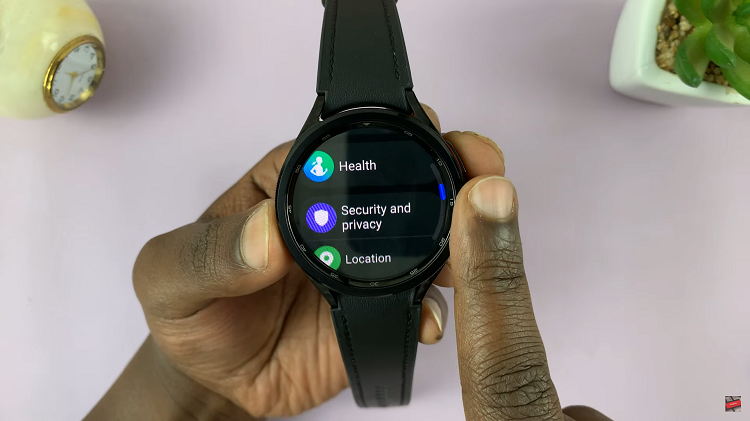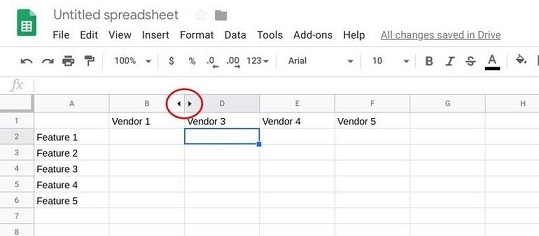In the realm of entertainment, uninterrupted viewing is paramount. Whether you’re deeply immersed in a thrilling movie or engrossed in an intense gaming session, the last thing you want is for your TCL Google TV to dim its screen with a screensaver or switch to Ambient Mode, disrupting your experience. Fortunately, taking charge of your TV’s behavior is easier than you might think.
By delving into the advanced settings of your TCL Google TV, you can wield the power to disable the screensaver and Ambient Mode, granting yourself undisrupted viewing pleasure. With a few simple yet decisive steps, you can ensure that your TV remains fully focused on delivering the content you love, without any unwanted interruptions.
Let’s embark on a journey through the depths of your TV’s settings, empowering you to take control and tailor your viewing experience to perfection. Say goodbye to pesky screensavers and hello to uninterrupted entertainment bliss. It’s time to seize the reins and unlock the full potential of your TCL Google TV.
Watch: How To Change Screensaver Slideshow Speed On TCL Google TV
To Disable Screensaver On TCL Google TV
Begin by using your TCL Google TV remote control to navigate to the home screen. Navigate to the settings menu. You can usually find this by pressing the “Home” button on your remote control, then scrolling to the right until you reach the “Settings” option. Select it to proceed to the next step
Following this, look for the section labeled “System.” This is where you’ll find options related to the overall functioning of your TCL Google TV. At this point, locate the option for “About” settings. This is where you’ll be able to know more about your TCL TV.
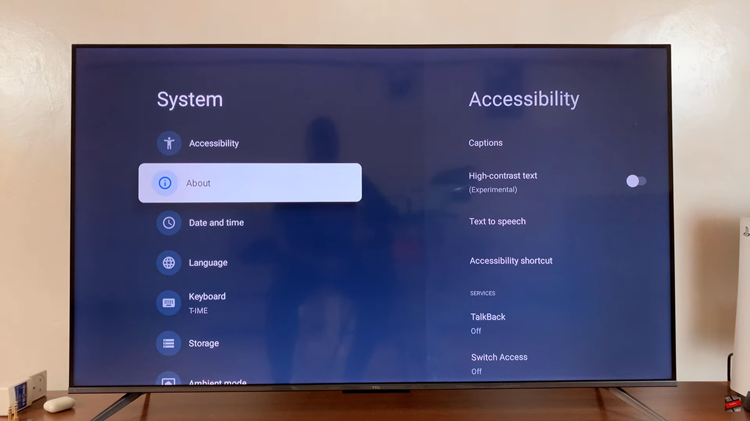
In the “About” section, find and select the “Android TV OS Build” option. This option is usually located at the bottom of the list. You’ll now see a message informing you that you are a certain number of steps away from becoming a developer. Keep selecting the option repeatedly (usually around seven times) until you see a message indicating that developer mode has been enabled.
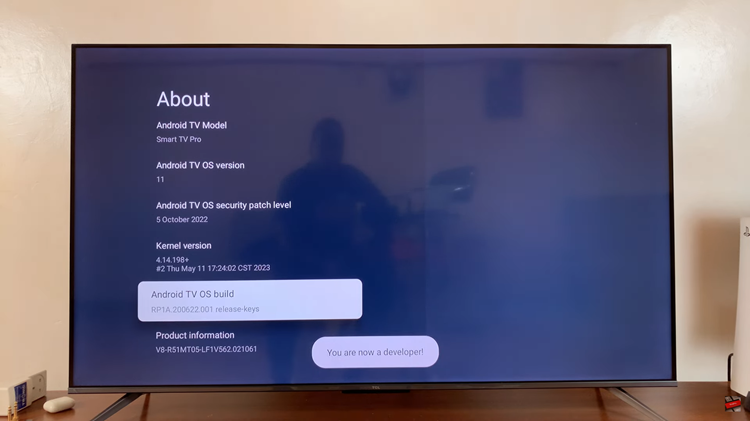
After enabling developer mode, go back to the previous screen. You should now see a new option labeled “Developer Options” or something similar. Select it to enter the developer options menu. At this point, look for an option labeled “Stay Awake.” Toggle this switch to the ON position and this will turn off the screensaver on your TCL Smart TV.
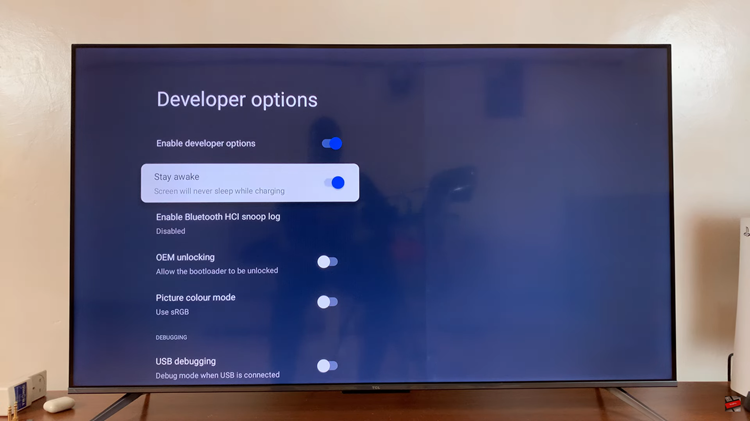
By following the steps outlined above, you can easily customize your viewing experience to suit your preferences, ensuring uninterrupted entertainment whenever you desire.
Read: How To Minimize YouTube Video On Android Screen (YouTube PIP Mode)