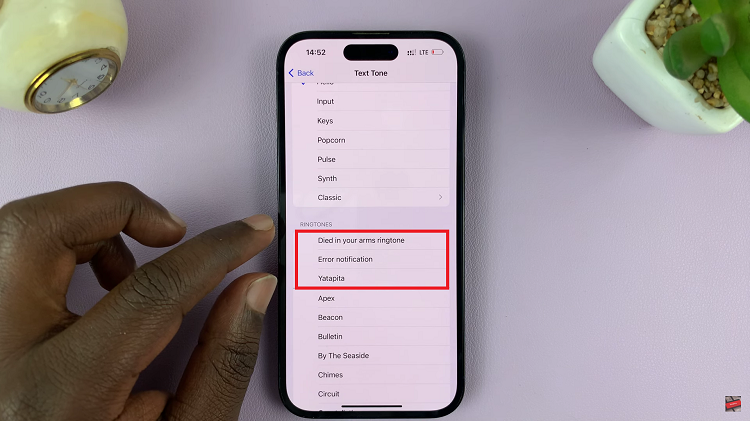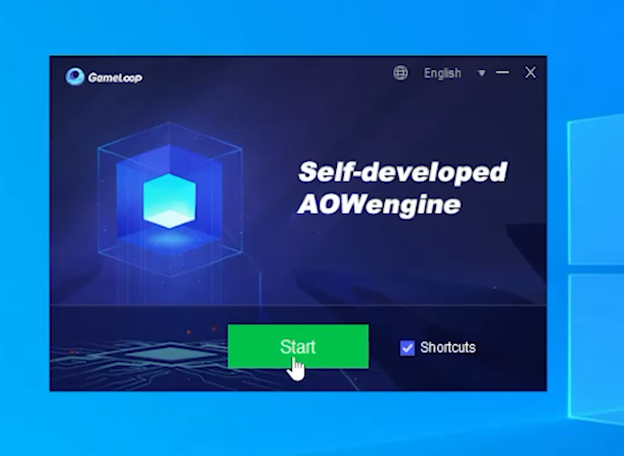Flash notifications ensure that you’re visually aware of a new or incoming notification. The camera and screen enable you to have this functionality, when they each flash whenever there’s a new notification.
Learn how to easily disable screen & camera flash notifications on your Samsung Galaxy Z Fold 6. This can make a big difference if you want to reduce distractions or save battery life.
This option, however, has to be activated for both the camera and the screen, so that it can work. You can turn off the screen and camera flash notifications if you find them annoying or attention drawing, especially in public or dark places.
Watch: How To ‘Find My Phone’ On Samsung Galaxy Watch Ultra
Disable Screen & Camera Flash Notifications
First, open the Settings app on your Samsung Galaxy Z Fold 6. You can tap on the Settings app in the app drawer; or, you can swipe down twice from the top of the phone to reveal the quick settings panel. Here, you’ll see the Settings icon, represented by a cog-wheel or gear shape.
Scroll down through the Settings menu until you find the Accessibility option. Tap on it to open the Accessibility settings and look for the Advanced Settings option. Tap on it to expand the menu.
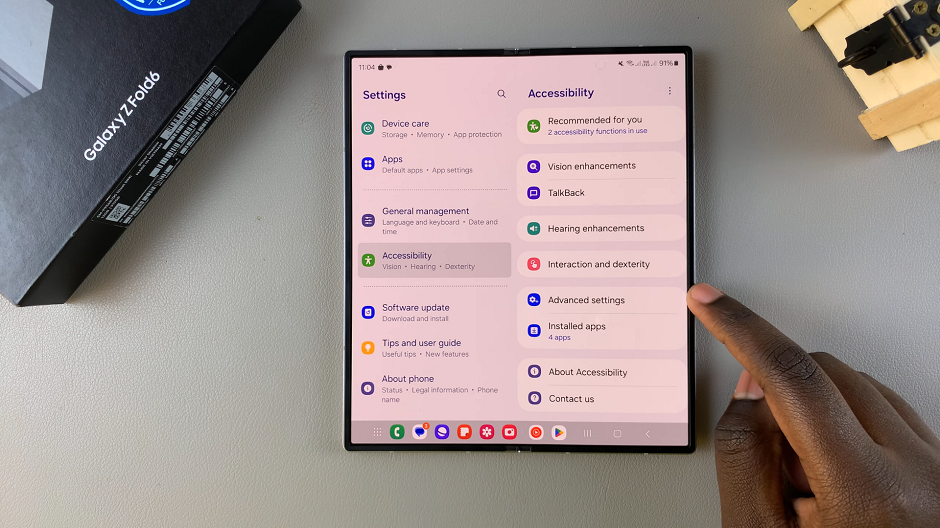
In the Advanced settings, you will see an option labeled Flash Notification. Tap on this option. You will then be presented with two different types of flash notifications:
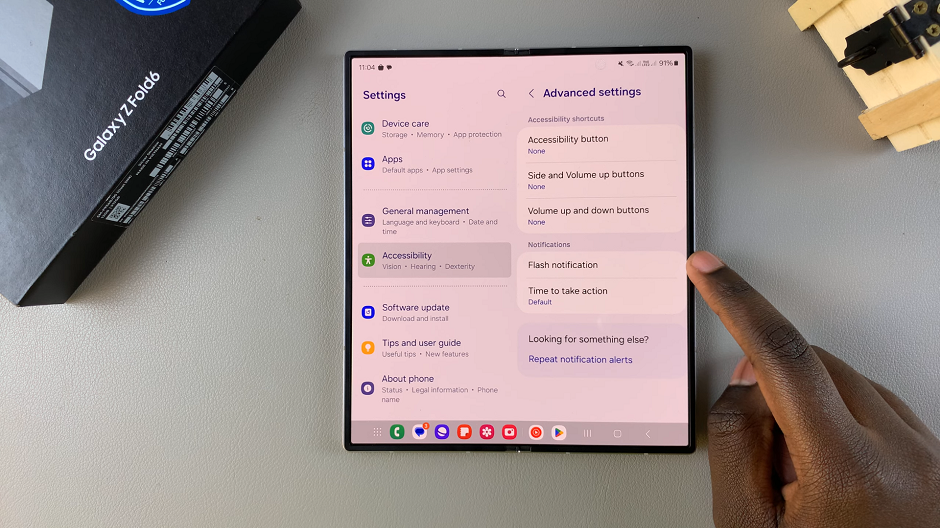
Camera Flash Notification: This causes the camera flash to blink when you receive notifications.
Screen Flash Notification: Causes the screen to flash when you receive notifications.
To disable either or both, simply toggle the switches next to Camera Flash Notification and Screen Flash Notification to the off position. Your changes will be saved automatically.
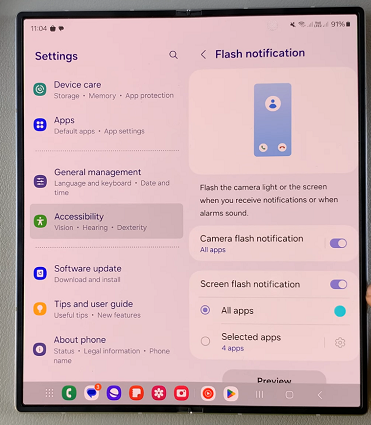
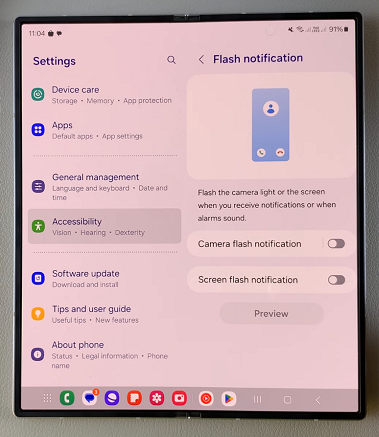
You can test your new settings by having someone send you a notification or message.
Read: How To Turn Cover Screen Preview ON / OFF On Galaxy Z Fold 6 Camera