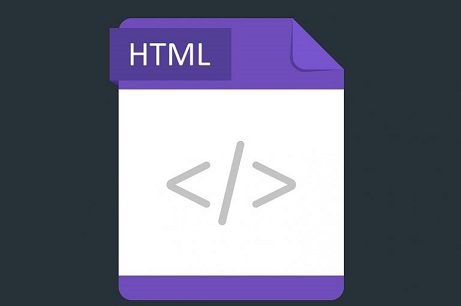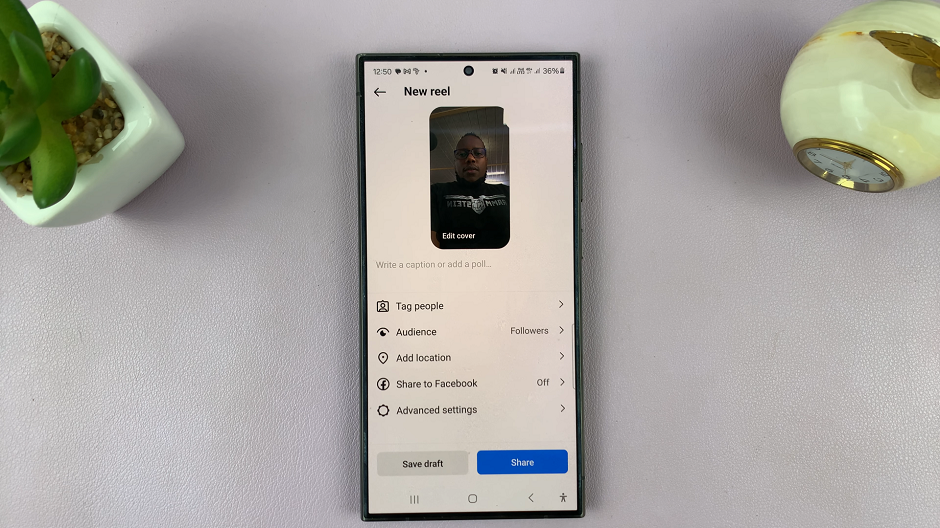The passcode feature on your iPhone provides an extra layer of security, preventing unauthorised access to your device and personal data. However, there may be instances when you prefer to disable the passcode, such as when you find it inconvenient or unnecessary.
Keep in mind that disabling the passcode removes an important security measure from your device.
In this article, we will guide you through the steps to disable the passcode on your iPhone, giving you the flexibility to unlock your device without the need for a passcode.
Also Read: How To See Notifications Center On iPhone Lock Screen
How To Disable Passcode On iPhone
First, tap on “Settings” then scroll down and find the “Face ID & Passcode” or “Touch ID & Passcode” option, depending on the biometric authentication method supported by your iPhone.
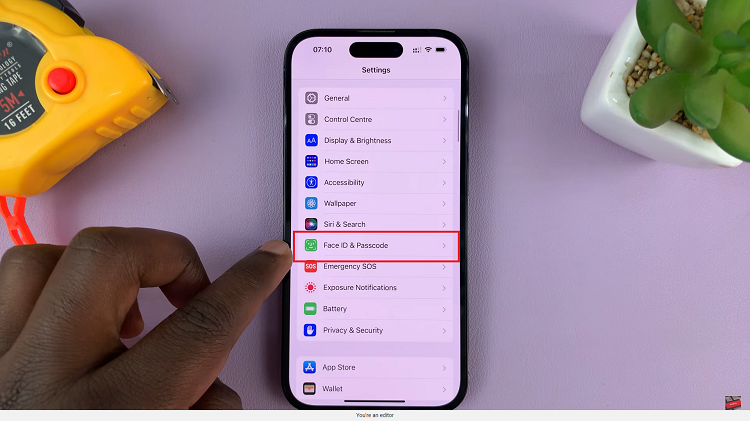
To make changes to the passcode settings, you will be prompted to authenticate your identity using your current passcode, Face ID, or Touch ID, depending on your device capabilities. Enter your passcode or authenticate using biometrics to proceed.
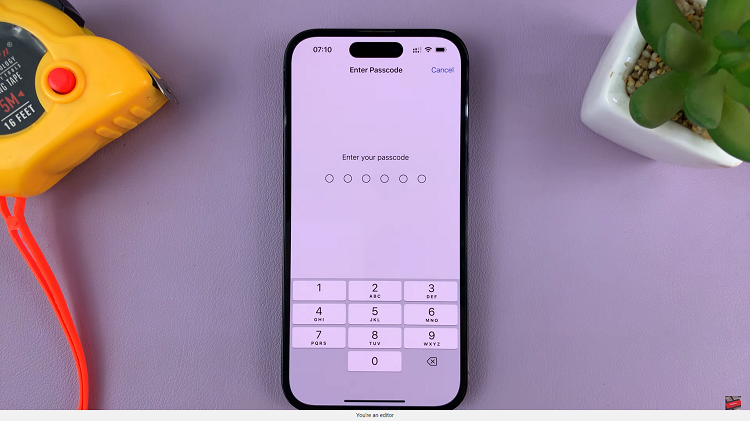
Next, tap on the “Turn Passcode Off” and then select “Turn Off” to confirm the changes. Afterward, type in your Apple ID password when prompted, then select “Turn Off” to successfully turn off the passcode on your device.

Remember that the passcode feature is essential for safeguarding your personal information. It is advisable to enable it when you’re in public places or unfamiliar surroundings. And that’s how to go about it. Let us know in the comment section below if you have any questions or comments.