The Samsung Galaxy A17 5G is packed with features to personalize your smartphone, and one of them is the Lock Screen Editor.
This tool allows you to customize your lock screen layout, widgets, and shortcuts. While it’s useful for some, others may find it unnecessary or even distracting.
Fortunately, Samsung allows you to turn off the Lock Screen Editor feature completely. Here’s how disable the Lock Screen Editor on your Samsung Galaxy A17 & A17 5G.
Watch: Reset Keyboard To Default Size On Galaxy A17 5G
Access Lock Screen Editor
To quickly access the lock screen editor, simply go to the lock screen. Press and hold on the lock screen and verify your self with a PIN, Pattern, Fingerprint or Password.
You should get straight into the lock screen editor. In the Lock screen editor, you can make various lock screen customizations.
Disable Lock Screen Editor On Galaxy A17 5G
To begin, launch the Settings app on your Samsung Galaxy A17. Scroll down and tap on Lock Screen.
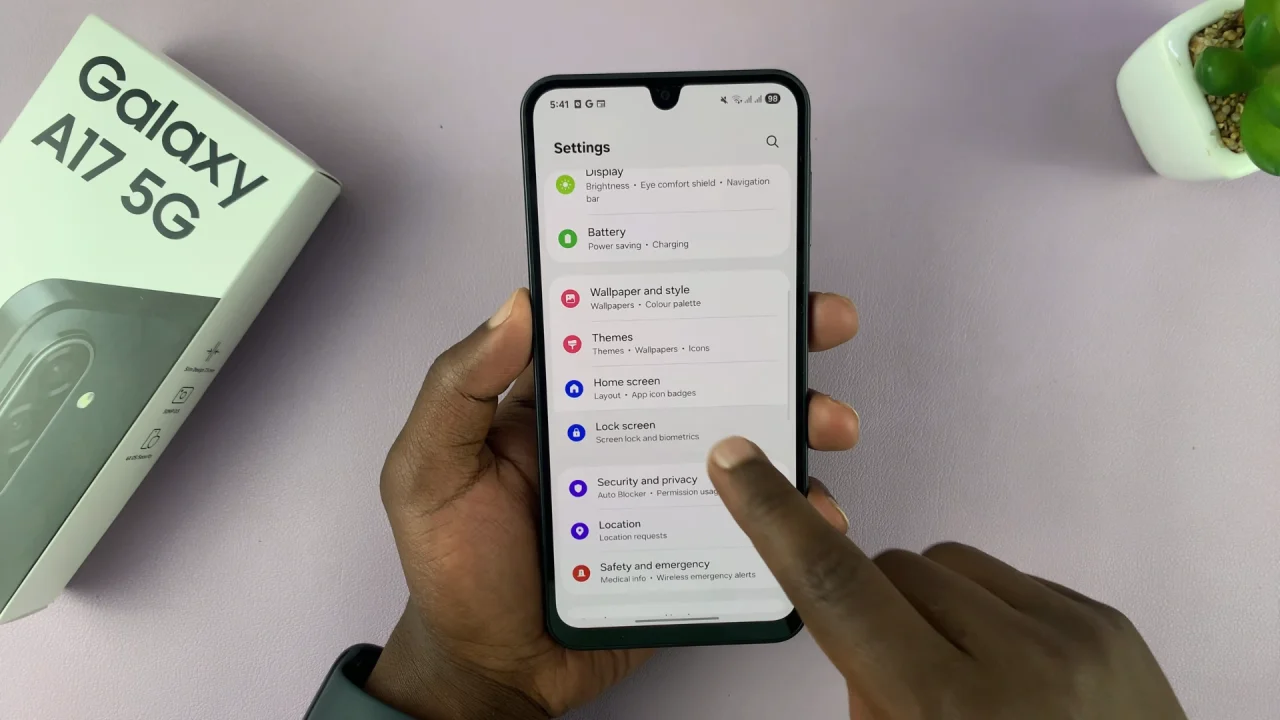
Locate the Touch and Hold to Edit option. It should have a toggle next to it. Tap on the toggle to disable it. It should turn grey.
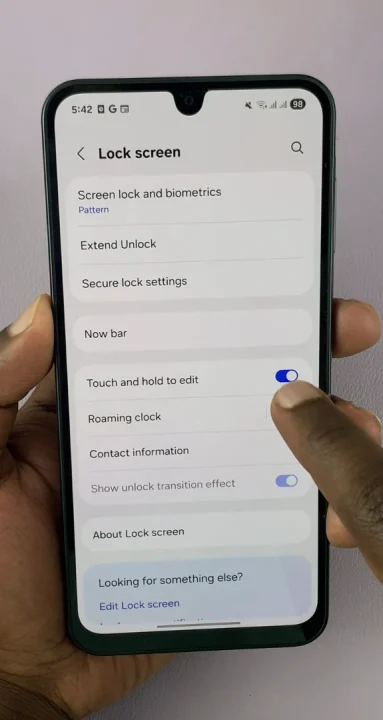
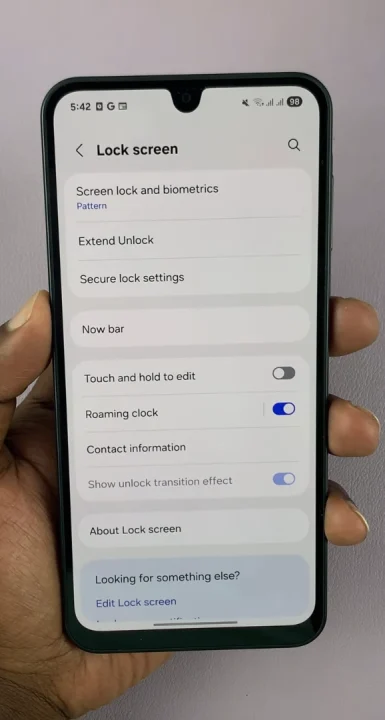
Now, to access the lock screen editor, you’ll need to go to the Settings app. Here, select Lock Screen and select the Edit Lock Screen option. This will take you to the lock screen editor where you can customize various aspects of your lock screen, including widgets.
Additional Tips
Re-enable anytime: If you change your mind, you can re-enable the Lock Screen Editor by following the same steps and turning the toggle back on.
Lock screen widgets: Disabling the editor does not remove widgets you already added; you may need to manually remove them if desired.
Software updates: Samsung occasionally updates the interface, so the exact menu names may vary slightly depending on your One UI version.
Read: How To Reset Keyboard To Default Size On Samsung Galaxy A17 5G
