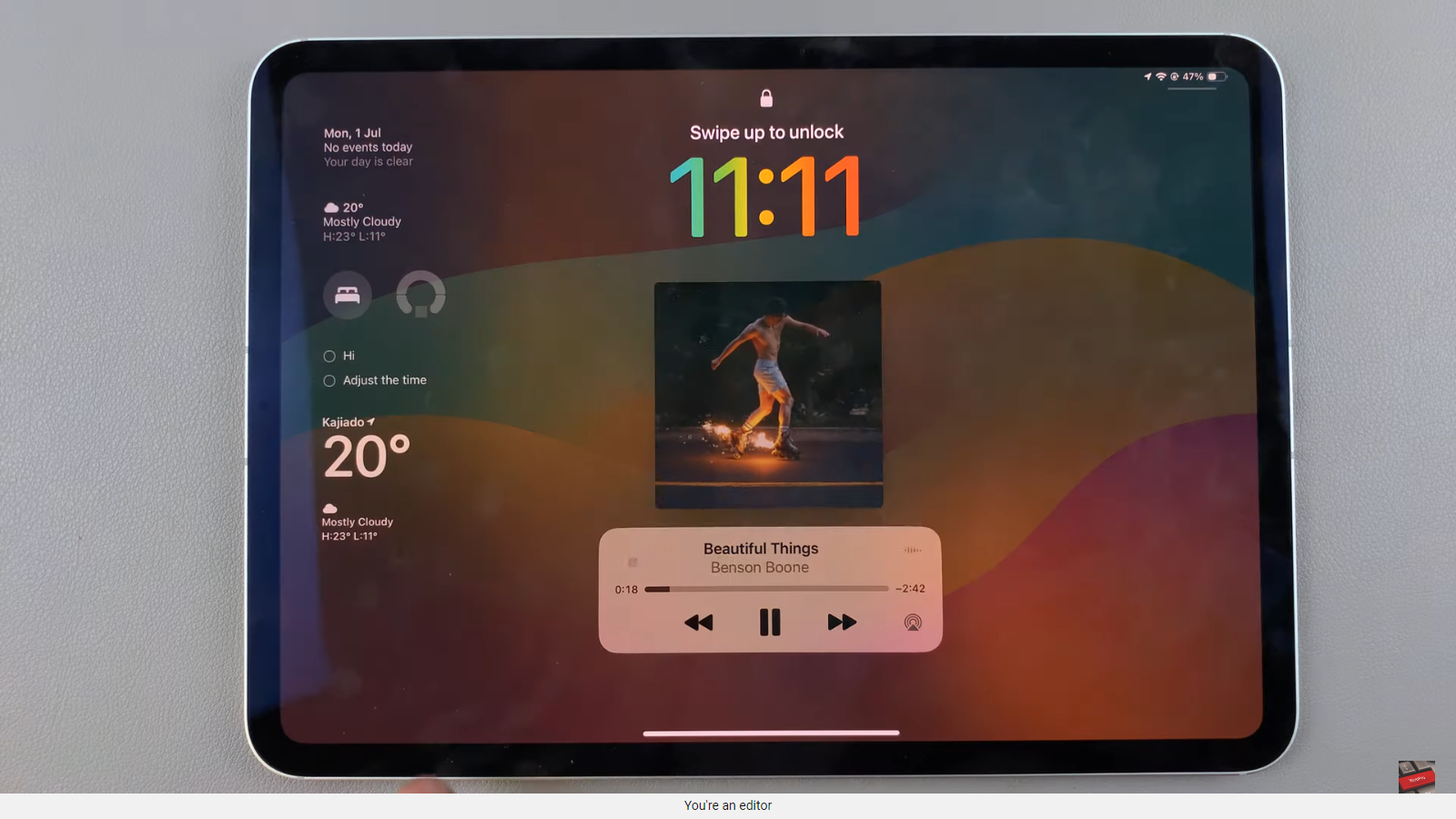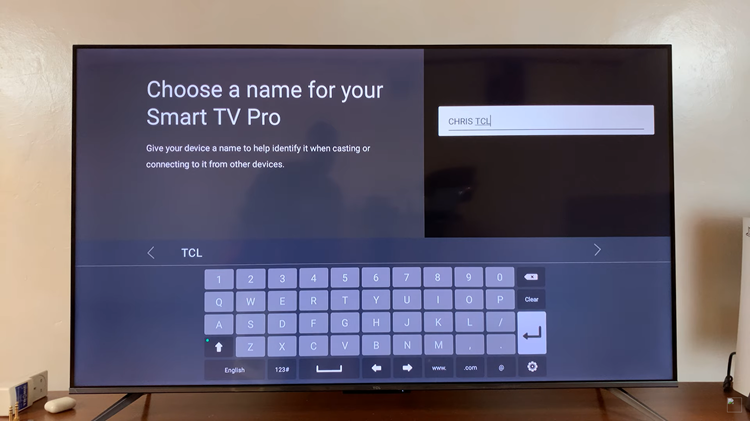The Samsung Galaxy A24 is a feature-packed smartphone that offers a great user experience. However, not everyone is a fan of the keyboard vibration that comes as a default setting.
If you’re one of those users who find it annoying and want to disable keyboard vibration on your Samsung Galaxy A24, you’re in the right place.
In this guide, we’ll walk you through the comprehensive step-by-step process on how to disable keyboard vibration on your Samsung Galaxy A24.
Also Read: How To Mute Camera Shutter Sound On Samsung Galaxy A24
How To Disable Keyboard Vibration On Samsung Galaxy A24
First, locate the “Settings” app on your home screen or in your app drawer. Once you’ve opened the “Settings” app, scroll down and select “General Management.” Within the “General Management” menu, tap on “Samsung Keyboard Settings.”
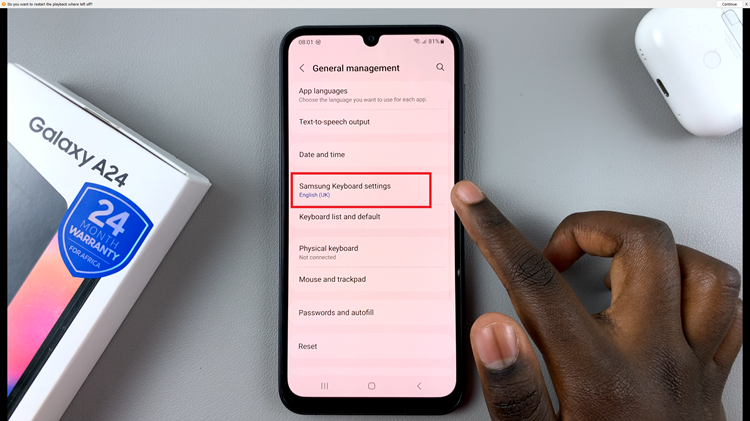
In the “Samsung Keyboard Settings” menu, scroll down until you come across the “Swipe, touch and feedback” option. Next, locate “Touch Feedback” settings. This is where you can modify the keyboard sound and vibration options to your liking.
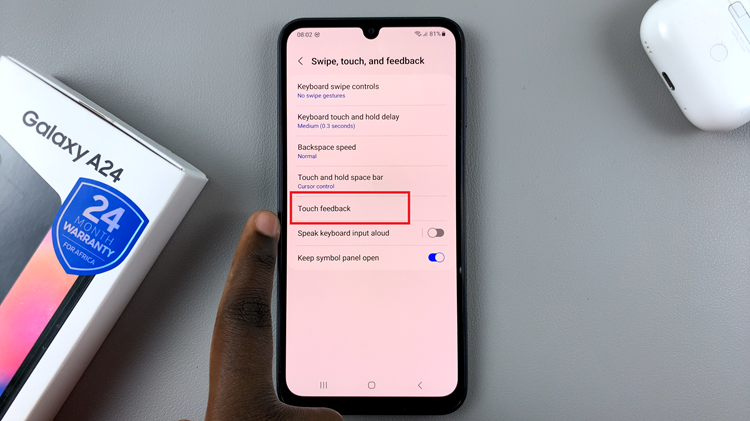
Under the Keyboard Feedback settings, you’ll see an option for “Keyboard Sound.” To mute the keyboard vibration, simply toggle off the switch next to “Vibration.” When the switch is turned off, you won’t feel any keypress vibrations while typing.
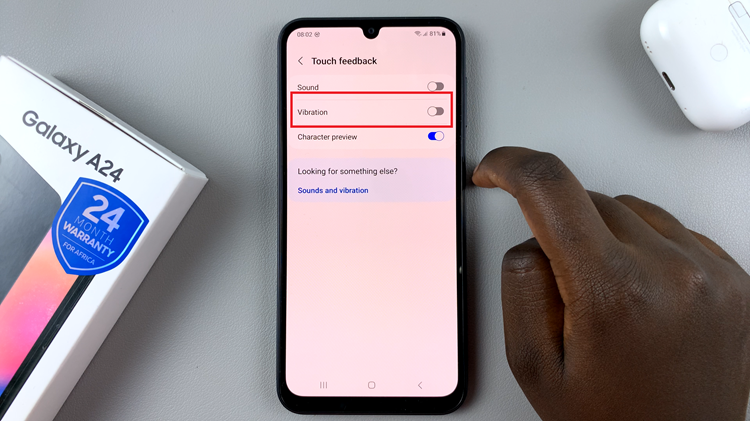
This simple customization can help improve your typing experience, especially if you find the vibrations distracting or unnecessary. Whether you prefer a quieter typing experience or just want to conserve battery life, the option to disable keyboard vibration is readily available in your device’s settings.
Watch: How To Add Analog Clock To Always On Display On Samsung Galaxy A24