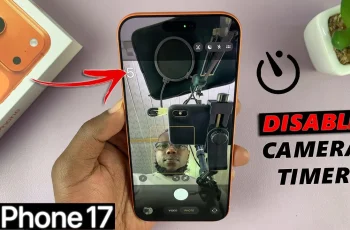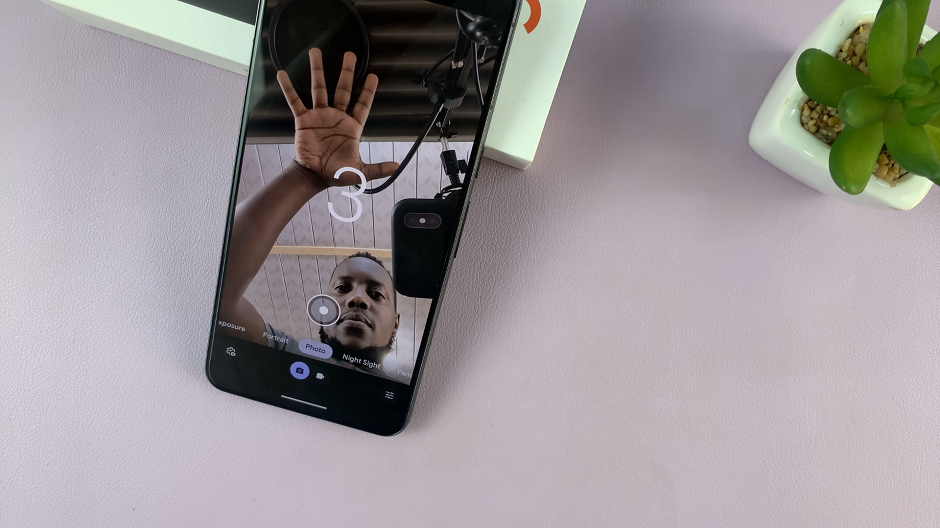In the dynamic realm of social media, Instagram stands out as a platform where users can share their stories, moments, and experiences with a global audience.
While the interactive nature of Instagram fosters engagement and connection, sometimes it’s necessary to carve out a bit of privacy. One feature that can sometimes lead to unwanted interactions is the ability for followers to reply to your stories.
If you’re looking to regain control over your Instagram experience, disabling story replies is a simple yet effective solution. In this article, we’ll guide you through the steps to disable Instagram story replies, helping you curate your online presence just the way you like it.
Why Disable Instagram Story Replies?
Before diving into the how, let’s briefly discuss the why. There are several reasons why you might want to disable story replies on Instagram:
Maintaining Privacy: Not everyone wants their followers to freely reply to their stories. Disabling replies can help maintain a certain level of privacy and control over who interacts with your content.
Avoiding Spam or Unwanted Messages: Opening up your stories to replies can sometimes lead to a flood of messages, including spam or unwanted content. Disabling replies can help you avoid this hassle.
Streamlining Your Experience: If you prefer a less interactive experience on Instagram, disabling story replies can help streamline your browsing experience, allowing you to focus on consuming content rather than managing responses.
Read: How To Clear Instagram Link History
Disable Instagram Story Replies
First, launch the Instagram app on your smartphone. Tap on your profile icon at the bottom right corner of the screen to go to your profile page.
On your profile page, tap the three horizontal lines (hamburger icon) at the top right corner. Select Settings and Privacy from the menu that appears.
Under Settings and Privacy, scroll down and look for the Messages and Story Replies option. Tap on it.
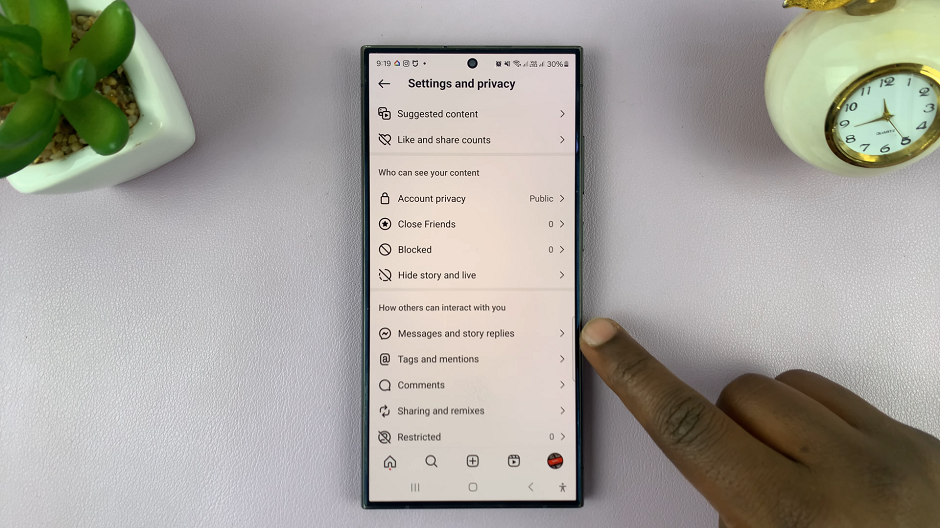
Select Story Replies from the resulting options. You should see a list of options for Who Can Reply To Your Stories.
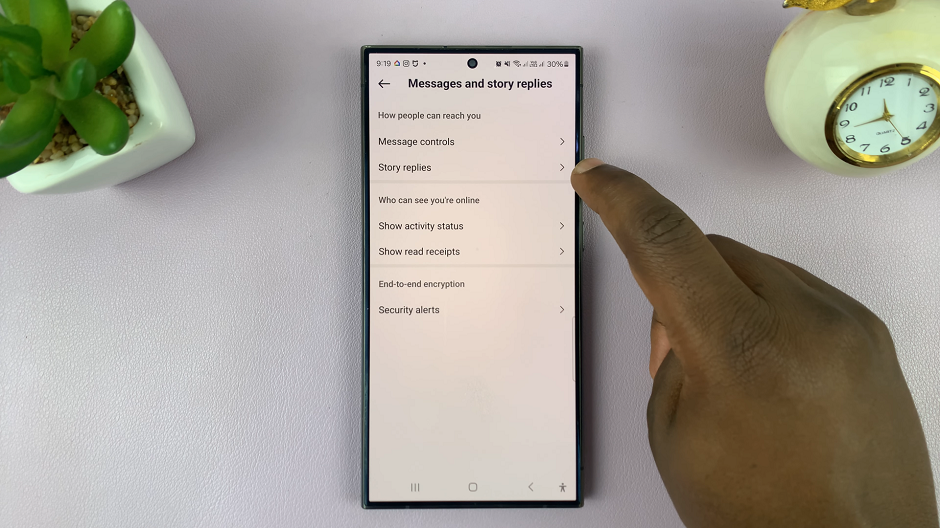
Instagram offers three options for controlling who can reply to your Stories: Allow Story Replies From Everyone, Allow Story Replies Only From People You Follow, and Don’t Allow Story Replies.
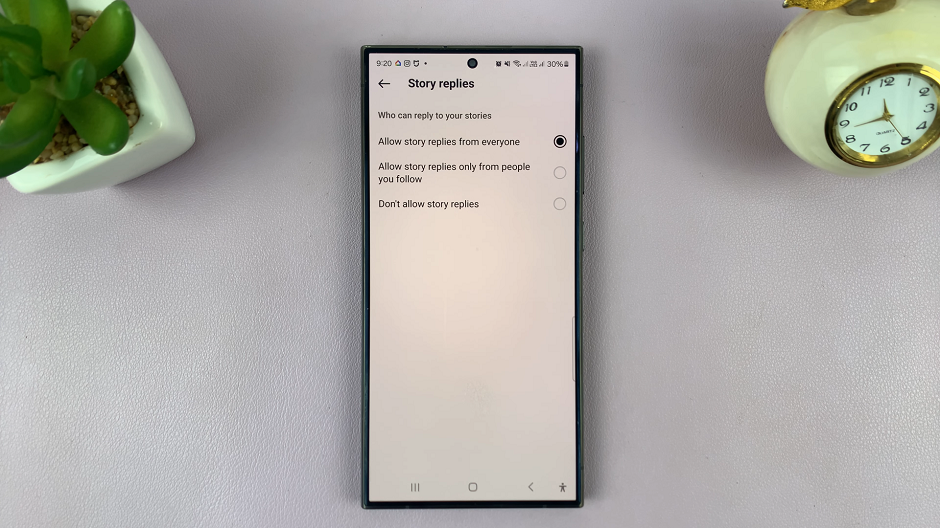
Select Don’t Allow Story Replies to disable story replies.
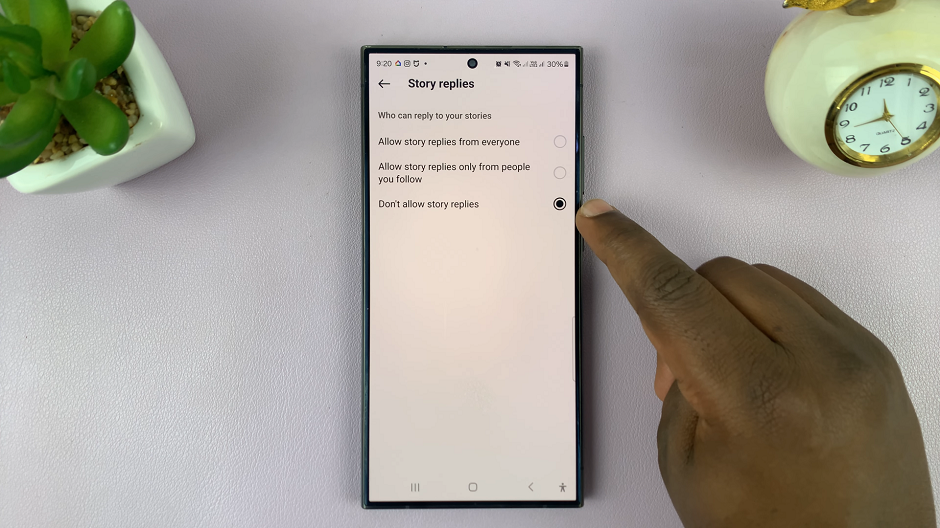
Additional Tips
Customize Who Can Reply: If you prefer to allow replies from only certain people, you can customize your story settings to specify who can reply. Options typically include “Everyone,” “People You Follow,” or “Off” (disabling replies altogether).
Regularly Review Settings: Instagram periodically updates its features and settings, so it’s a good idea to revisit your privacy settings from time to time to ensure they align with your preferences.
Experiment with Other Privacy Features: Instagram offers a range of privacy features beyond story replies, including account privacy settings, comment controls, and message filters. Explore these options to tailor your Instagram experience to your liking.
By following these simple steps, you can take control of your Instagram story interactions. Enjoy a more personalized and private experience on the platform. Whether you’re seeking to maintain privacy, avoid spam, or simply streamline your browsing experience, disabling story replies empowers you to curate your online presence with confidence.