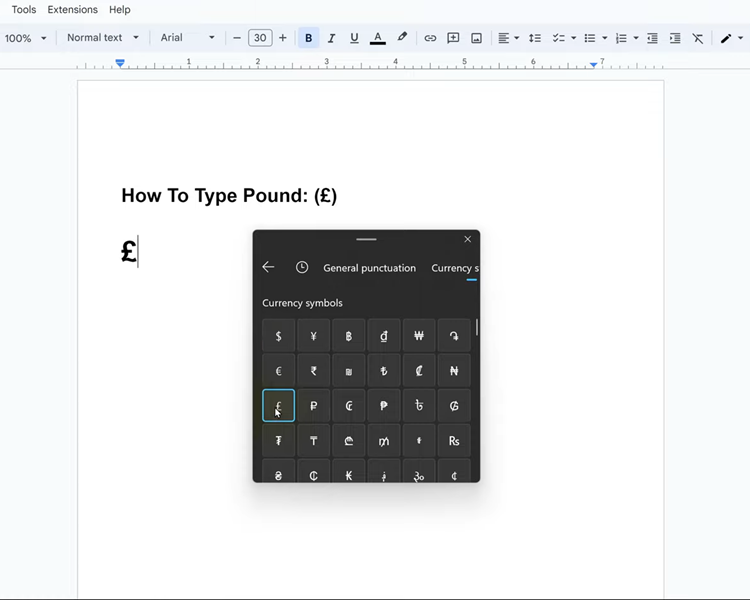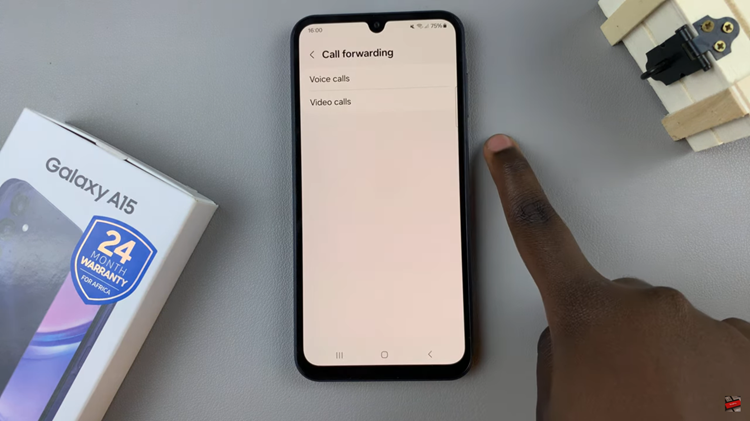Video:How To Disable Incoming Calls On Your Samsung Galaxy Watch 8 / 8 Classic
Disabling incoming calls on your Samsung Galaxy Watch 8 / 8 Classic is a simple way to reduce interruptions during the day. This feature helps you stay focused while keeping your smartwatch a useful tool rather than a constant distraction.
Furthermore, knowing how to disable incoming calls on your Samsung Galaxy Watch 8 / 8 Classic highlights the flexibility of these devices. By adjusting your settings, you can manage alerts effectively, prioritize convenience, and create a balanced digital lifestyle, making your Galaxy Watch 8 or 8 Classic even more supportive of your daily routine.
Watch:How To Disable New Notifications Indicator On Samsung Galaxy Watch 8 Classic
Disable Incoming Calls On Your Samsung Galaxy Watch 8 Classic
Access Galaxy Wearable App
Open the Galaxy Wearable app on your phone to manage your Samsung Galaxy Watch 8 / 8 Classic settings.
Go to Watch Settings
Scroll down and tap on Watch Settings to access all customization options for your smartwatch.
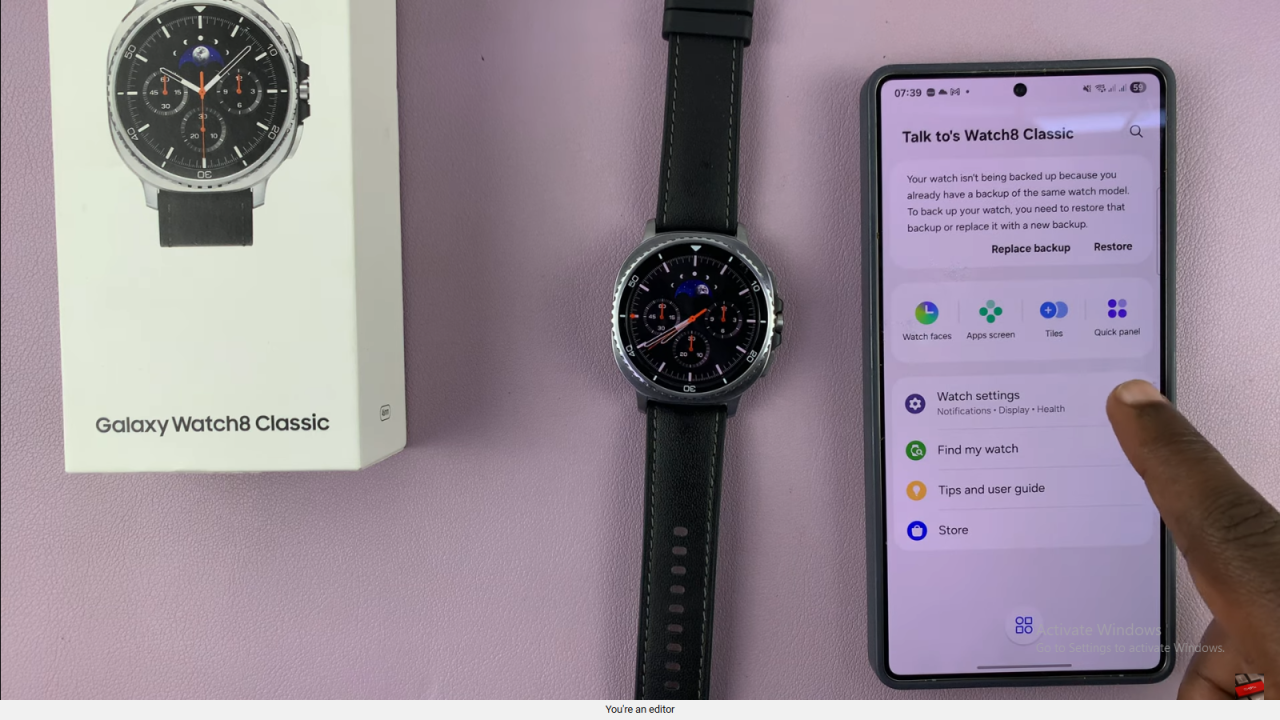
Open Notifications
Select Notifications, then navigate to App Notifications to view apps that send alerts to your watch.
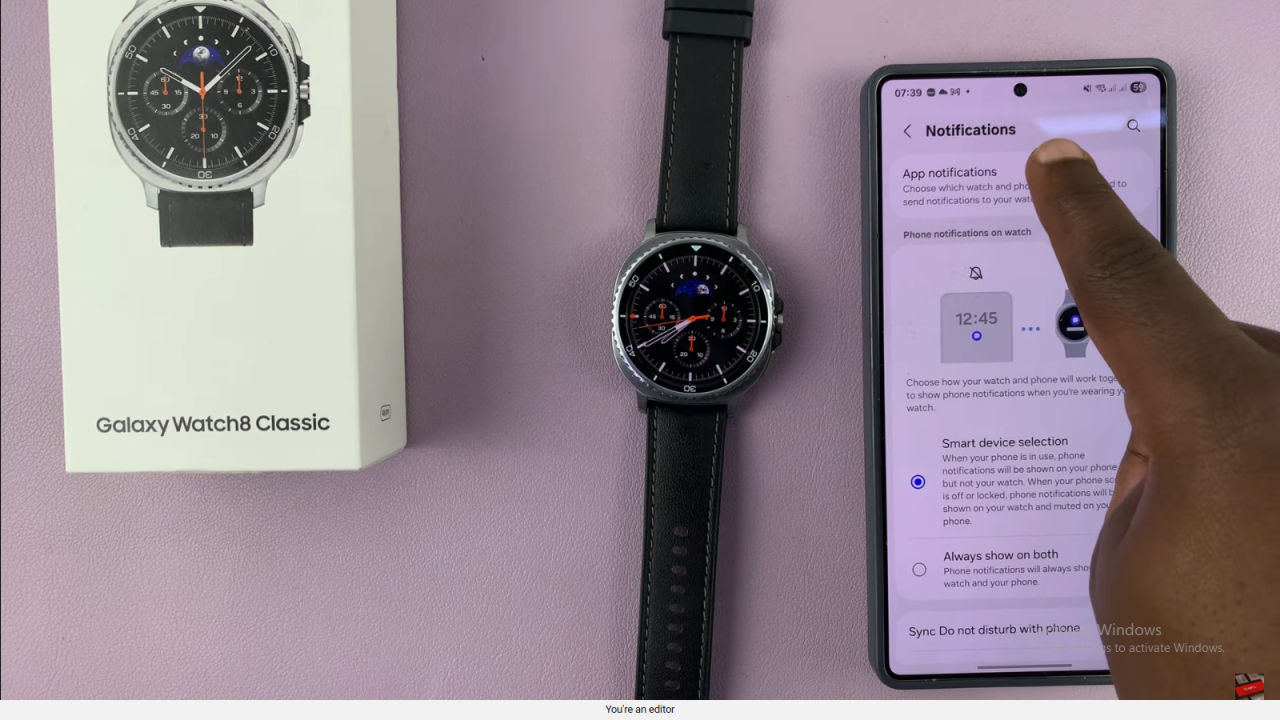
Locate Phone Apps Section
Scroll down to the Phone Apps section to find notifications related to calls.
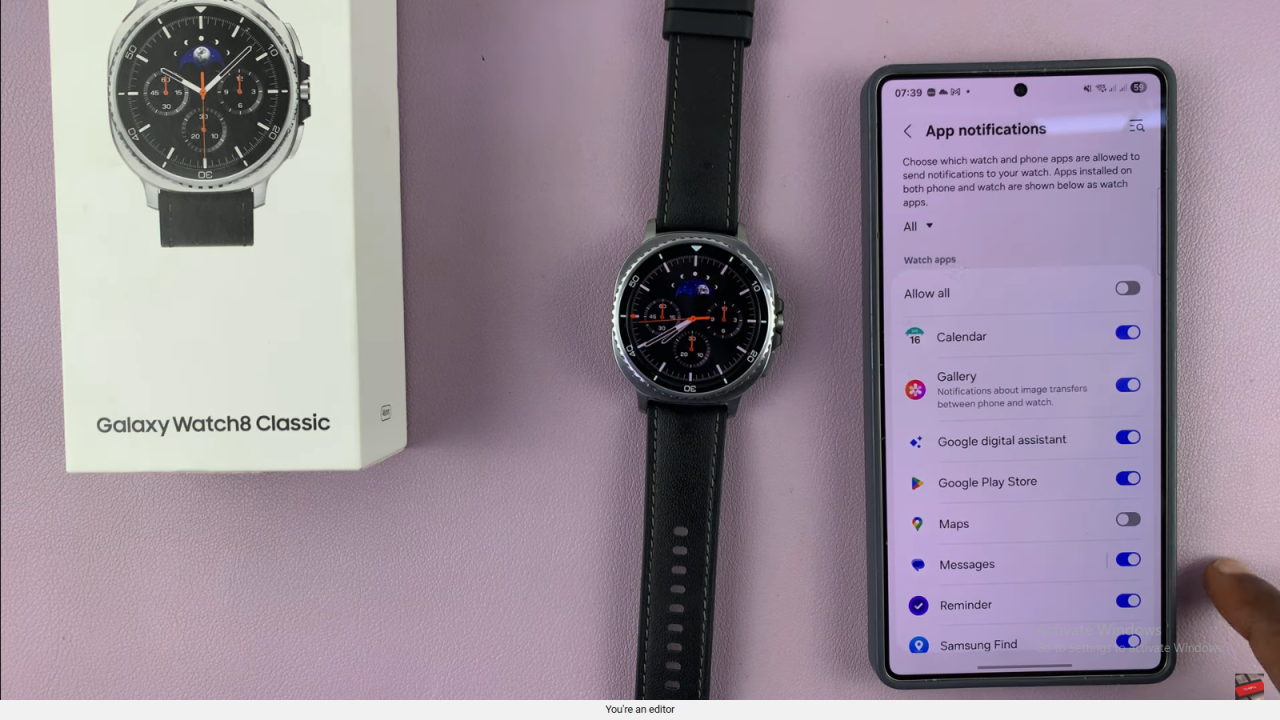
Disable Incoming Calls
Tap on Phone and turn off notifications. This will prevent incoming and missed calls from appearing on your watch.
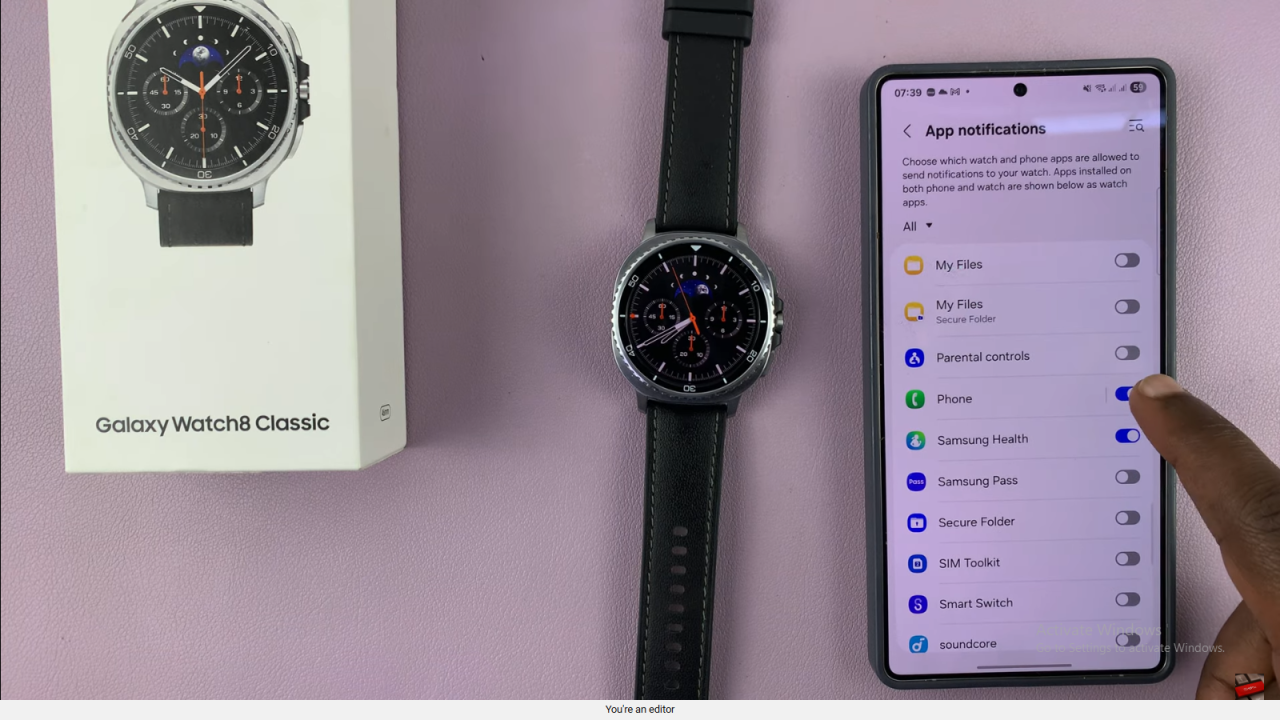
Read:How To Disable New Notifications Indicator On Samsung Galaxy Watch 8 Classic