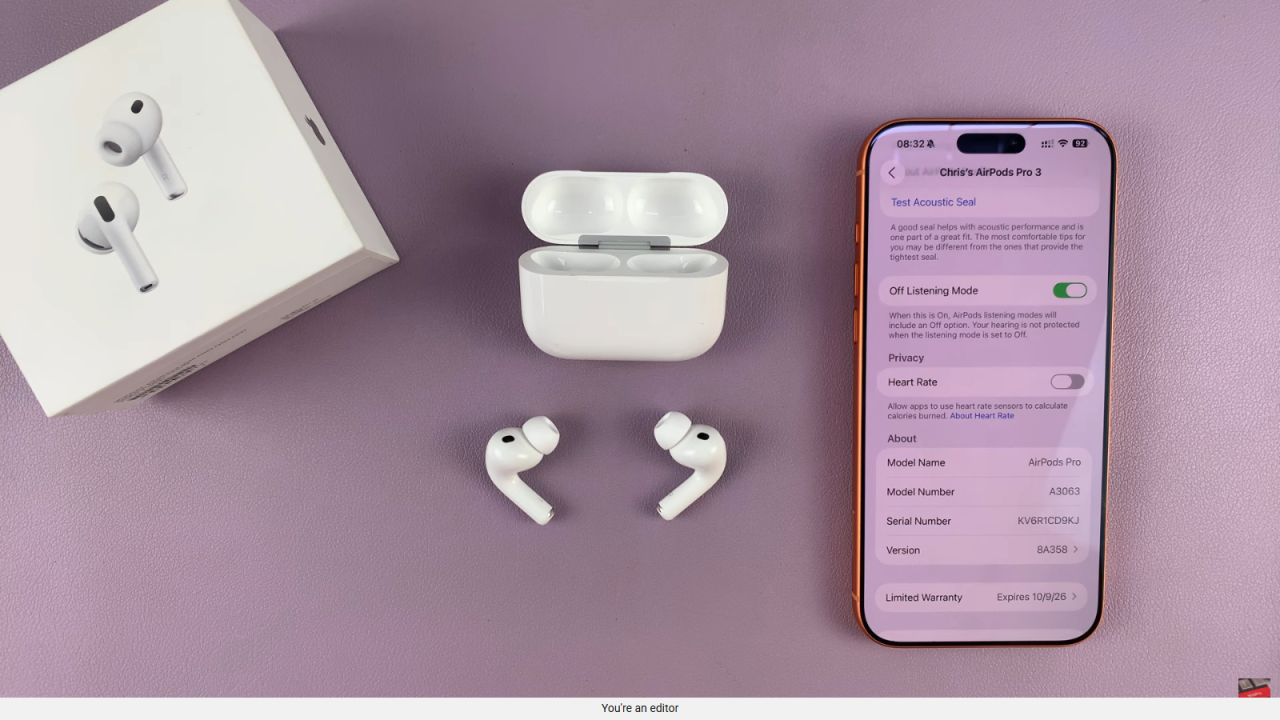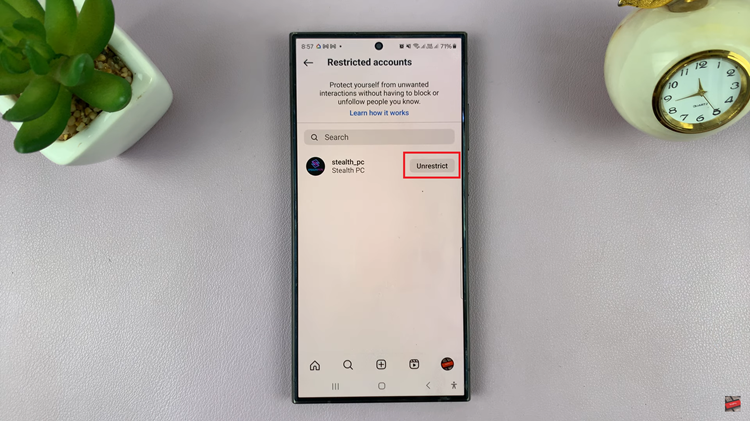Video:Airpods Pro 3: How To Disable Heart Rate Sensor
The AirPods 3 come equipped with a built in heart rate sensor designed to track your fitness and wellness, but not everyone needs constant monitoring. Knowing how to disable heart rate sensor on AirPods 3 can give you greater control over your device and privacy while still enjoying premium audio quality. In addition, adjusting this setting allows you to manage your data preferences and reduce unnecessary sensor activity without affecting your listening experience.
Furthermore, turning off the heart rate sensor can help conserve battery life and prevent interruptions during workouts or daily use. With a few simple steps, you can customize your AirPods 3 to match your personal needs, ensuring that your device works the way you want it to. As more users seek control over their tech settings, understanding this option becomes an essential part of optimizing your AirPods 3 experience.
Watch:Airpods Pro 3: How To Change Listening Modes
Disable Heart Rate Sensor On Airpods 3
Open Your AirPods Pro 3
First, take the earbuds out or open the case so they connect to your iPhone.
Access AirPods Settings
Next, go to your iPhone and tap on the AirPods Pro 3 settings.
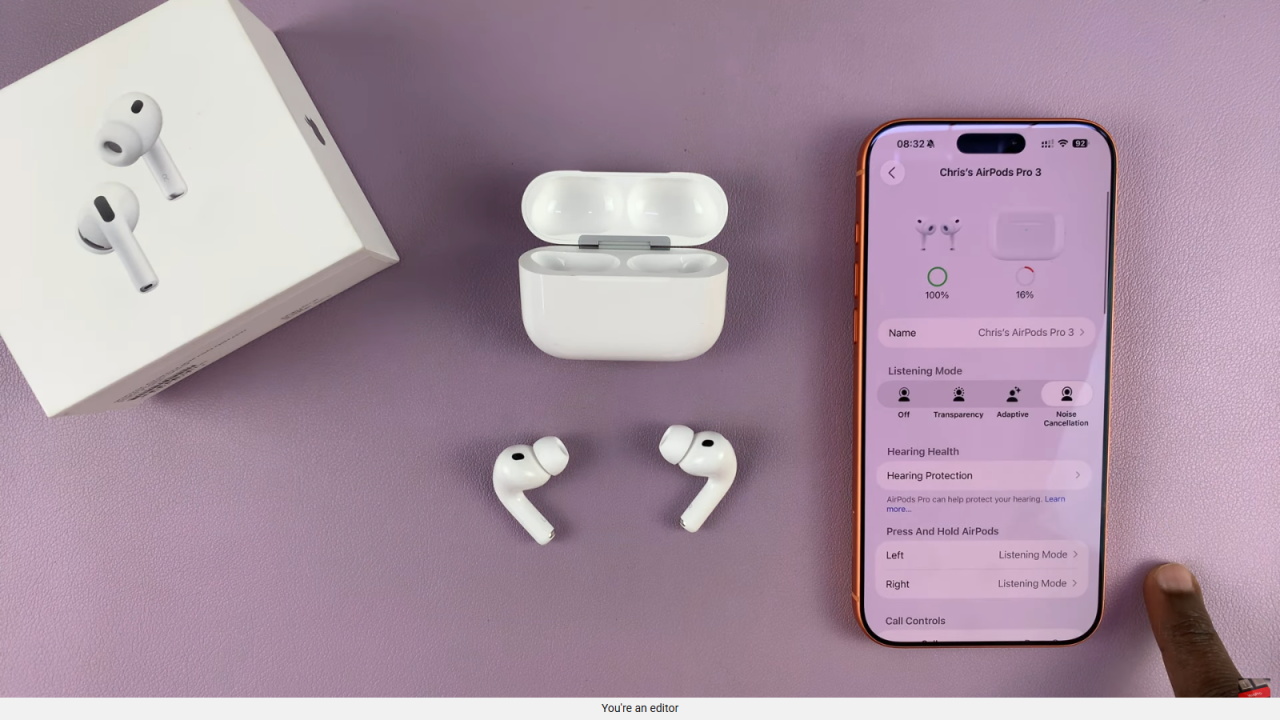
Locate Heart Rate Sensor Option
Then, scroll down until you find the heart rate section.
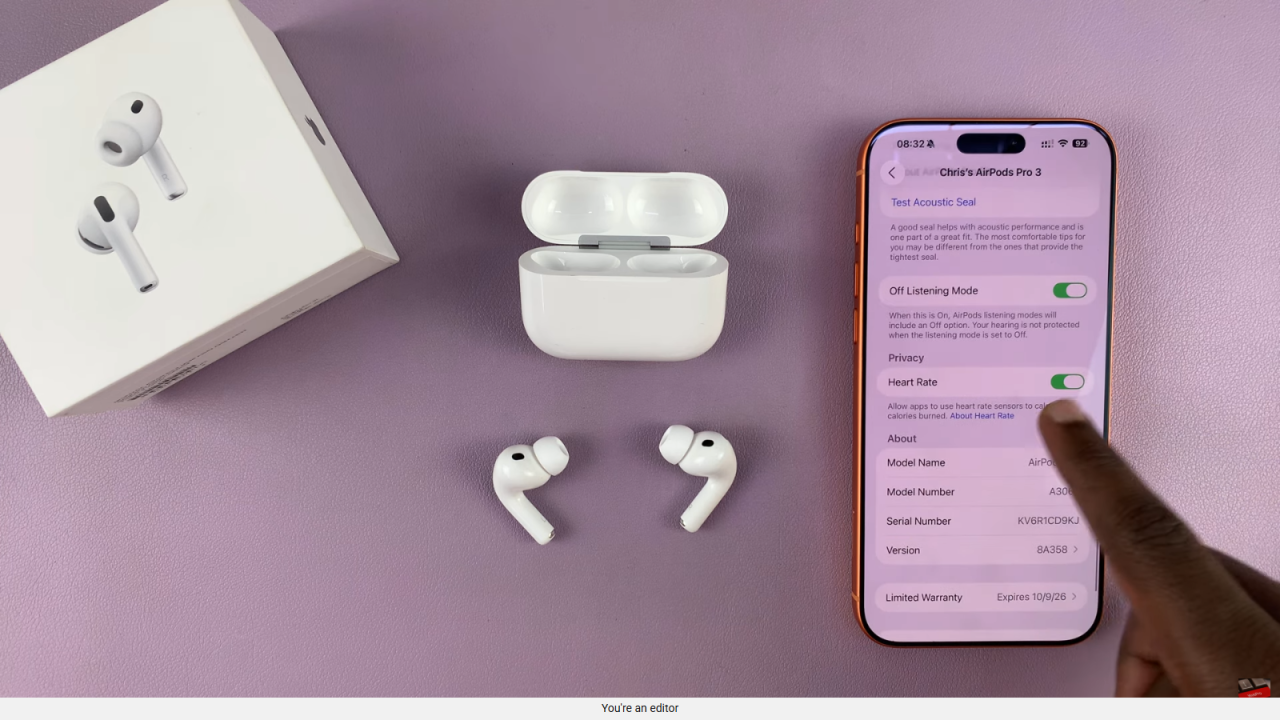
Disable the Heart Rate Sensor
After that, toggle off the heart rate sensor to stop your AirPods from tracking your heart rate.
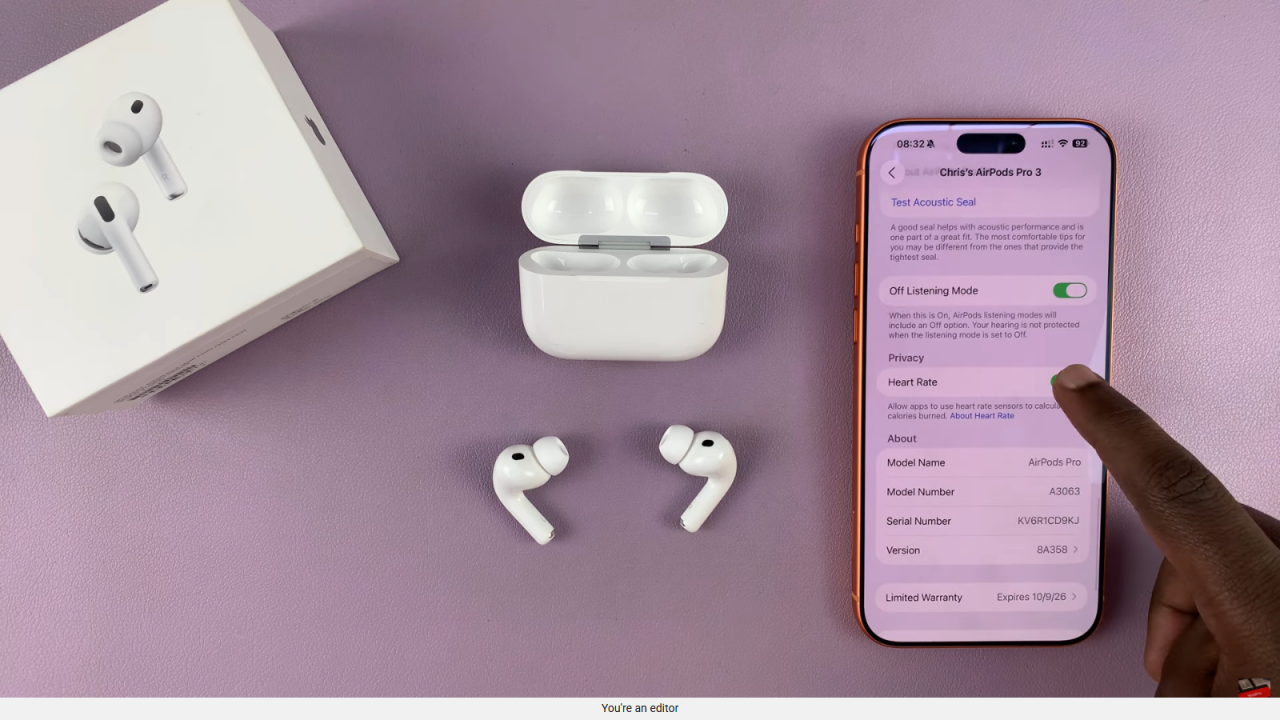
Enjoy Adjusted Usage
Finally, your AirPods will no longer monitor your heart rate, which also helps save battery life.