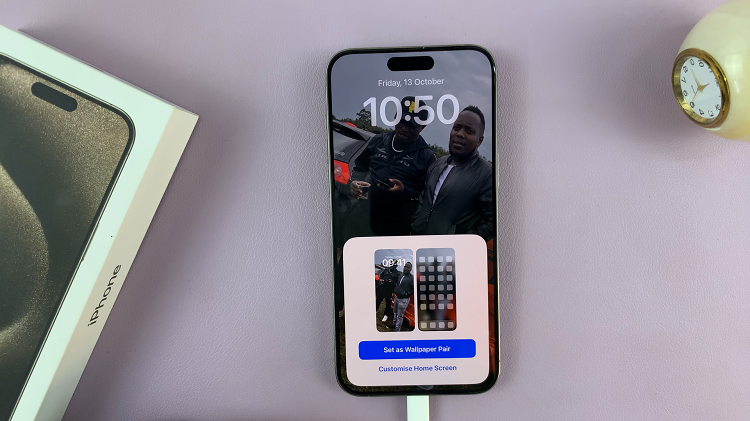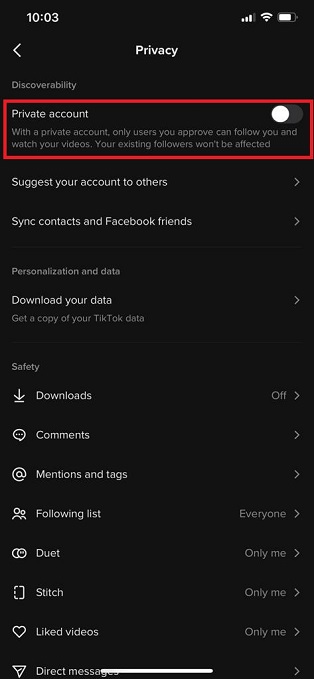In this guide, we’ll walk you through the steps on how to completely disable Google Assistant on your Redmi 15C. With just a few taps, you can remove the feature and enjoy using your smartphone without interruptions.
Google Assistant can be useful for quick commands and hands-free help, but not everyone wants it enabled all the time. If you prefer a distraction-free experience, learning how to turn off Google Assistant on Redmi 15C will give you more control over your device.
The Redmi 15C allows you to turn off Google Assistant directly from the settings menu. Once disabled, the assistant will no longer respond to voice commands or shortcuts, giving you a smoother experience if you don’t use it regularly.
Read: How To Enable & Use Google Assistant On The Lock Screen On Redmi 15C
How To Disable Google Assistant On Redmi 15C
Launch Settings on your Xiaomi Redmi 15C.
Select Google.
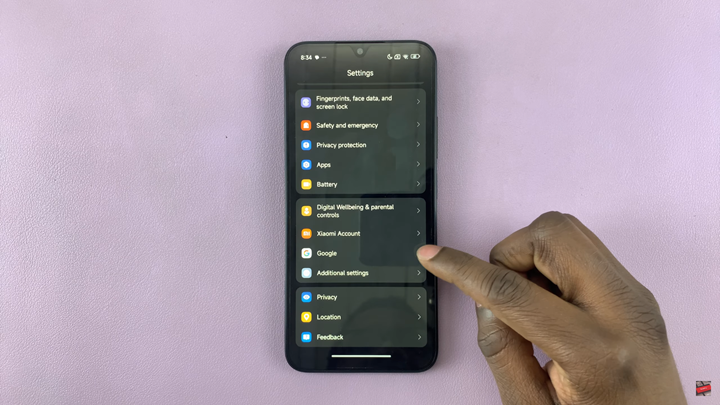
Tap All Services.
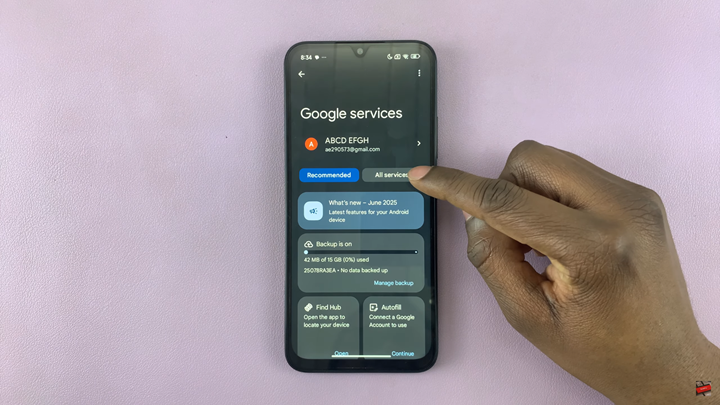
Scroll down to Search, Assistant and Voice.
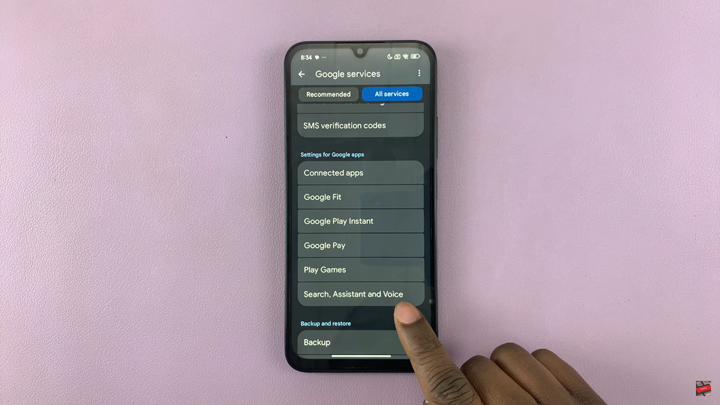
Select Google Assistant.
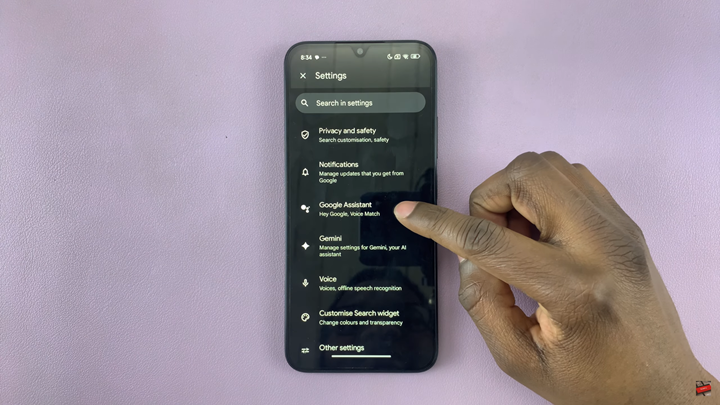
Find and select General.
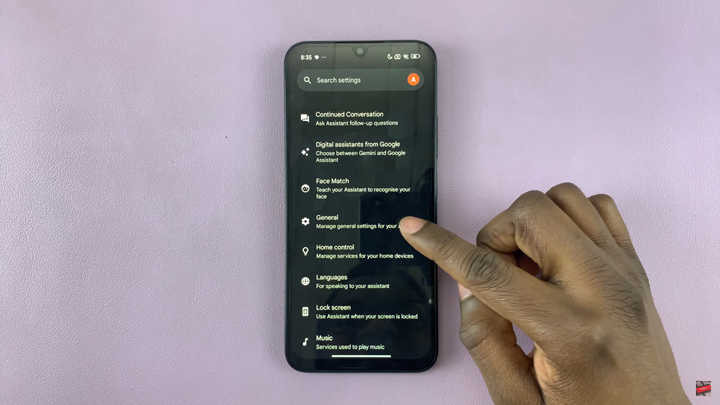
Disable the toggle on Google Assistant.
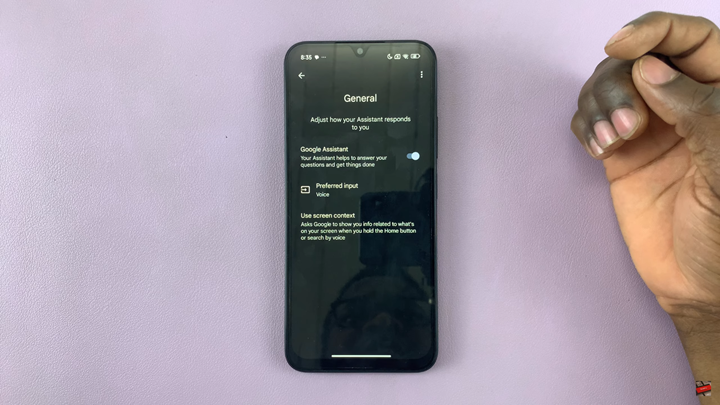
Confirm you wish to turn off Google Assistant.
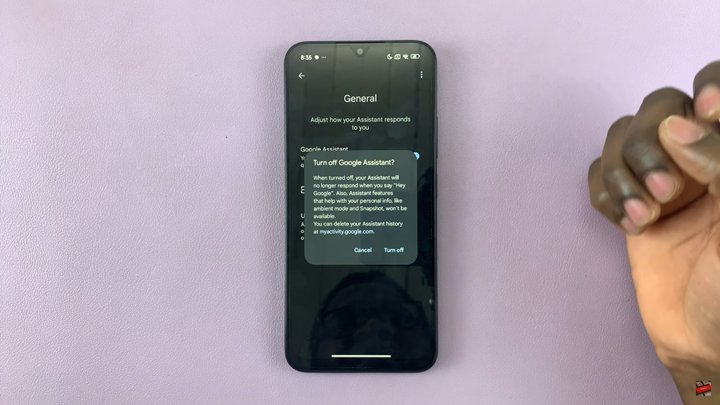
With Google Assistant turned off, your Redmi 15C will still run efficiently while giving you the freedom to use your smartphone without extra features you don’t need.
Watch: How To Enable / Disable Mono Audio On Redmi 14C