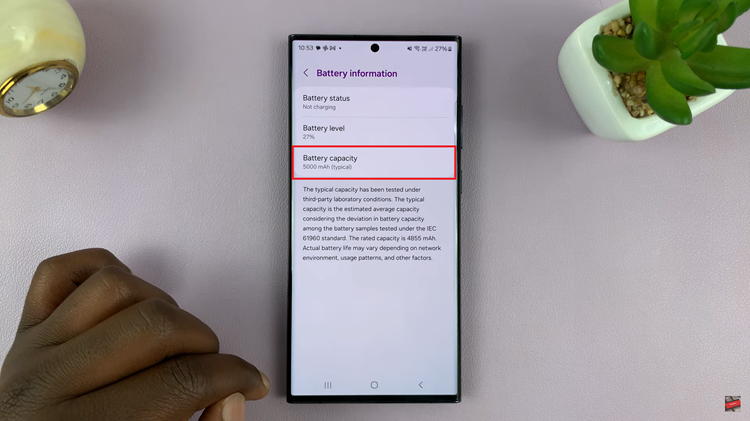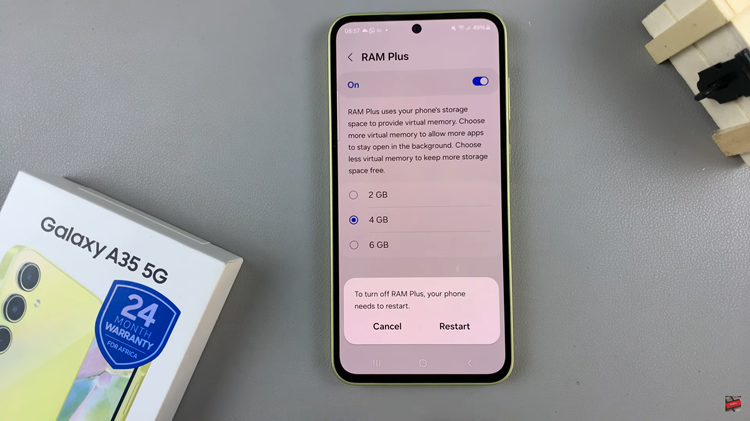In the realm of modern smartphones, security is paramount. Manufacturers like Samsung prioritize user safety by incorporating robust security features into their devices. Among these are Device Protection.
Device Protection is a safeguard against malware and unauthorized access. However, there are scenarios where users may need to disable these features temporarily or permanently.
In this guide, we’ll walk you through the comprehensive step-by-step process on how to disable device protection on Samsung Galaxy A25 5G.
Also Read: How To Disable RAM Plus On Samsung Galaxy A25 5G
How To Disable Device Protection On Samsung Galaxy A25 5G
Begin by navigating to the Settings app. Once you’re in the Settings menu, scroll and select the “Device Care” option. Within the Device Care menu, locate and select the “Device Protection” option. After tapping on “Device Protection,” look for the three dots located in the top right corner. Tap on them.
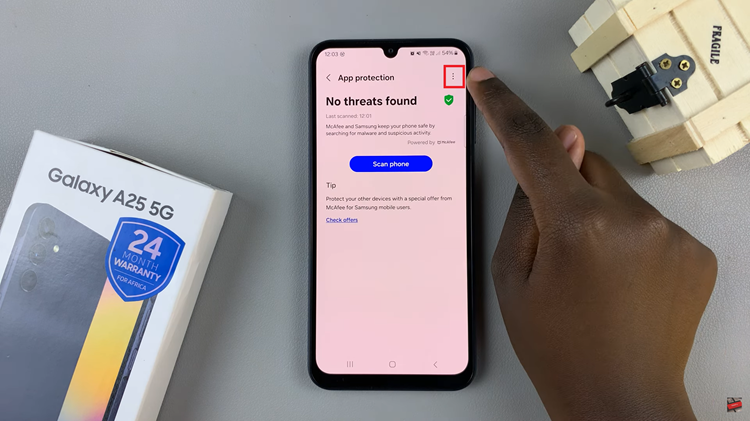
From the dropdown menu, select “App Protection Settings.” Here, you’ll find a toggle button next to the “Device Protection” option. Simply tap on the toggle button to turn off Device Protection. You may be prompted to confirm your action.
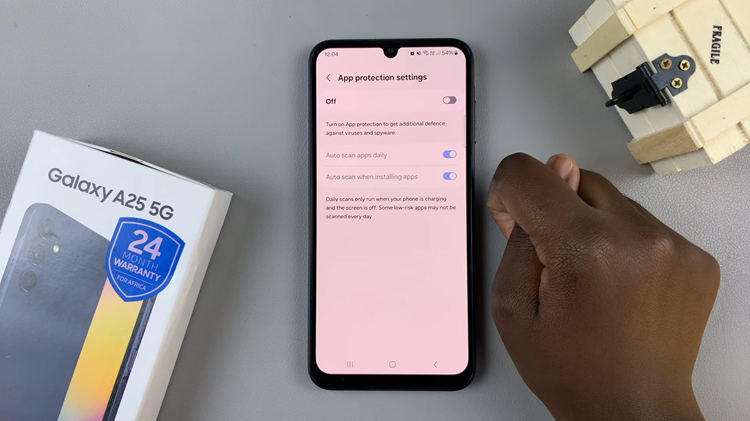
By following these steps, you can effectively disable Device Protection and Antivirus Scan on your Galaxy A25 5G. It’s important to note that disabling these security features may leave your device vulnerable to security threats. Remember to re-enable these features when you no longer need them disabled. This is to ensure the continued security of your device and personal data.