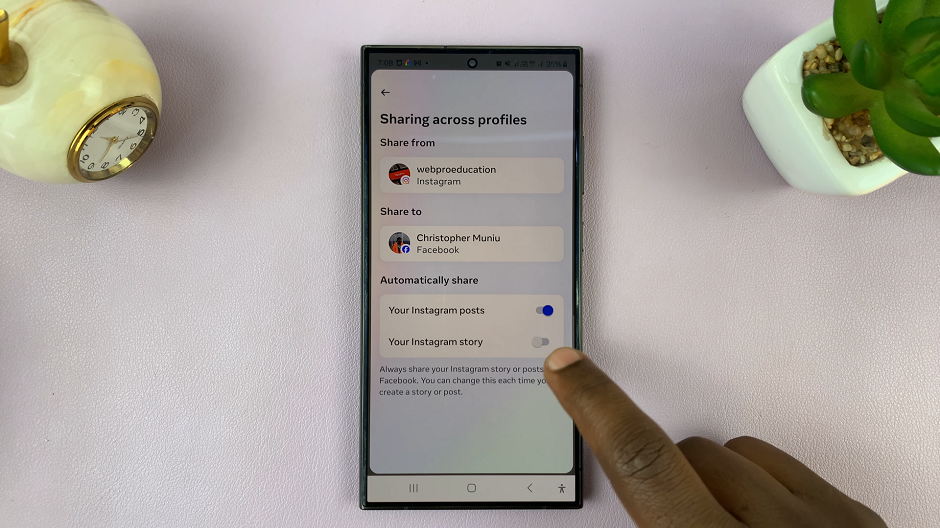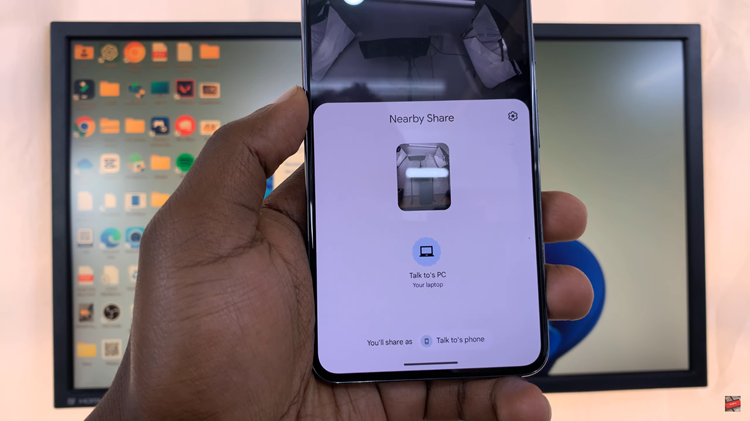Electronic Arts’ FIFA series has long been a beloved franchise for soccer (or football) enthusiasts worldwide. With each new installment, the game becomes more realistic, offering a captivating gaming experience that mirrors real-life football matches.
However, while many aspects of the game contribute to its authenticity, some players may find the commentary distracting or repetitive. In EA Sports FC 24, players can easily turn off commentary to enjoy a more immersive and personalized gaming experience.
In this article, we’ll guide you through the steps to disable the commentary on EA Sports FC 24.
Watch: How To Turn OFF Narration On FC 24
Disable Commentary On EA Sports FC 24
First, launch the game on EA Sports FC 24 on your gaming console or PC. Next, select the “Settings” icon located at the top left corner of the screen, then select “Settings.” Next, tap on “Game Settings” within the settings menu.
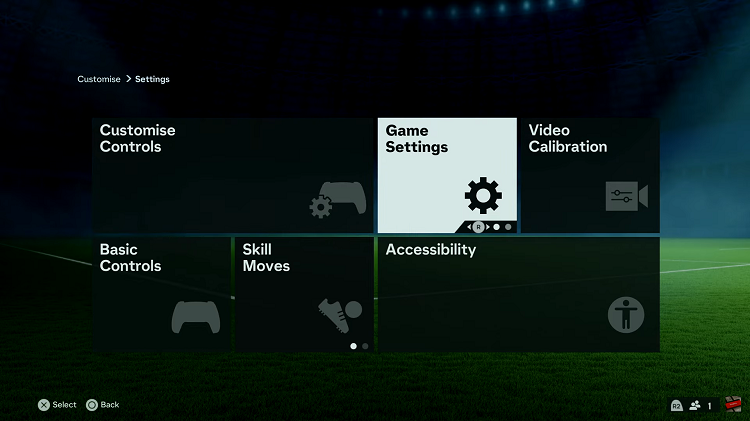
At this point, head over to the “Audio” section under the game settings menu. Now, scroll down and find the “Commentary Volume” option. Now use the slider to completely turn off commentary on FC 24. Return to the game, and you’ll notice that the commentary has been successfully disabled.
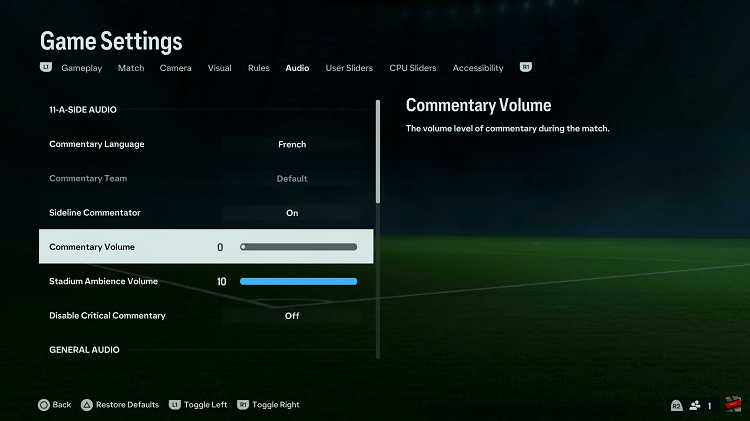
In conclusion, disabling commentary in EA Sports FC 24 allows players to tailor their gaming experience to their preferences. Whether you want to eliminate repetitive commentary, create a more personalized atmosphere, or improve your streaming and recording setup, turning off the commentary is a simple and effective solution.
Read: How To Connect External Hard Disk or SSD To iPhone 15 & iPhone 15 Pro