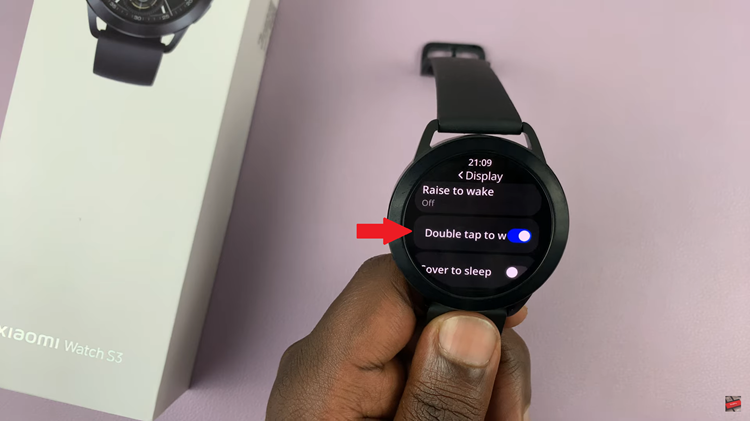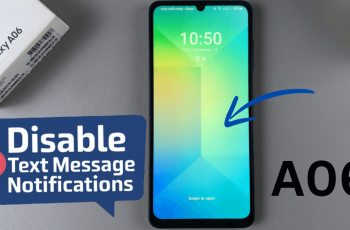Capturing moments with your iPhone’s camera is a delightful experience, but the shutter sound can sometimes be distracting.
Whether you’re in a quiet environment or simply want to take candid shots discreetly, muting the camera shutter sound can prove to be a valuable trick.
In this article, we’ll explore three different approaches on how to disable the camera shutter sound on your iPhone offering a seamless way to snap pictures without any noise.
Also Read: How To Remove Unwanted Part Of A Video On iPhone
How To Disable Camera Shutter Sound On iPhone
Using Mute Switch
The quickest way to silence your iPhone’s camera is by using the physical mute switch located on the side of your device. This switch, when activated, turns off all system sounds, including the camera shutter sound. To follow this method:
On the left side of your iPhone, just above the volume buttons, you’ll find a small switch. This is the mute switch. Slide the switch towards the back of your iPhone to enable silent mode. You’ll see an orange indicator showing that the phone is muted.

Using System Volume
If you prefer to have more control over your iPhone’s volume settings and want to keep other sounds active while silencing the camera shutter sound, you can adjust the volume settings.
Press the volume down button on the side of your iPhone until the volume is turned all the way down.
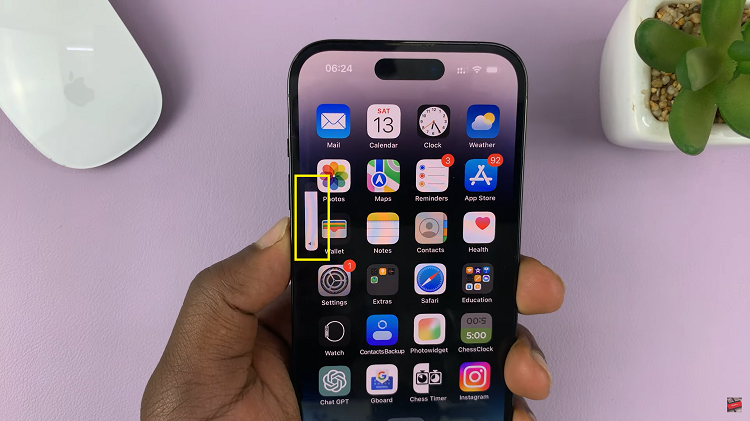
Using Live Photos
Live Photos capture a few seconds of video along with your still photo, and they naturally mute the shutter sound.
Open the Camera app and ensure the Live Photos feature is turned on. To do this, look for the concentric circle icon on your screen. If it’s disabled, simply tap on it to enable it. It should show a yellow button called “Live” at the top of the screen.

Once Live Photos are activated, go ahead and capture your photos as usual. You’ll notice that there won’t be any shutter sound while taking the pictures.
Watch: How To Enable & Disable ‘Auto Answer Calls’ On iPhone