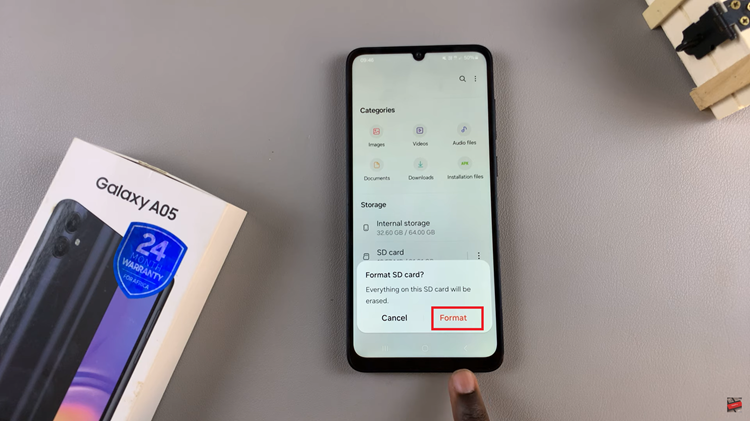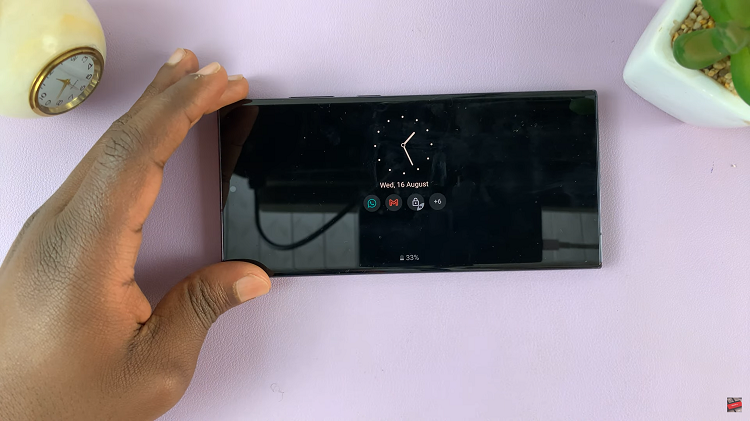In today’s fast-paced world, staying connected is more important than ever. Smartphones like the Samsung Galaxy S24 offer a plethora of features to keep users in touch with friends, family, and colleagues.
One such feature is call waiting, which notifies users of incoming calls while they are already on a call. While call waiting can be convenient, there are times when users may prefer to disable it temporarily to avoid interruptions during important conversations or tasks.
In this guide, we’ll walk you through the comprehensive step-by-step process on how to disable call waiting on Samsung Galaxy S24s.
Also Read: How To Mute S Pen Sounds & Vibrations On Samsung Galaxy S24 Ultra
How To Disable Call Waiting On Samsung Galaxy S24s
Start by navigating to the “Phone” app. Once the Phone app is open, ensure that the “Keypad” option is selected. Next, tap on the three dots in the top right corner to open the menu. From the menu that appears, select “Settings.” Look for and select an option labeled “Supplementary Services.”
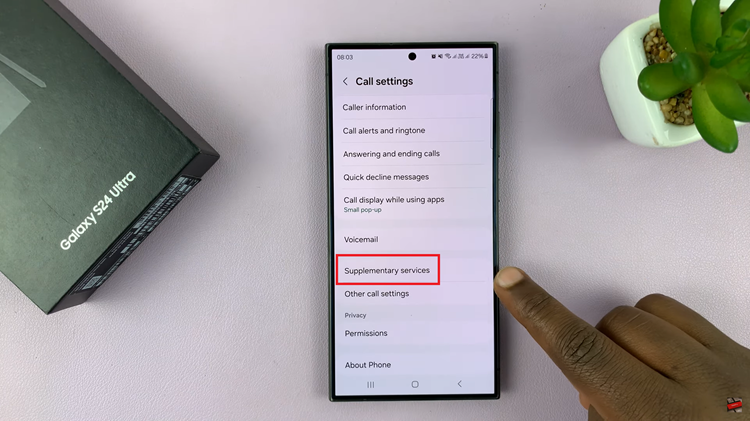
Within the Supplementary Services menu, you should find an option for “Call Waiting.” You’ll see a toggle switch next to the option. Simply tap on the toggle switch to disable call waiting. You should see the switch move to the “Off” position, indicating that call waiting has been successfully turned off.
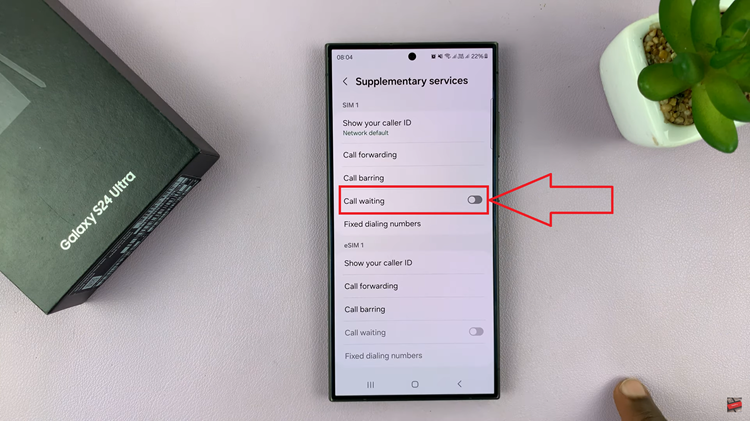
If your Samsung Galaxy S24 supports multiple SIM cards and you want to disable call waiting for each one, you may need to repeat the above steps for each SIM card individually. By following these steps, you can quickly and easily disable call waiting on your Samsung Galaxy S24, allowing you to focus on your current call without interruptions from incoming calls.
Watch: How To Reset All Camera Settings On Samsung Galaxy S24 / S24 Ultra