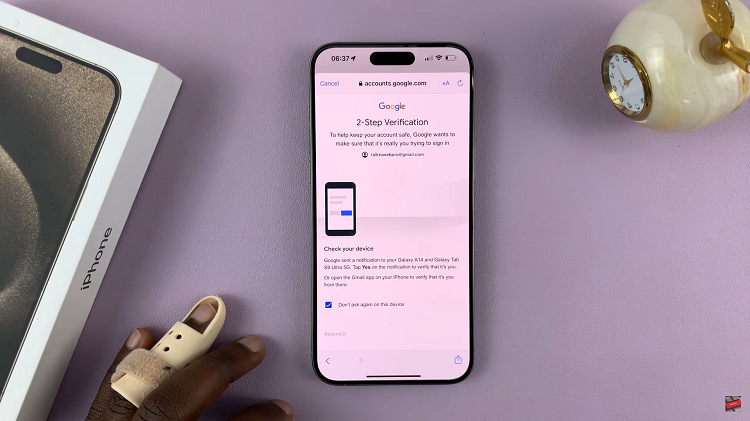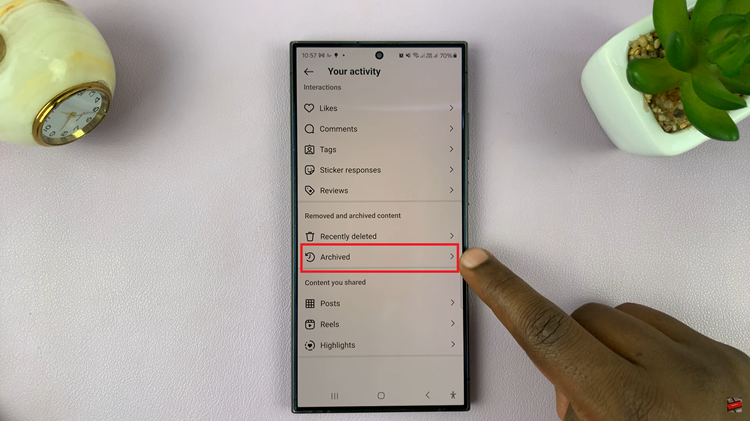Keeping control over your display settings can make a big difference in how your Samsung Galaxy Watch 8 or 8 Classic feels to use. This includes knowing how to disable automatic screen brightness. While the auto brightness feature can be useful for adjusting to different lighting conditions, some users prefer setting brightness manually for consistency. As a result, you gain more control and enjoy a display that always looks the way you want it to.
In addition, managing brightness settings manually can help optimize battery life. It also ensures a comfortable viewing level throughout the day. Whether you want a bright display during the day or a dimmer screen at night, turning off automatic adjustments gives you full control. In this guide, we’ll walk through the simple steps so you can set your Galaxy Watch 8 or 8 Classic exactly to your preferences.
Watch:How To Disable Developer Options On Samsung Galaxy 8 Classic
Disable Automatic Screen Brightness On Samsung Galaxy Watch 8 / 8 Classic
Open Settings on Your Galaxy Watch
Swipe down from the top of the screen and tap the Settings icon to access the main settings menu.
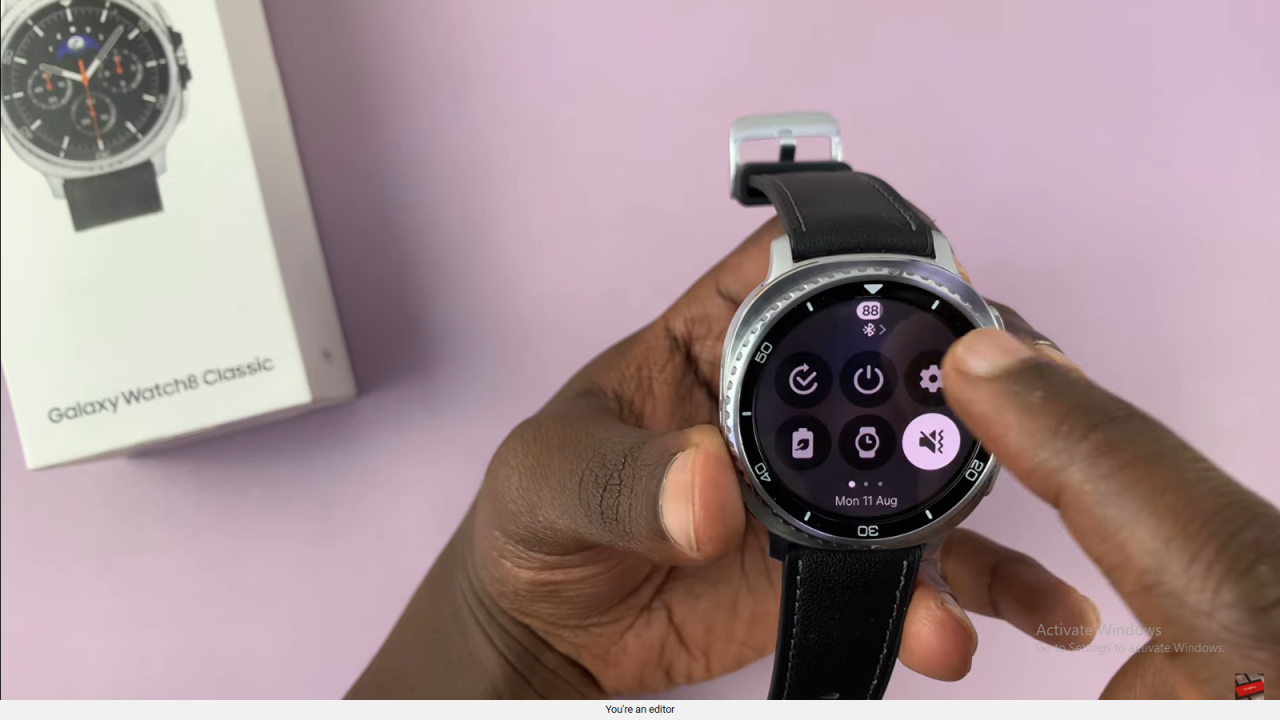
Access Display Settings
Scroll down the menu and tap on Display to open your screen-related settings.
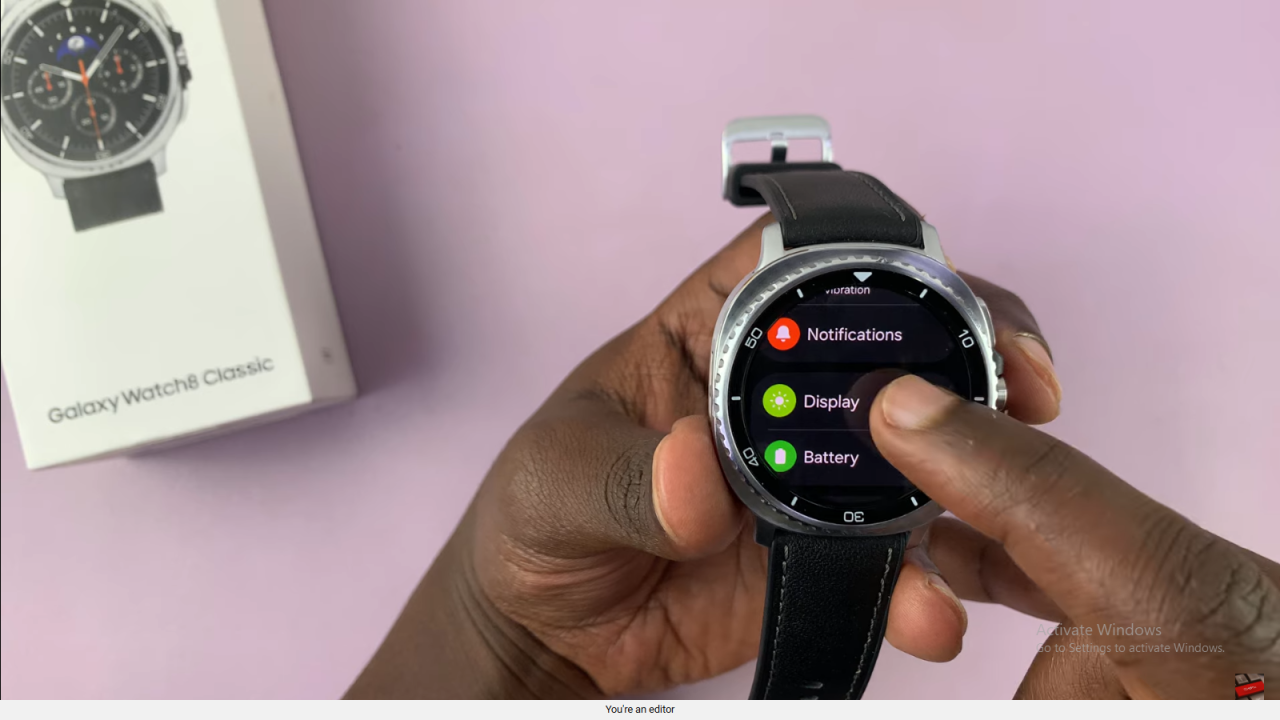
Turn Off Adaptive Brightness
Locate Adaptive Brightness and toggle it off to disable automatic screen brightness adjustments.
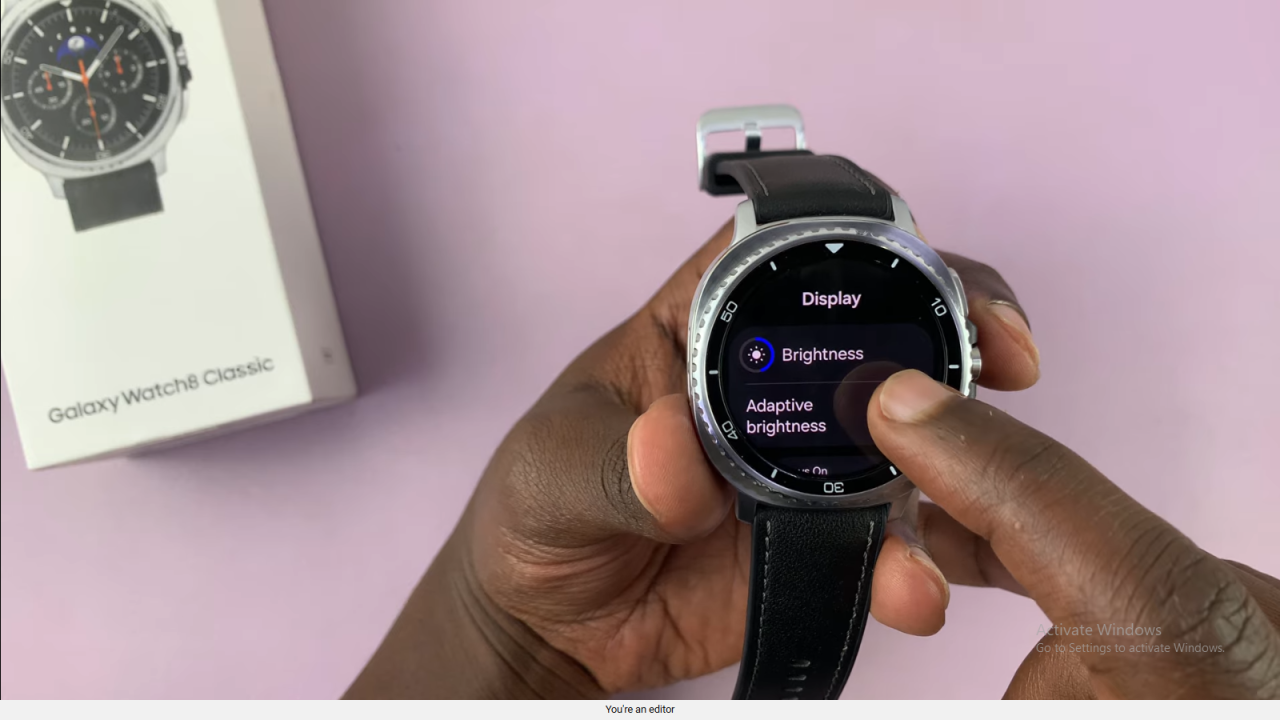
Adjust Brightness Manually
Use the brightness slider to set your preferred screen brightness level manually.

Read:How To Disable Developer Options On Samsung Galaxy 8 Classic