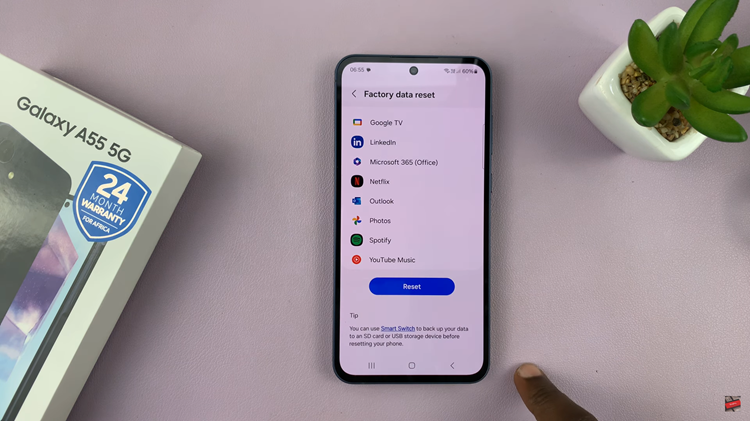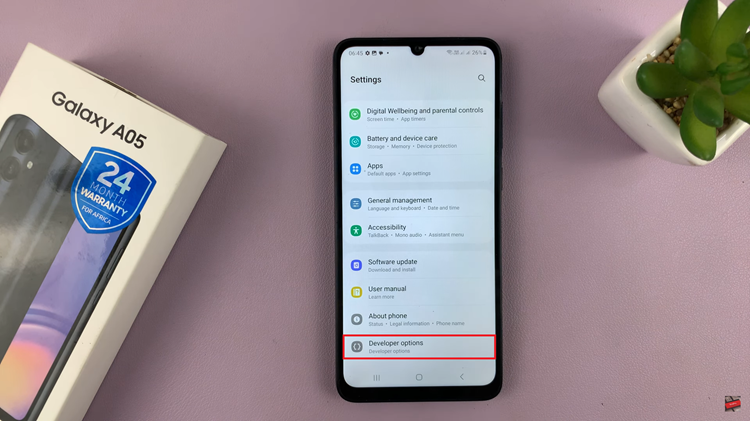In this guide, we’ll show you the simple steps to disable automatic PiP mode on your iPhone 17 / 17 Pro. Follow along to customize your viewing experience and keep videos exactly where you want them.
Picture in Picture (PiP) is a useful feature on the iPhone 17 and iPhone 17 Pro that allows videos to continue playing in a small floating window while you use other apps. However, not everyone wants videos to shrink automatically when they swipe home or switch tasks. Luckily, Apple gives you full control over this feature.
With the enhanced iOS experience on the iPhone 17 series, you can easily turn off automatic Picture in Picture to prevent distractions and interruptions while multitasking. This ensures video playback stays full screen until you choose otherwise.
Read: How To Change Date & Time On iPhone 17 Pro
How To Disable Automatic Picture in Picture On iPhone 17 / 17 Pro
Start by unlocking your phone then navigate to the Settings app. Scroll down and select General.
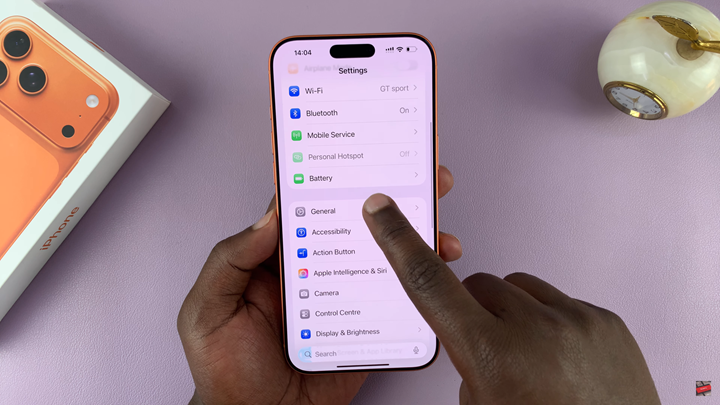
Tap on Picture in Picture from the menu options.
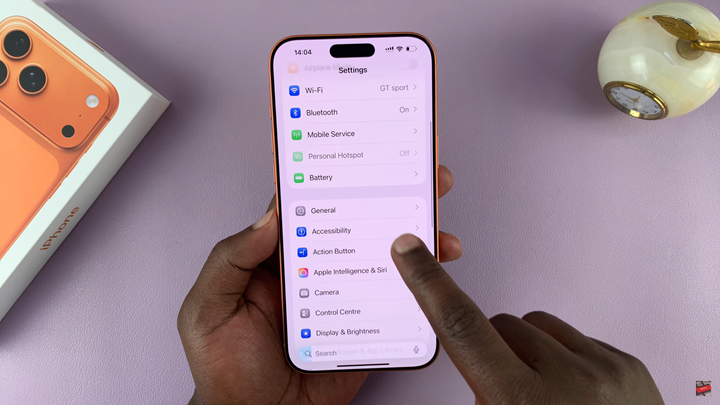
Disable Start PiP Automatically by turning off the toggle switch.
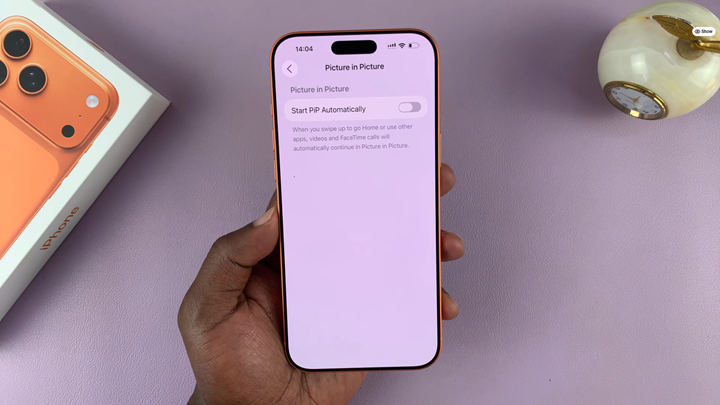
Once this option is turned off, videos will remain in full screen unless you manually activate Picture in Picture mode.