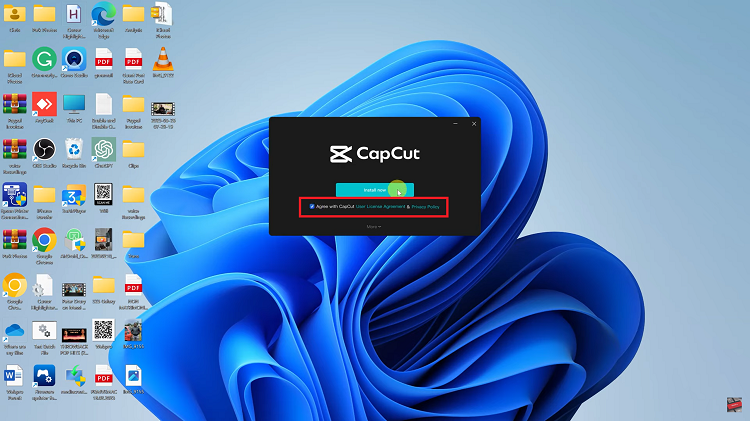The Action Button is a novel feature on the iPhone 17 and iPhone 17 Pro that allows for quick access to useful functions, like fast access to the camera, flashlight, shortcuts and more. The Action Button is highly convenient but some users do not want to use it because either it accidentally triggers something, or they just simply do not want to use it.
If you’re wondering how to turn off the Action Button then you have come to the right spot. In this guide, we’ll walk you through the steps to disable the Action Button on the iPhone 17 or 17 Pro. By the end of this article, you will have complete control over the Action Button on the iPhone 17.
Let’s get started.
Watch: How To Enable Power ON Sounds On iPhone 17
Disable Action Button On iPhone 17 & 17 Pro
Begin by accessing the Settings on your iPhone 17. Find the Settings app on the home page and tap on it. Withing the settings, scroll down and select ‘Action Button.’
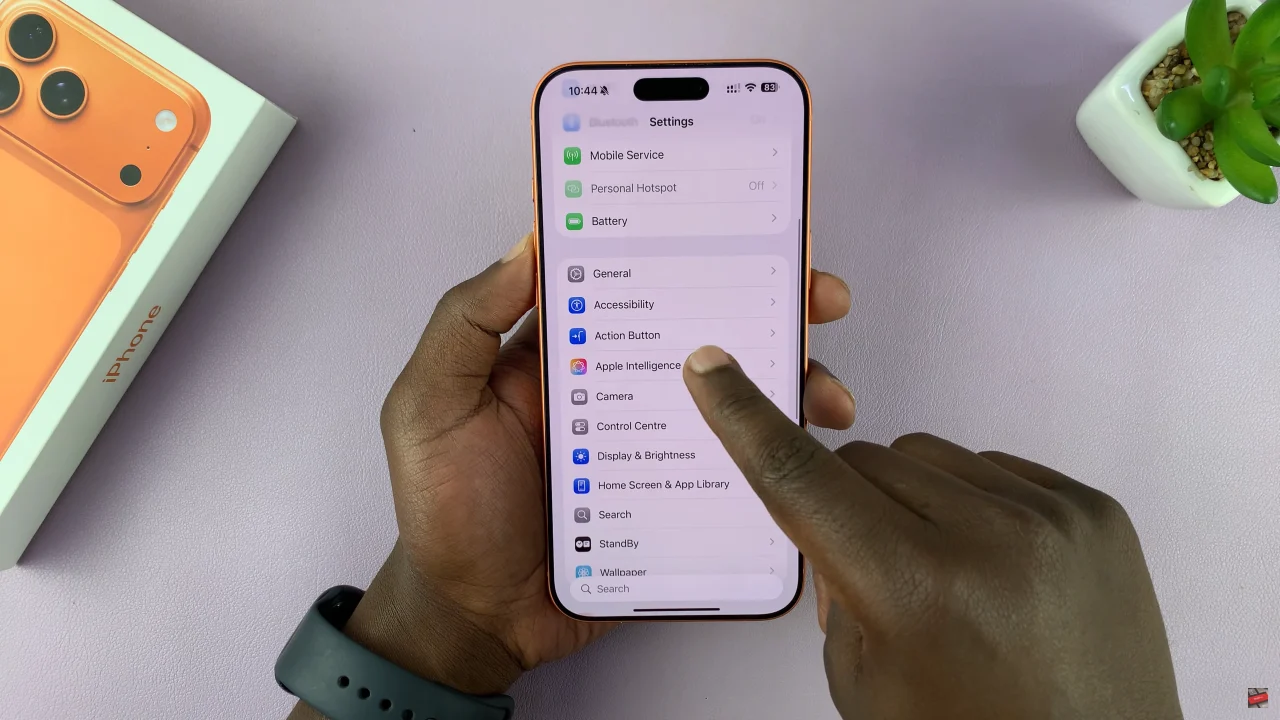
At this point, scroll through the available options and select ‘No Action‘. Now, whenever you press the action button, nothing will happen. Afterwards exit the settings and the changes will be applied.
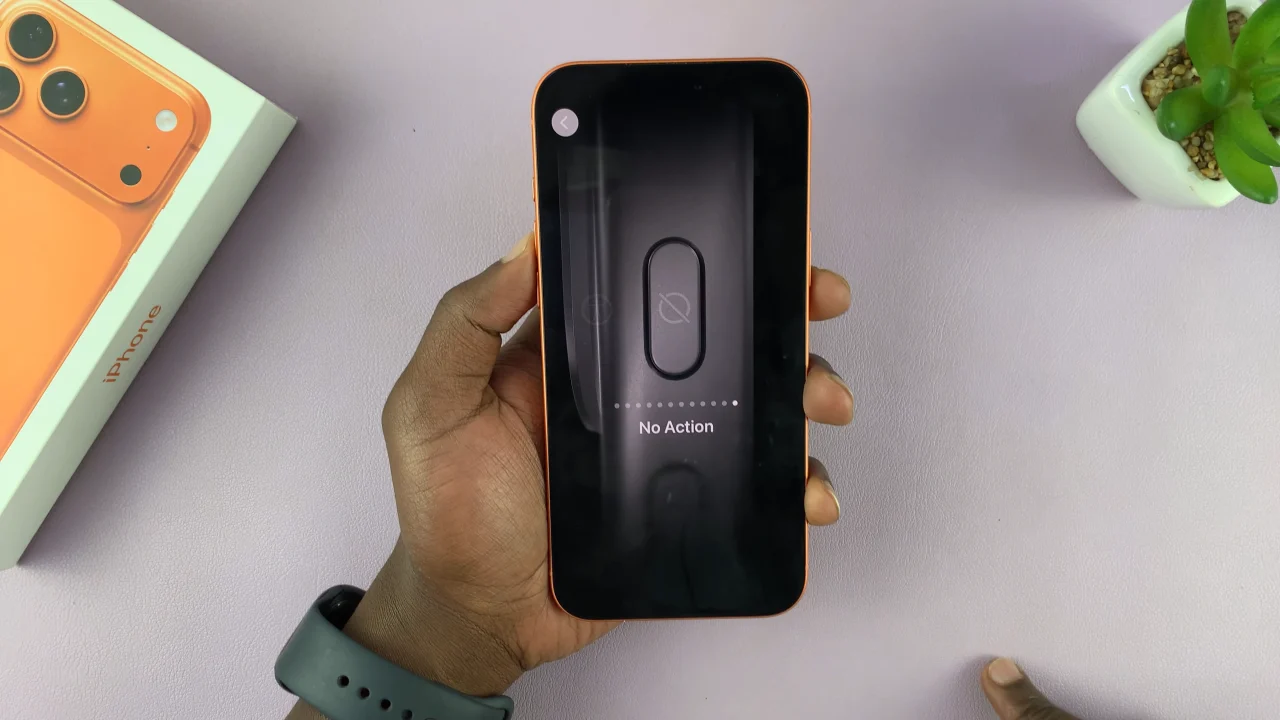
In conclusion, turning off the Action Button on iPhone 17 / 17 Pro is easy once you know the steps. Whether you want to stop accidental presses or assign new shortcuts, this guide has you covered. Enjoy a more personalized iPhone experience!
Read: How To Change Notification Tone On Samsung Galaxy Watch 8 Classic