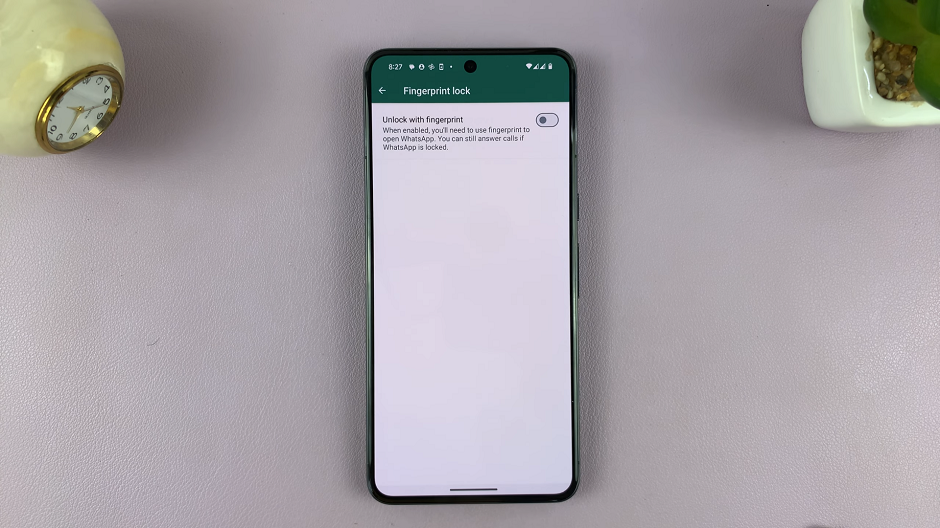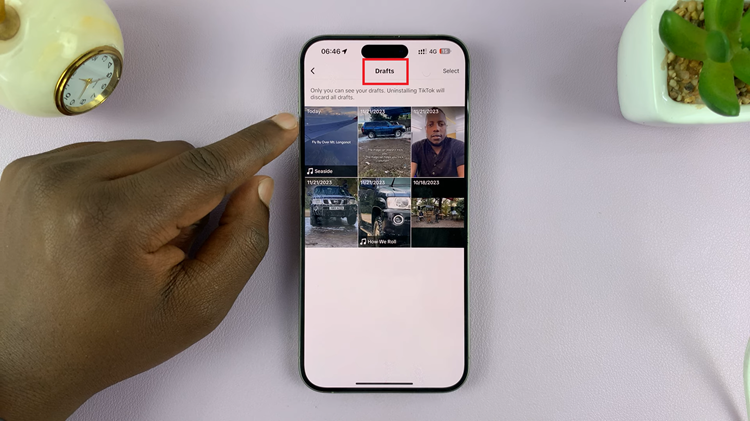In this comprehensive guide, we will guide you through the steps to effectively remove a photo album from your iPad.
By following these straightforward instructions, you’ll be able to customize your photo library and maintain a neat digital space effortlessly.
Deleting a photo album on an iPad is a simple process facilitated within the Photos app. This native application offers robust tools for managing and organizing your photos and albums seamlessly.
Join us as we delve into the steps for removing unwanted albums, allowing you to curate your iPad’s photo collection to align with your current preferences and needs.
Watch:How To Update Gmail On An iPad
Deleting A Photo Album In An iPad
Step 1: Begin by opening the ‘Photos’ app on your iPad. This is where all your photos and albums are organized. Once inside the Photos app, navigate to the ‘Albums’ tab located at the bottom of the screen. Here, you’ll find a list of all the photo albums created on your iPad.
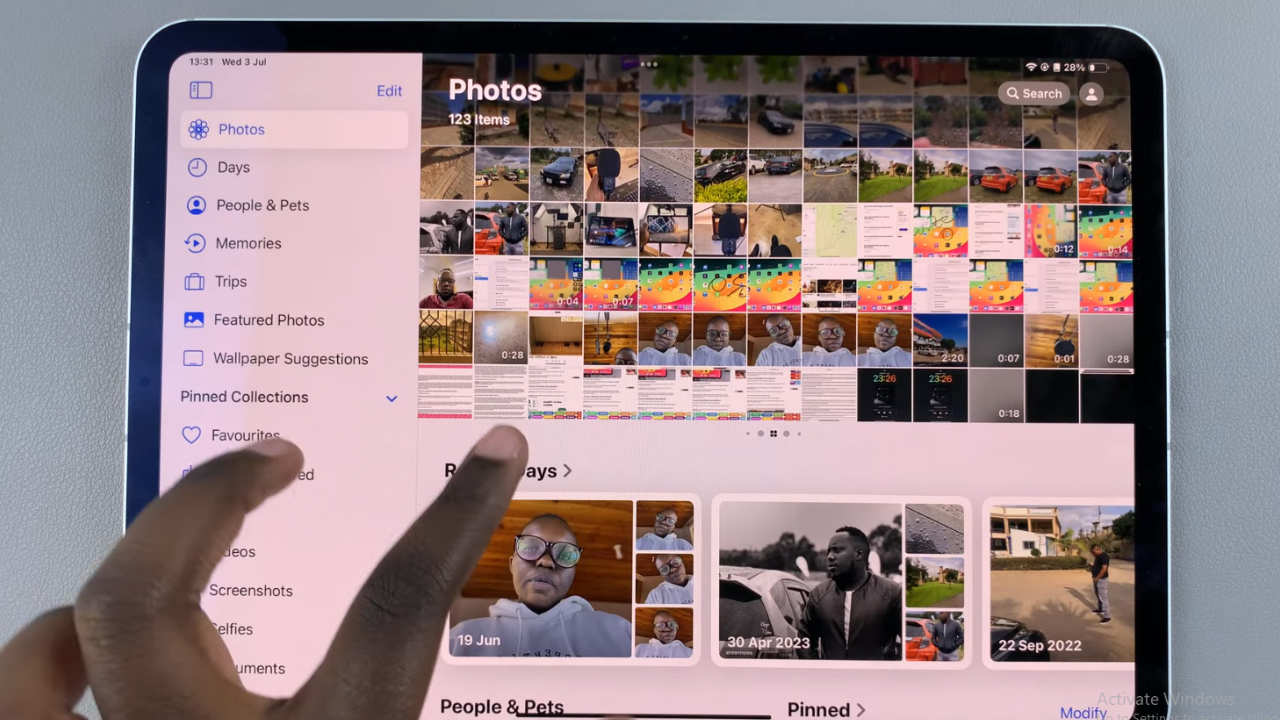
Step 2: Within the ‘Albums’ tab, locate the album you wish to delete. To delete the album, simply long-press on the album thumbnail. This action triggers a selection menu to appear on the screen. From the menu, choose the ‘Delete Album’ option. A confirmation dialog will then appear, asking you to confirm your choice to delete the album. Tap on ‘Delete Album’ to confirm.
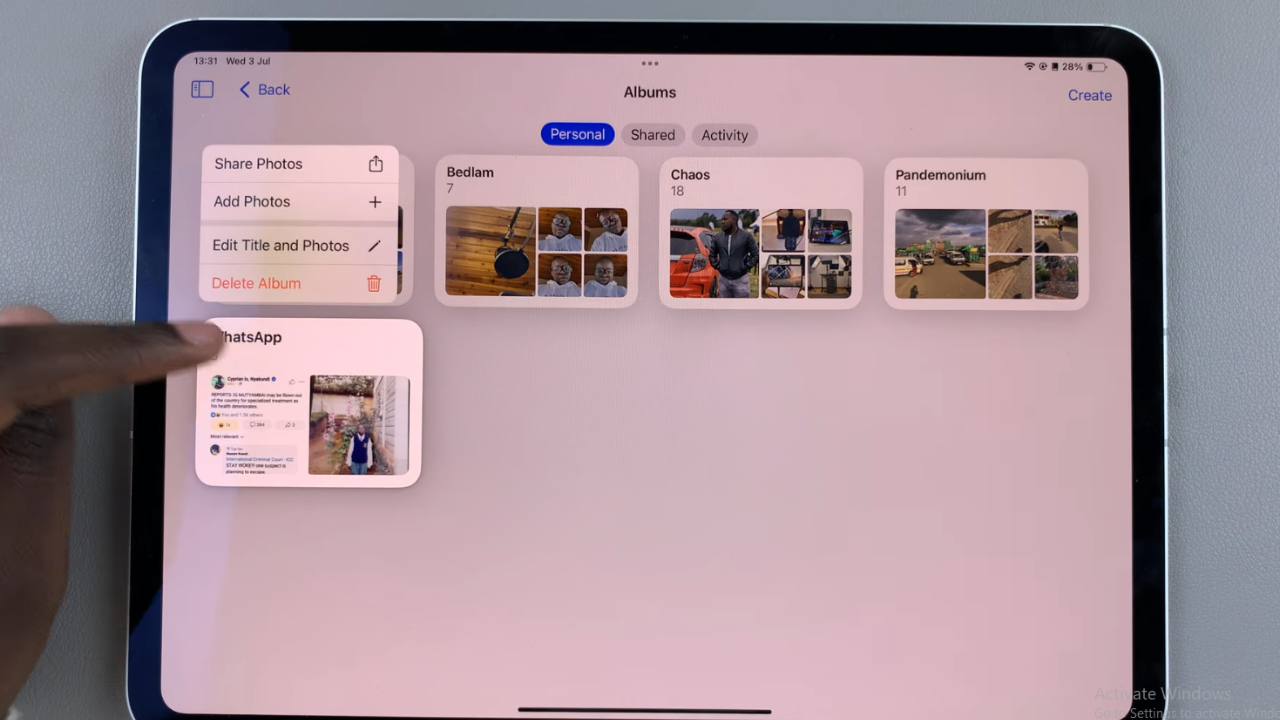
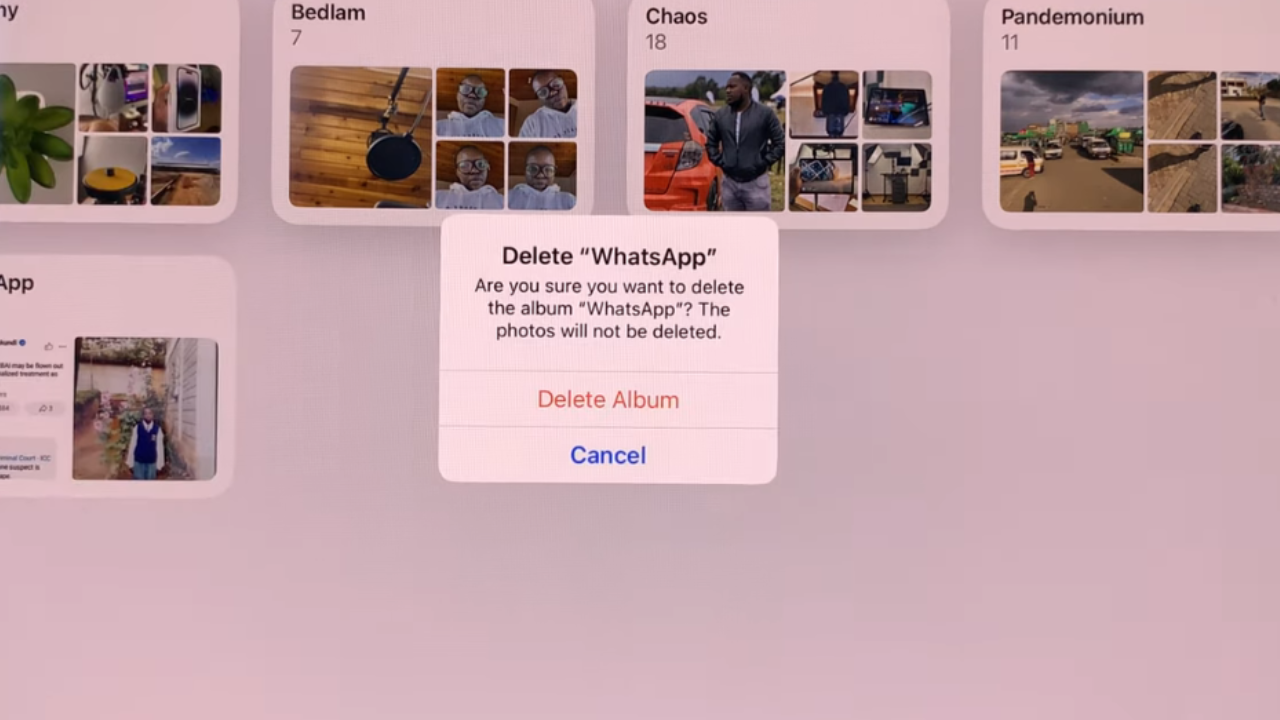
By following these steps, you can efficiently manage and delete photo albums on your iPad, ensuring your photo collection remains organized and clutter-free. Using transitional words like “begin by,” “once inside,” “navigate to,” “within,” “simply,” and “tap on” helps guide users through each action smoothly.