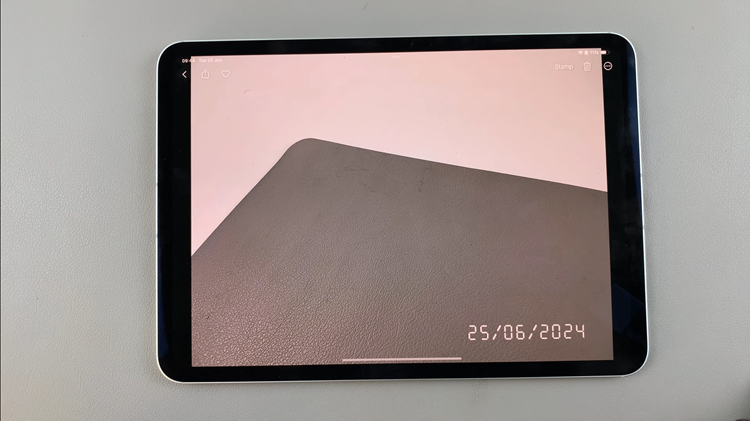Samsung Galaxy A25 5G is a popular smartphone known for its impressive features, including the Secure Folder function. Secure Folder provides users with an added layer of security for their sensitive data, allowing them to store files, photos, apps, and documents in a protected environment.
However, there might be instances where users want to delete the Secure Folder for various reasons. If you’re one of those users seeking guidance on how to delete Secure Folder on your Samsung Galaxy A25 5G, you’re in the right place.
This guide will walk you through the process step-by-step.
Watch: How To Disable Call Forwarding On Samsung Galaxy A25 5G
To Delete Secure Folder On Samsung Galaxy A25 5G
To begin, unlock your Samsung Galaxy A25 5G and navigate to the home screen. From there, locate the “Settings” app. It’s usually represented by a gear icon and can be found either on the home screen or in the app drawer.
Following this, scroll down until you find the section labeled “Security & Privacy.” Tap on it to proceed. Then, find the “More Security Settings” option and tap on it to proceed.
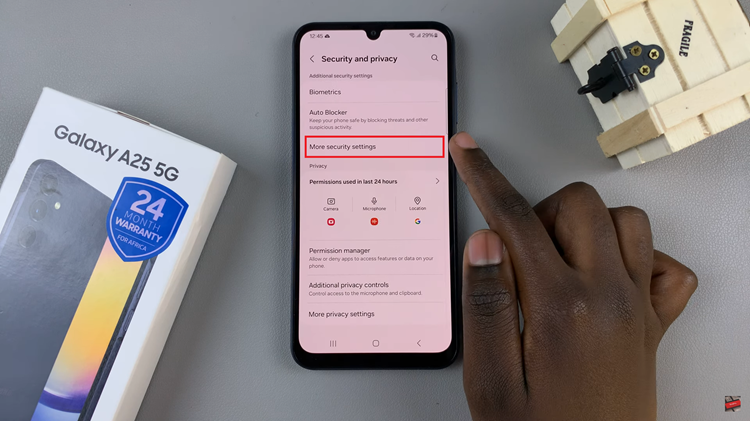
At this point, select “Secure Folder.” Now within the secure folder settings, find the “More Settings” option then select “Uninstall.” After selecting the delete option, you’ll likely receive a confirmation prompt asking if you’re sure you want to delete the Secure Folder and all its contents. Once done, tap on Uninstall to finalize the process.
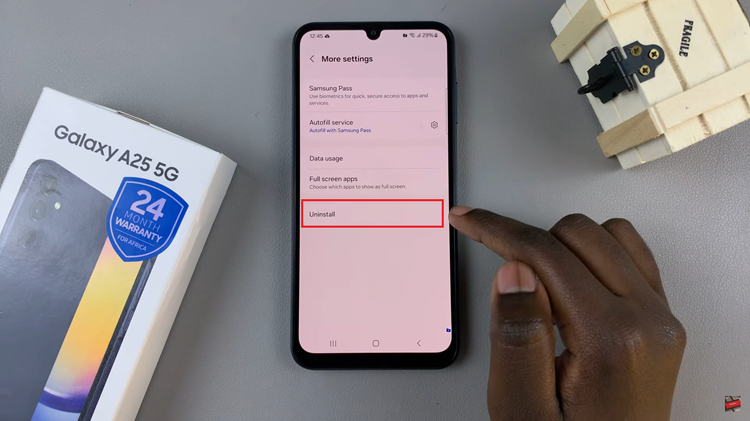
Once the deletion process is finished, you’ll receive a notification confirming that the Secure Folder has been successfully deleted from your Samsung Galaxy A25 5G. At this point, the Secure Folder and all its contents are permanently removed from your device.
By following the step-by-step guide outlined above, you can safely remove the Secure Folder from your device whenever necessary.
Read: How To Add Contacts Widget To Home Screen On Samsung Galaxy A25 5G