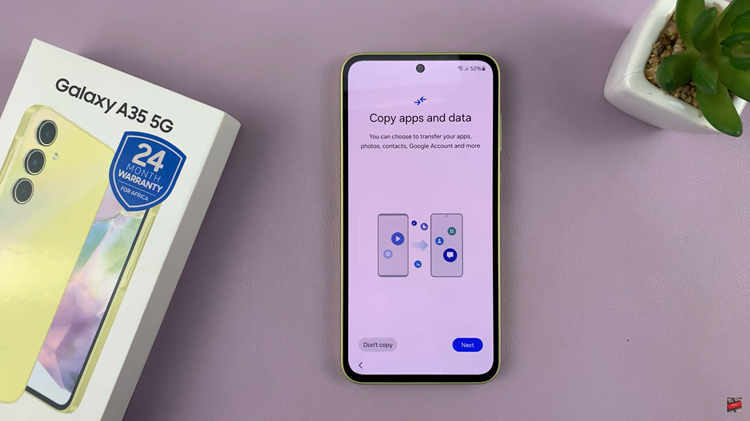Biometric authentication methods, such as fingerprint scanning, offer a convenient and secure way to unlock your smartphone and access sensitive information.
However, there may come a time when you need to remove a saved fingerprint from your device. Whether it’s due to security reasons or simply because you no longer use that particular fingerprint, we’ve got you covered.
In this guide, we’ll walk you through the comprehensive step-by-step process on how to delete a saved fingerprint on Samsung Galaxy S24s.
Also Read: How To Create App Folders On Home Screen Of Samsung Galaxy S24s
How To Delete Saved Fingerprint On Samsung Galaxy S24s
Begin by navigating to the “Settings” app on your home screen or in the app drawer. Within the Settings menu, scroll down and select the “Security & Privacy” option. Within the Security & Privacy settings, look for and select the option labeled “Biometrics.”
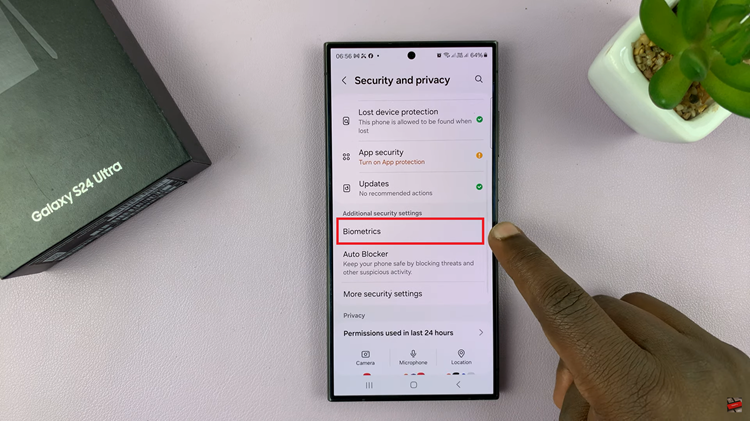
Under the Biometrics menu, look for and select the option labeled “Fingerprint.” You may be prompted to authenticate using your PIN, password, or pattern to proceed. Once you’ve entered the Fingerprint menu, you’ll see a list of all the fingerprints currently saved on your Samsung Galaxy S24. Scroll through the list and find the fingerprint entry you wish to delete.
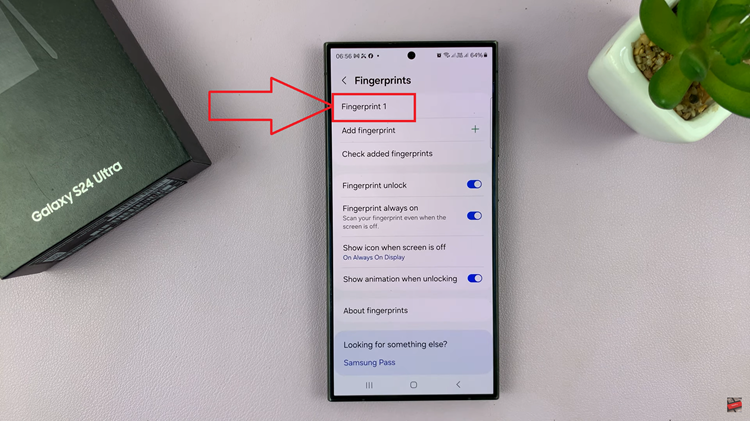
After selecting the fingerprint you want to delete, you’ll typically see an option to Remove it. Tap on this option, located in the top right corner of the screen. You will be asked to confirm your decision. Tap on Remove again.
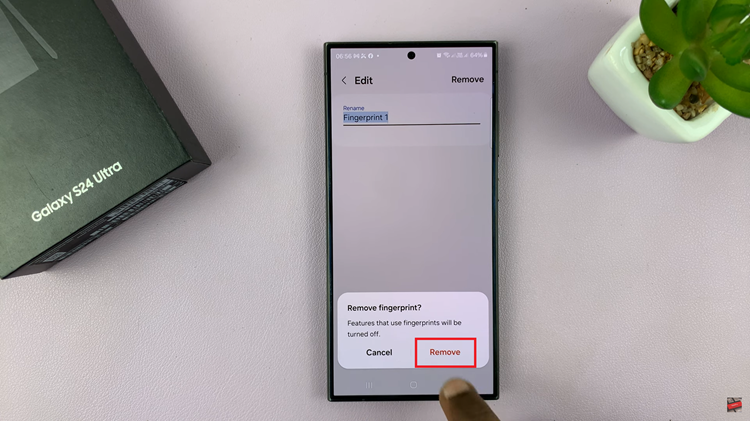
Once the fingerprint has been successfully deleted, you should see a confirmation message indicating that the fingerprint has been removed from your device. By following these straightforward steps, you can easily delete any saved fingerprint. Whether you’re replacing an old fingerprint with a new one or simply clearing out unnecessary entries, managing your biometric authentication methods.
Watch: Samsung Galaxy S24 / S24 Ultra – How To Remove Lock Screen Password, Pattern or PIN