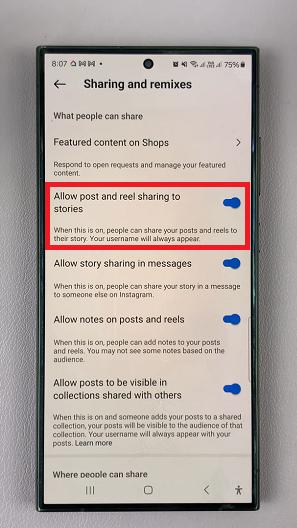In the realm of cutting-edge smartphone security, the Samsung Galaxy A55 5G stands out as a beacon of innovation. Among its arsenal of security features lies fingerprint recognition, a biometric marvel that ensures swift and secure access to your device.
However, in the dynamic landscape of personal security, there may come a time when you need to refresh your biometric data or simply remove outdated fingerprints. Fear not, for wielding the power of your Samsung Galaxy A55 5G, you can effortlessly delete registered fingerprints with just a few taps.
Embark on this journey with us as we delve into the intricacies of managing your device’s security, one fingerprint at a time.
Watch: How To Hide Secure Folder On Samsung Galaxy A55 5G
To Delete Registered Fingerprints On Samsung Galaxy A55 5G
Begin by unlocking your Samsung Galaxy A55 5G and navigating to the home screen. From there, locate and tap on the “Settings” app, which is represented by a gear icon. The Settings app is where you can manage various aspects of your device, including security and biometrics.
Following this, scroll down and tap on the option labeled “Security & Privacy.” This section houses all the options related to security features, including fingerprint recognition. Then, scroll down and tap on “Biometrics” to proceed.
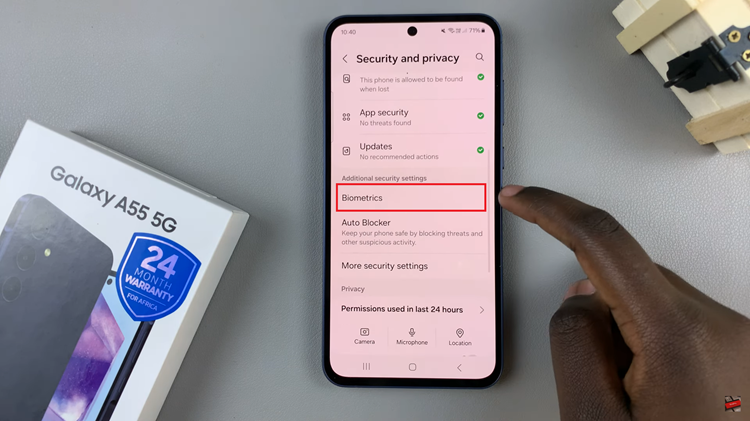
Under the “Biometrics” section, you’ll find several security options such as fingerprints, face recognition, and more. Since you want to delete registered fingerprints, tap on the “Fingerprints” option. This will take you to the fingerprint management screen.
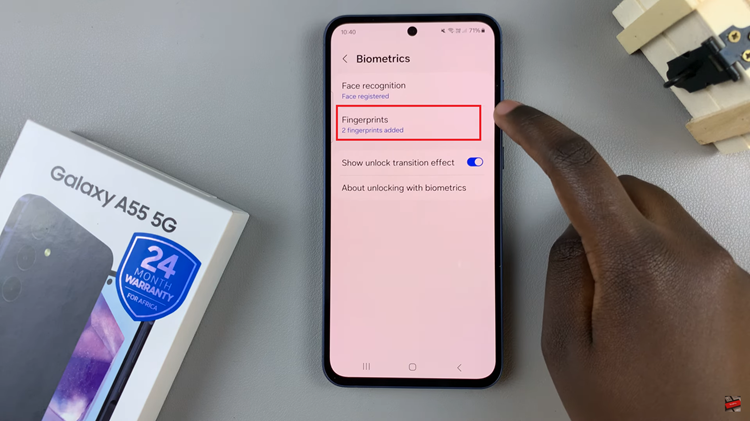
At this point, type in the required security lock to access the fingerprints. Then, you’ll see a list of all the fingerprints registered on your Samsung Galaxy A55 5G. To delete a registered fingerprint, simply tap on the fingerprint you want to remove, then select “Remove.”
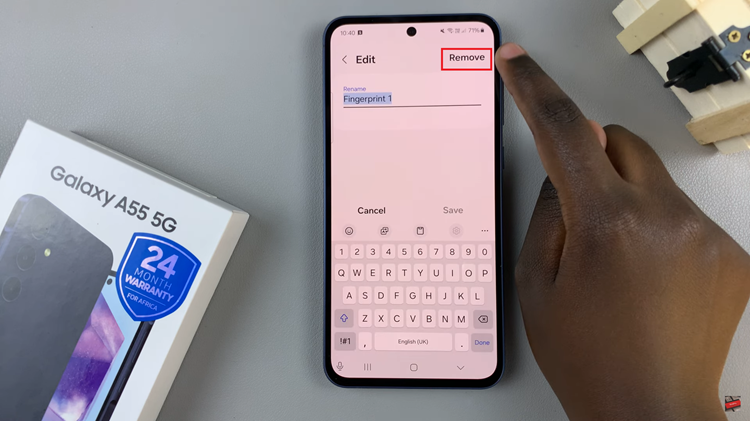
Once you’ve deleted all the registered fingerprints you wanted to remove, you can exit the Settings app. You have now successfully deleted registered fingerprints on your Samsung Galaxy A55 5G.
By following these simple steps, you can easily manage your device’s security settings and delete registered fingerprints whenever needed.