For me, having a Google (Gmail) address is the range of everything I do online via email and numerous different crucial offerings like saving in cloud media. But is there a day you can ditch your Google account? Privacy concerns, the wish to cut down on digital clutter or just moving in from a personal preference for other services.
Before going ahead to delete your entire Google (Gmail) account, one needs to understand that this is a serious decision. Deleting your account will remove all related data, including emails, contacts, and calendar events as well as files stored in Google Drive.
This guide will give you the step-by-step process of how to delete your Google (Gmail) Account permanently.
Watch: How To Enable Keyboard Shortcuts On Gmail
Delete Google Account Permanently
Begin by opening the Google Chrome browser. From here, tap on your account profile icon at the right corner of the browser. From the menu that appears, tap on “Manage Google Account.”
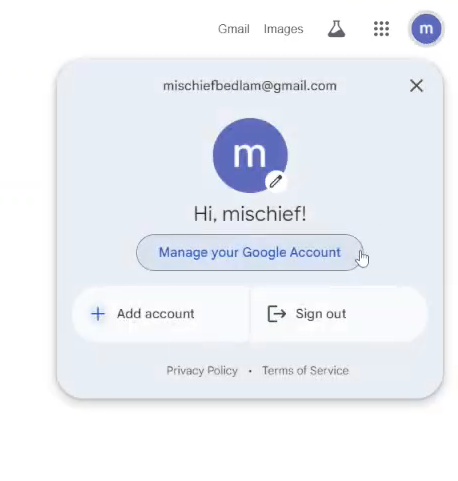
Following this, click on the “Data & Privacy” option from the left side menu on the screen. Within the data settings, scroll down until you find the “Delete Your Google Account” option. Click on it to proceed.
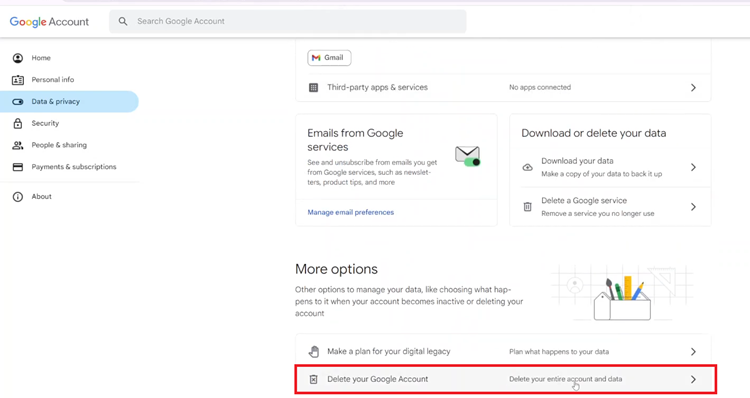
Now, you’ll be prompted to type in your password to confirm your identity. Subsequently, you’ll see the “Delete Account” page where you’ll be briefed on what will be removed. Read this information carefully, click on the checkboxes at the bottom, and then click on “Delete Account.” This will delete your Google account permanently.
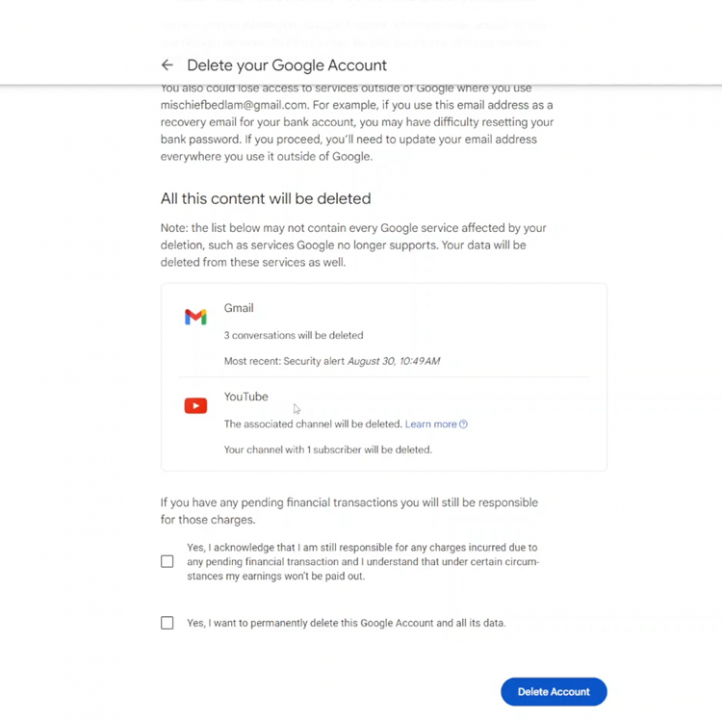
By following these steps, you can successfully delete your Google (Gmail) account permanently. Make sure to double-check everything before finalizing the deletion to avoid losing important information.
Read: How To Hide Apps On iPad

