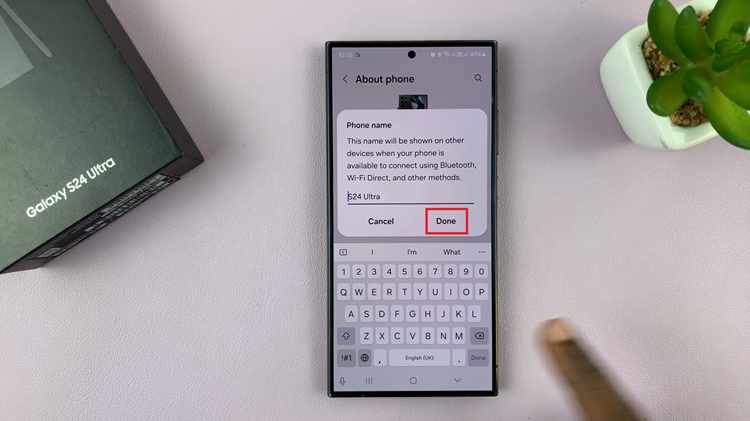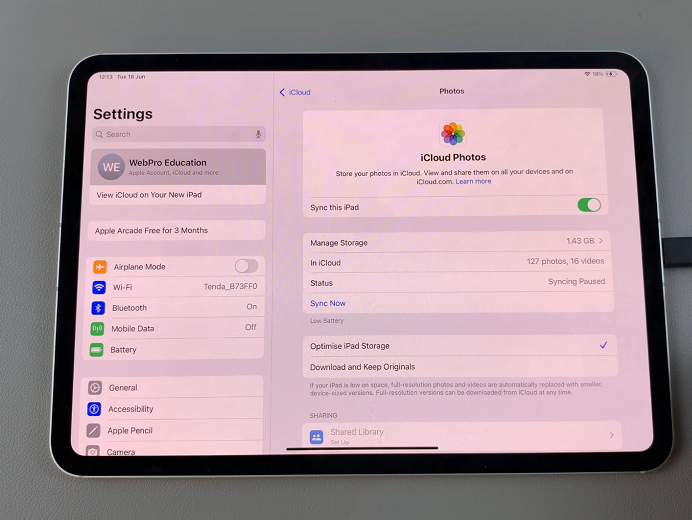In the ever-evolving world of mobile technology, our smartphones have become our personal vaults of information and the guardians of our digital lives. With features like fingerprint recognition, our devices have become more secure and user-friendly.
However, there are times when we need to update our security settings or simply remove a fingerprint from our Google Pixel 8 for various reasons.
In this guide, we’ll walk you through the comprehensive step-by-step process on how to delete the fingerprint on your Google Pixel 8.
Also Read: How To Empty Recycle Bin On Google Pixel 8
How To Delete Fingerprint On Google Pixel 8
The first step is to open the “Settings” app. Once you’re in the Settings app, scroll down and select “Security & Privacy.” Within the “Security & Privacy” section, tap on “Device Unlock.” This is where you can manage different methods of unlocking your device, including fingerprint and face recognition.
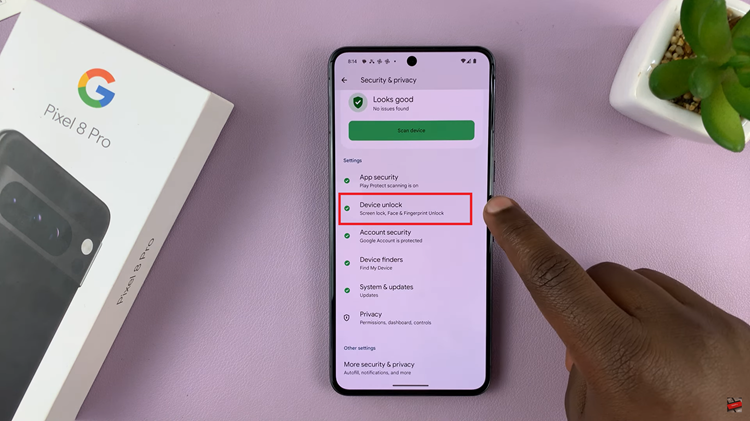
Before you can make any changes to your fingerprint settings, the device will prompt you to enter your current PIN, pattern, or password. This is a security measure to ensure that only authorized users can manage fingerprints on the device. Once you’ve entered your credentials, select “Fingerprint Unlock.”
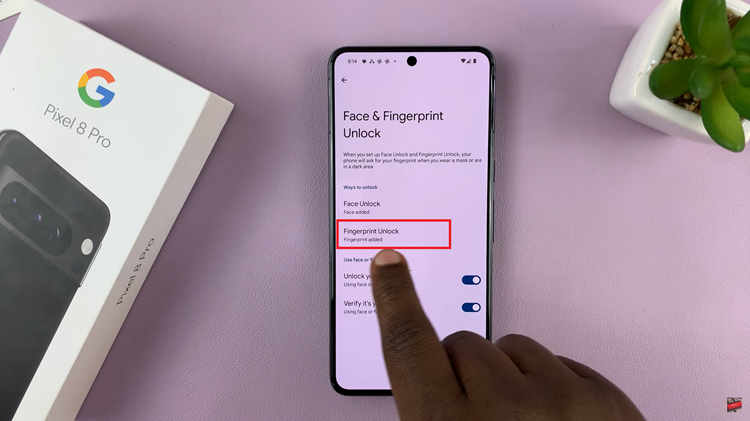
In your Fingerprint Unlock settings, you’ll see your registered fingerprints. To delete a fingerprint, tap on the bin icon next to it.
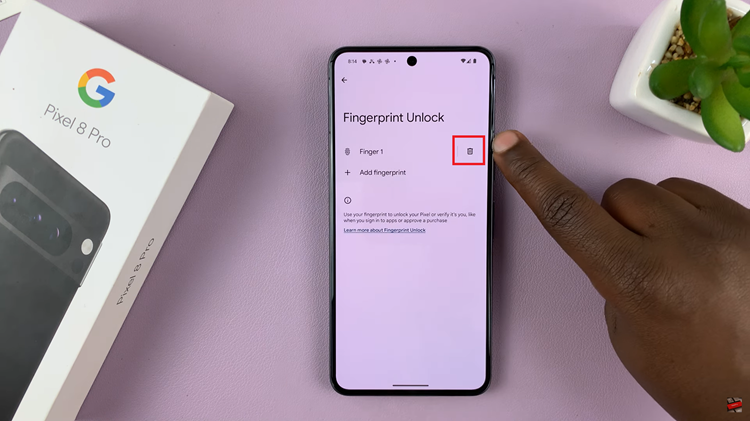
After tapping on the icon, a confirmation prompt will appear to ensure that you want to proceed with the deletion. To confirm your decision, tap on the “Delete” option.
Watch: How To Enter & Exit Fastboot Mode On Google Pixel 8 / 8 Pro