In this article, we’ll delve into the steps required to delete your avatar on WhatsApp effortlessly. In today’s digital age, messaging apps like WhatsApp have become an integral part of our daily communication. Alongside sending messages and making calls, users often personalize their profiles with avatars or display pictures.
However, there might be instances when you want to change or completely remove your avatar on WhatsApp. Whether it’s to update your profile or maintain privacy, managing your avatar is a simple process.
Your avatar or profile picture on WhatsApp serves as a visual representation of your identity to your contacts. It’s the image that appears next to your name in chats and groups. Changing or deleting this picture can be done with ease, and WhatsApp offers a straightforward way to manage it within the app.
Read: How To Add GoPro HERO12 To GoPro Quik App
Delete Avatar On WhatsApp
Launch the WhatsApp application on your smartphone. Tap on the three dots in the top right corner of the screen to access the menu. From the dropdown, select Settings.
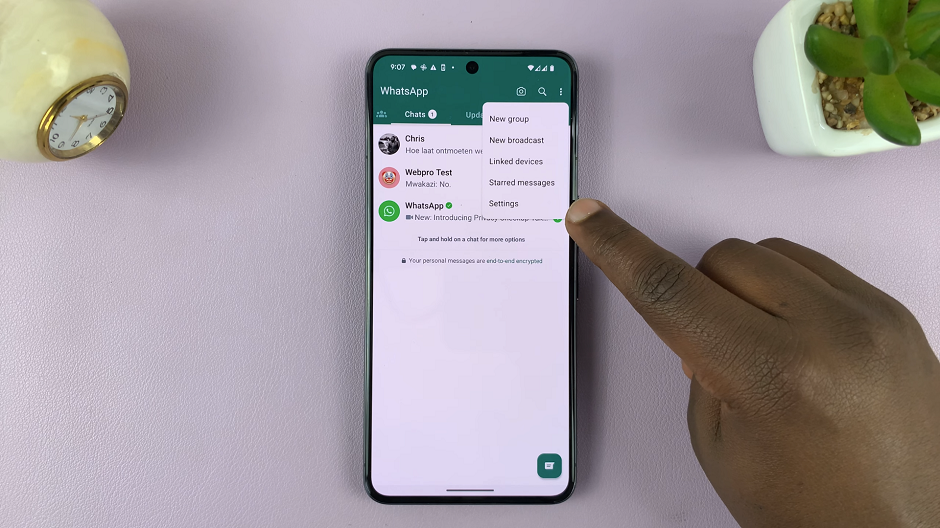
Within the Settings menu, choose the Profile option at the top. Here, you’ll find your current avatar along with your name and other profile details.
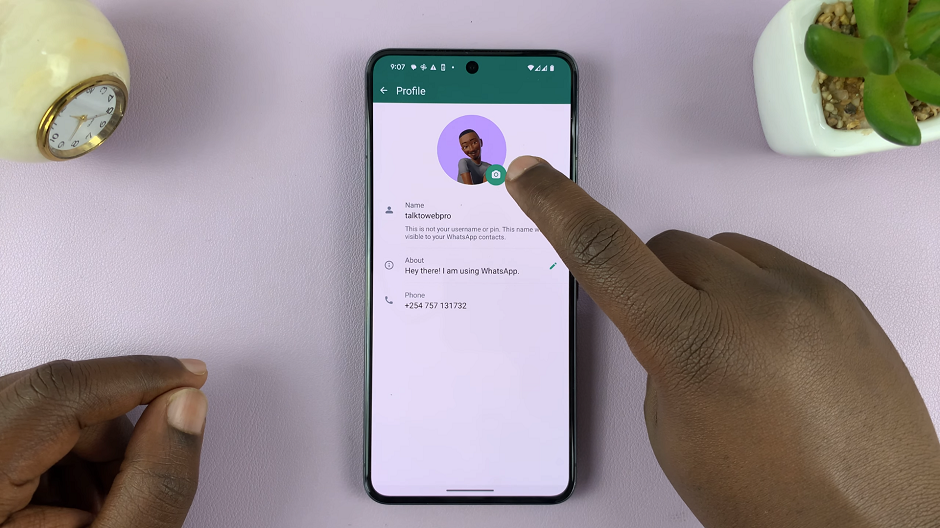
Tap on the camera icon next to your existing avatar to access the editing options. Select Avatar, and at the bottom of the Avatar page, tap on Edit Avatar.
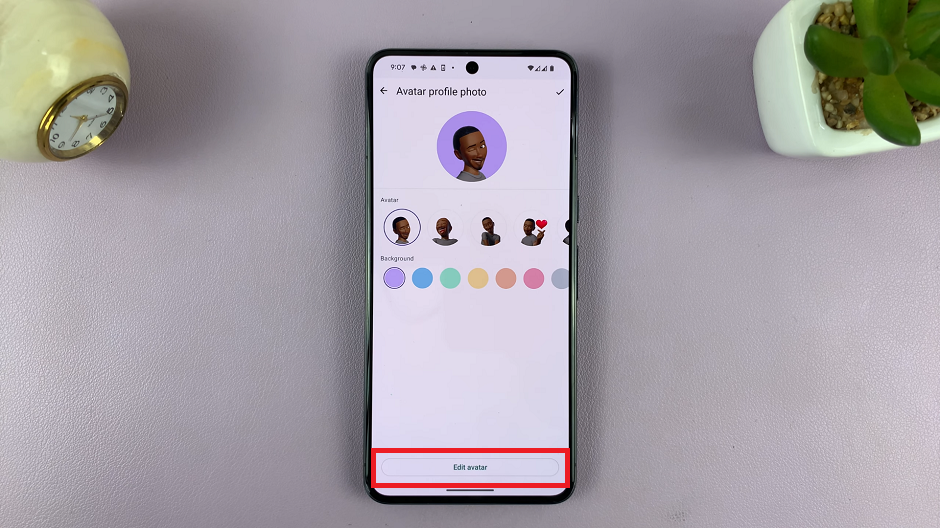
WhatsApp allows you to either remove the current avatar by tapping on the Bin icon at the top or change it by selecting a new picture from your gallery or taking a new photo.
To delete the Avatar, tap on the bin icon. Once you’ve made your selection, confirm the changes. If you’ve chosen to remove your avatar, WhatsApp will prompt you to confirm the deletion. Tap on Delete.
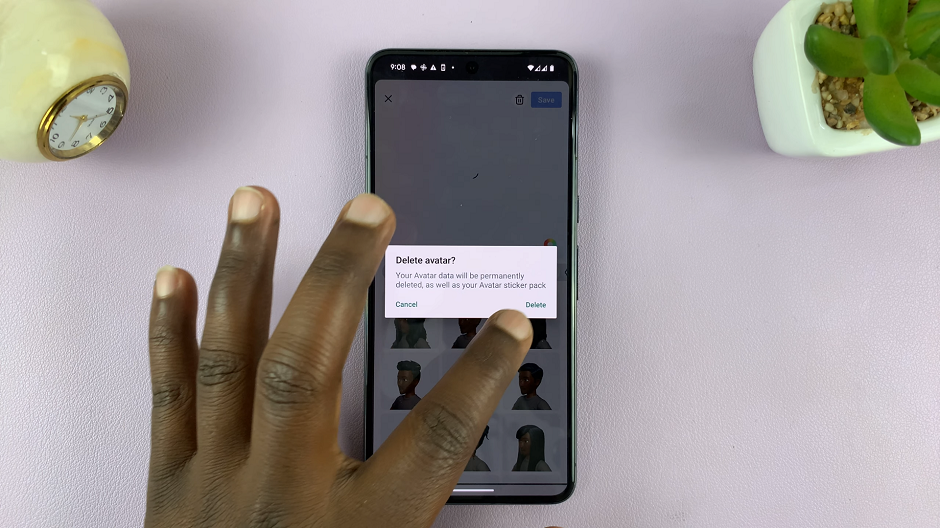
After confirming, your avatar will be removed, and your profile picture will revert to the default placeholder, or the picture you’ve set before. Tap on Exit Editor and you can now set a new avatar or a new profile picture form your Gallery or camera.
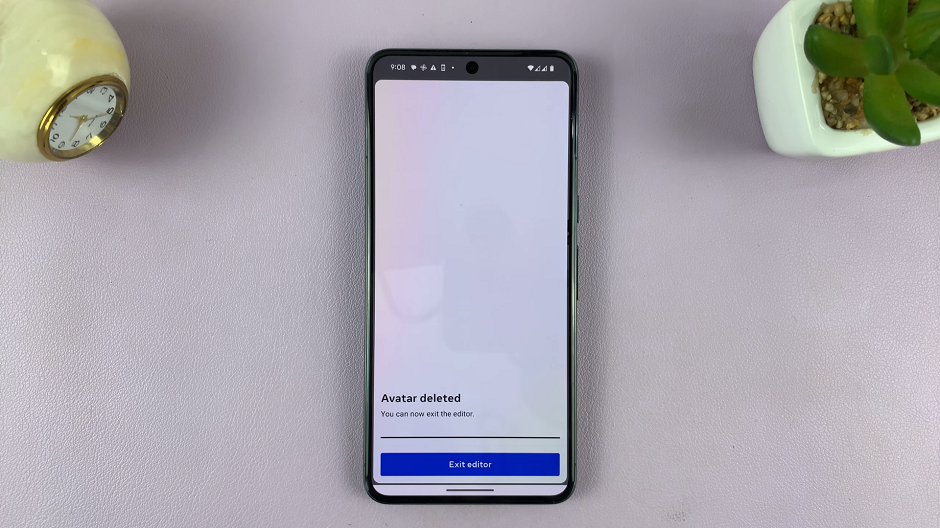
Tips for Managing Your WhatsApp Profile Picture
Privacy Settings: WhatsApp offers privacy settings where you can control who sees your profile picture. You can choose to share it with everyone, your contacts only, or select specific contacts.
Image Specifications: Ensure that the picture you choose to set as your avatar meets WhatsApp’s guidelines for dimensions and file size to avoid any issues with uploading.
Regular Updates: Consider changing your avatar periodically to keep your profile fresh and updated.
Deleting or changing your avatar on WhatsApp is a simple process that can be completed within a few steps. Whether you’re looking to refresh your profile or maintain your privacy, managing your avatar is easily done through the app’s settings. By following these steps, you can effortlessly delete your current avatar and customize your profile picture on WhatsApp according to your preferences.
Remember, the steps might slightly vary based on the device or the version of WhatsApp you are using. However, the core process remains similar across platforms. Take control of your WhatsApp profile and manage your avatar as desired, ensuring your profile represents you just the way you want it to.
