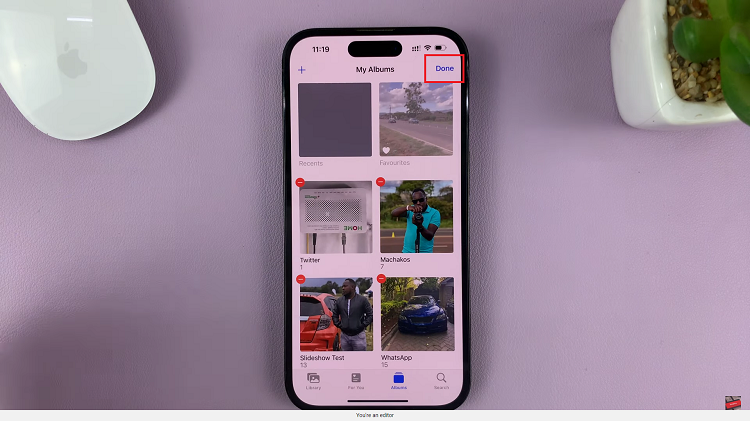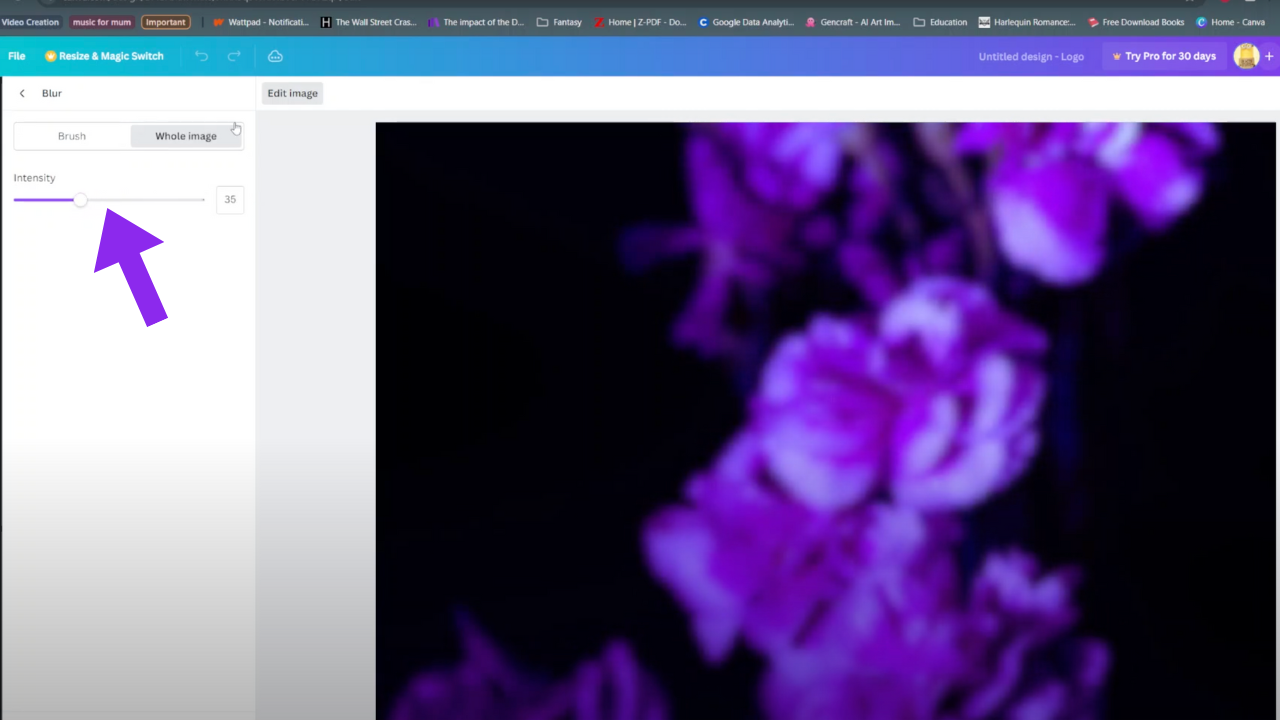In this guide, we’ll explore various Samsung phone models and walk you through the simple steps to delete alarms, offering an easy solution to decluttering your alarm clock.
Managing alarms on your Samsung phone is an essential part of organizing your daily routine. However, sometimes those alarms can accumulate and clutter your schedule. Fortunately, understanding how to delete alarms efficiently can streamline your phone’s functionality and help you maintain a more organized lifestyle.
Samsung phones come equipped with a user-friendly alarm system designed to help users set reminders, wake up on time, or manage their schedules. However, managing multiple alarms or removing unwanted ones might not be immediately obvious. Knowing your way around the alarm settings is crucial to mastering the process of deleting alarms.
Watch: Hisense VIDAA Smart TV: How To Stop HDMI Devices From Automatically Turning On
Delete Alarm On Samsung Phone
You will need to open the Clock app. Do this by tapping the clock icon on your home screen or by selecting the Clock from the app drawer. You can also search for the app using the search function.
Once you have opened the Clock app, you will see several tabs at the bottom of the screen, including Alarms, World clock, Stopwatch, and Timer. To delete an alarm, you will need to go to the Alarms tab.
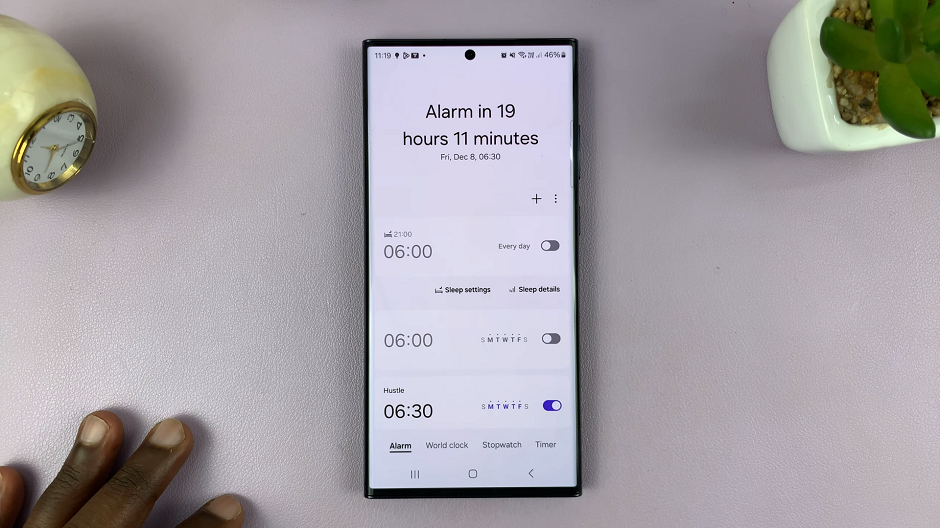
On the Alarms tab, you will see a list of all the alarms you have set up on your Samsung phone. Find the alarm you want to delete and tap and hold on it to open its settings.
You’ll also have the option to turn off the alarm at this point (or simply use the toggle button to do so).
Once you have opened the settings for the alarm you want to delete, simply tap the Delete button at the bottom of the screen. Repeat this process for all the alarms you want to delete.
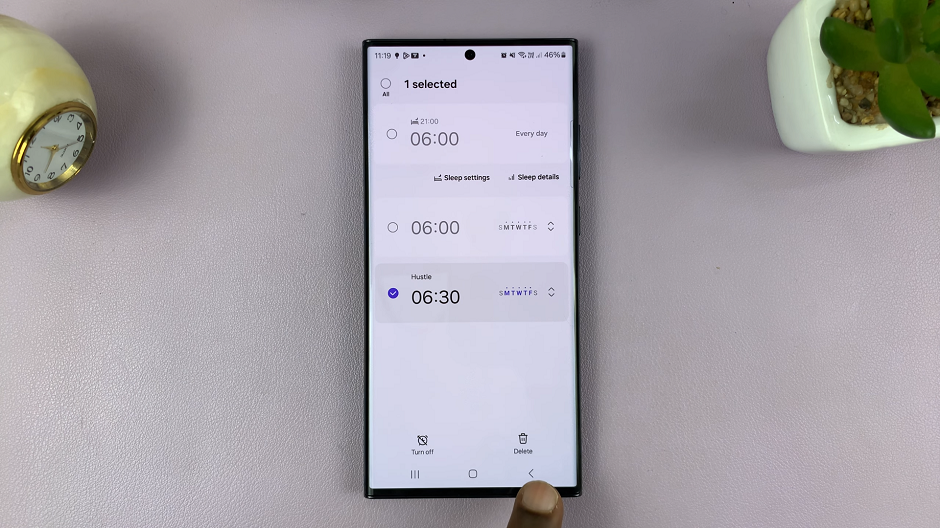
To delete multiple alarms simultaneously, you can tap and hold on an alarm to enter the selection mode. Then, check the radial buttons next to the alarms you want to delete and choose the Delete option.
To delete multiple alarms, make sure they are on or toggled on.
Additional Tips
Review Your Alarms Regularly: Take time to review and declutter your alarms periodically to keep your alarm clock organized.
Use Labels: Consider labeling your alarms to easily identify and manage them.
Experiment with Snooze and Repeat Options: Customize your alarms using snooze and repeat options to better suit your needs.
Managing alarms on your Samsung phone doesn’t have to be a complicated task. With these simple steps and tips, you can effortlessly delete unwanted alarms and maintain a clutter-free alarm clock. Whether you’re using a Samsung Galaxy S series, Note series, or any other Samsung phone, mastering the deletion process will help you better utilize your device’s features and stay organized in your daily life.