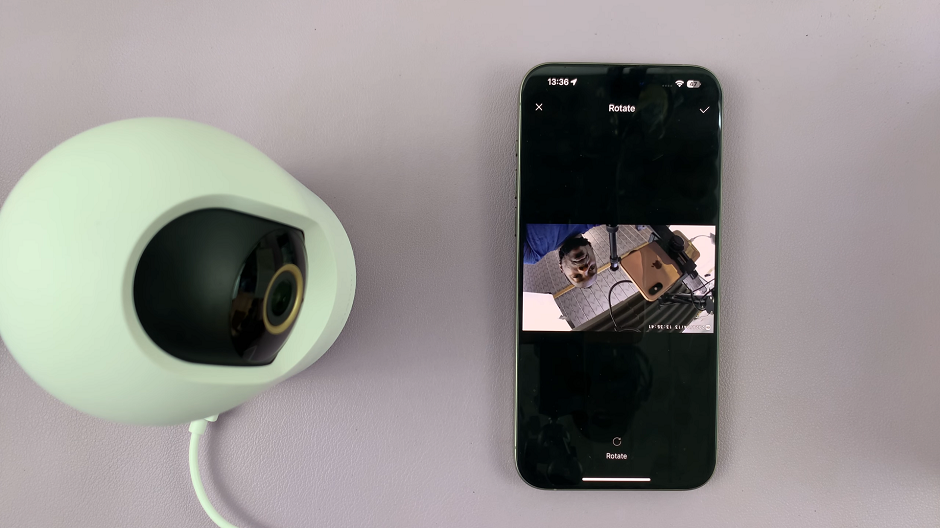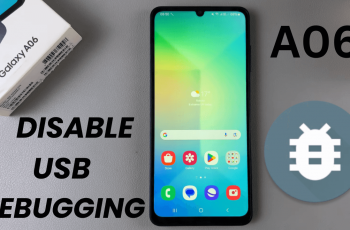The OnePlus Watch 2 offers extensive customization options to enhance user experience and streamline access to key features. One of the notable features is the ability to customize buttons, allowing you to assign specific functions tailored to your needs. Whether you want quick access to apps, essential features like fitness tracking, or system functions, customizing buttons on your OnePlus Watch 2 can significantly improve usability.
In this detailed guide, we will walk you through the steps to customize the buttons on your OnePlus Watch 2. From accessing the settings menu to choosing and assigning functions, this tutorial will help you unlock the full potential of your smartwatch’s interface customization capabilities.
Whether you’re new to wearable technology or looking to optimize your current setup, mastering button customization on the OnePlus Watch 2 is both straightforward and empowering.
Watch: How To Enable Screen Magnification On OnePlus Watch 2
Customize Buttons On OnePlus Watch 2
Begin by accessing the Quick Settings menu. Swipe down from the top of the screen and then tap on the gear icon to enter the Settings menu. Then, scroll down to locate the “Buttons” section. Tap on this option to enter the button customization settings, where you will find various buttons available for customization, such as the Home button or Multifunction button.
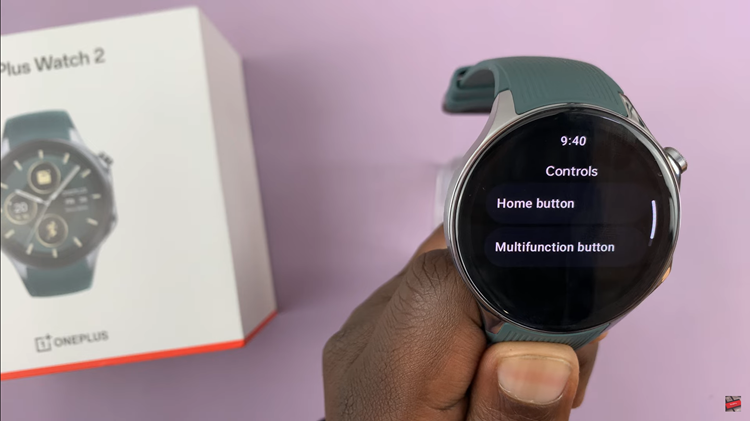
At this point, select the specific button you wish to customize. Within its settings, you will see a comprehensive list of actions and functions that can be assigned to this button. Options range from launching applications to activating specific features like the workout tracker or music player. AT this point, choose the option you’d prefer.
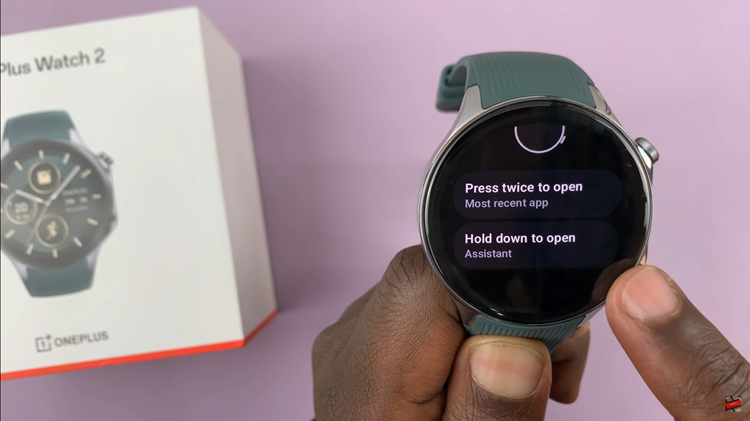
Once done, save your settings by exiting the settings page on your OnePlus Watch 2. This ensures that your customization is applied and ready for use, allowing you to optimize your watch’s functionality according to your preferences and needs.
By customizing buttons on your OnePlus Watch 2, you can enhance its usability and tailor it to fit your specific needs, whether for fitness tracking, productivity, or convenience.