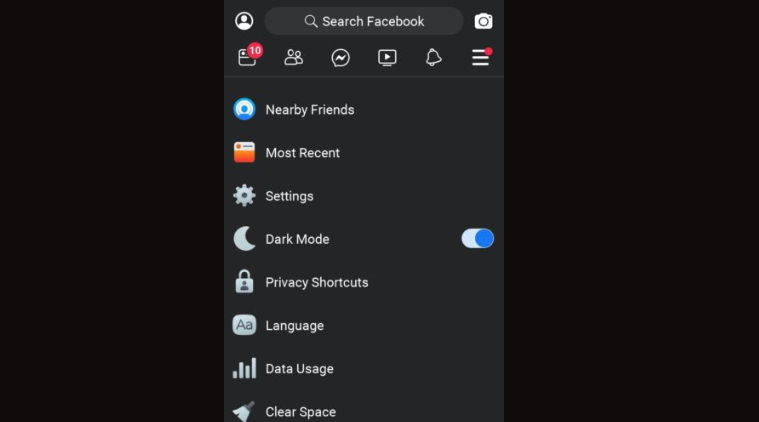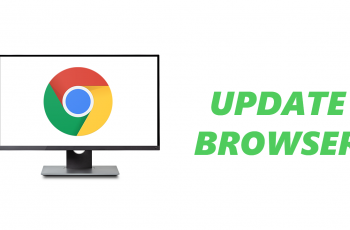Creating a shortcut on Google Chrome helps you quickly access your favorite websites. To start, just open Chrome and go to the site you want to save. From there, you can easily create a shortcut that will appear on your browser’s homepage or taskbar for easy access.
Additionally, shortcuts are great for sites you visit often or web apps you use regularly. By setting up these shortcuts, you make it simpler to get to your most-used sites, saving time and improving your browsing experience.
Watch:How To Enable Dark Mode On Google Chrome
Create Shortcut On Google Chrome
Open Google Chrome: Start by launching Google Chrome on your device.Add a Shortcut:
- Click the “Add shortcuts” icon you see on the home screen.
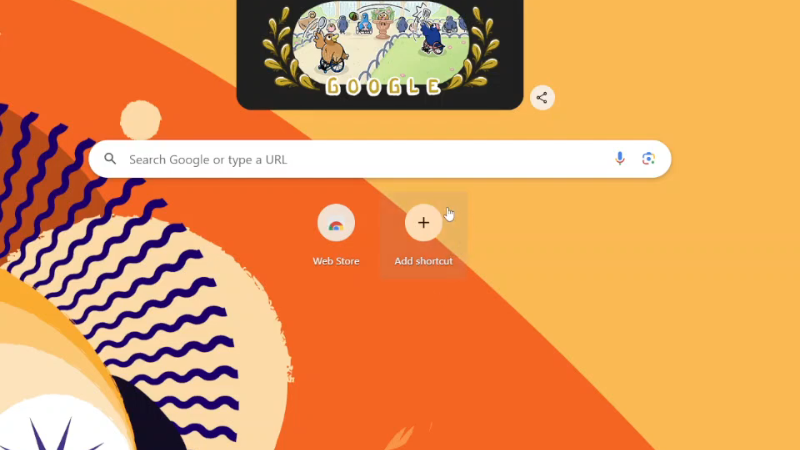
Enter Shortcut Details:
- Name: Provide a name for your shortcut.
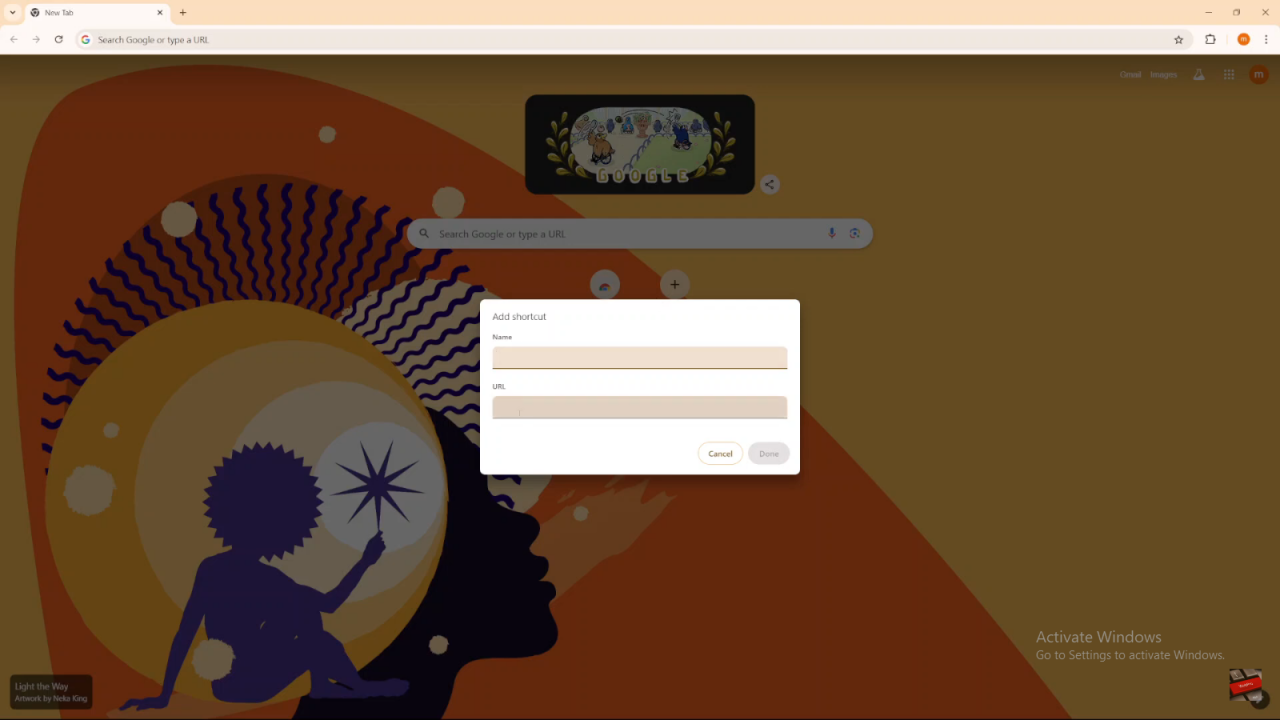
- URL: Copy and paste the URL of the website you want to create a shortcut for. For example, if you use YouTube frequently, go to YouTube, copy the URL from the address bar, and paste it into the URL field for the shortcut.
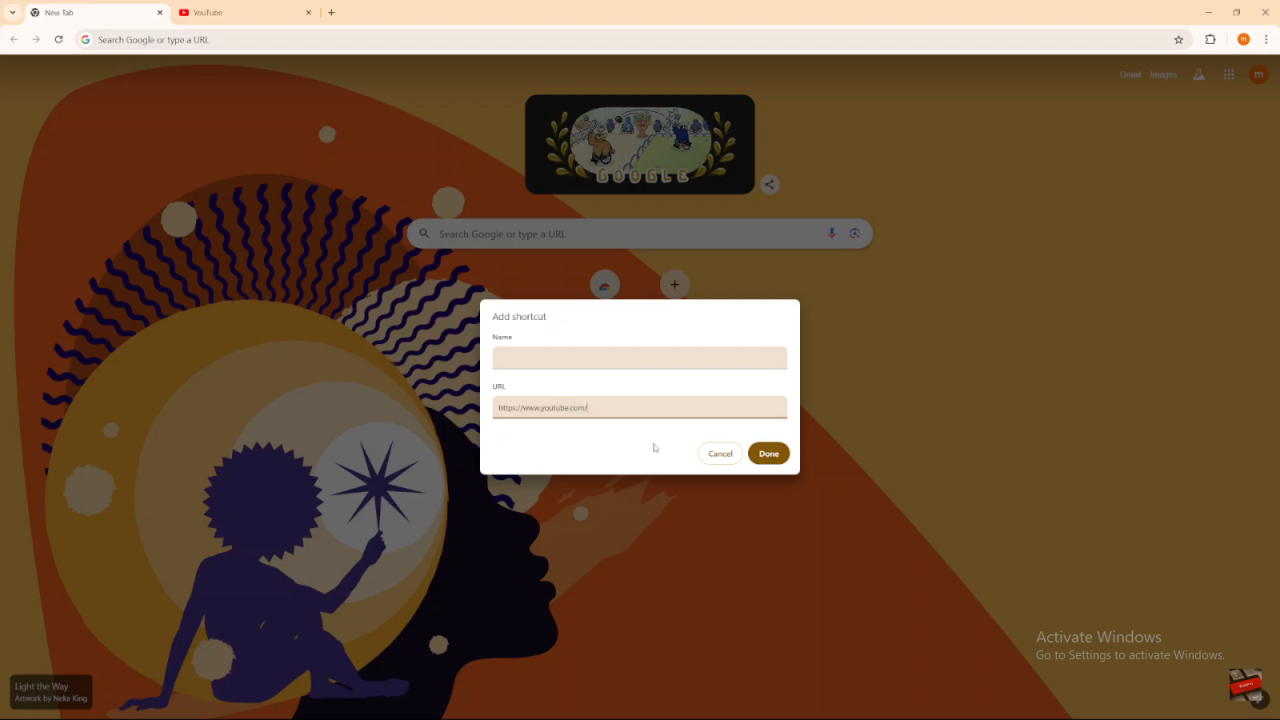
Finalize:
- Click “Done” to create the shortcut.